When inside the scheduling console with filters and date range information applied, the Calendar will be populated with relevant work data. This guide outlines how you can view, interpret and interact with workforce data.

Base Template Work
Work that has been created as part of a Base Template will be highlighted in Red. To learn more aobut base templates, please refer to ‘Create a base template in the scheduling console‘ and ‘Replicate a base template in the scheduling console‘ user guides.
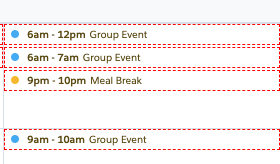
View job details
To view more details for a job, position (hover) the pointer over the job in the calendar.
- Fields displayed in the hover can be controlled via the Custom Setting Skedulo Healthcare Scheduling Settings > Job_Hover_Fields
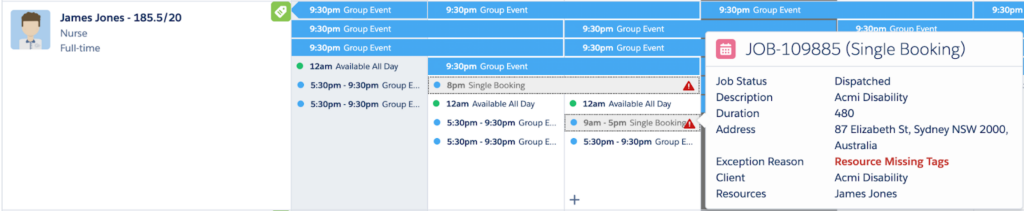
Jobs that are not a ‘Ghost’ Job can be right clicked on and depending on the status of the Job will determine what menu items are available. Ghost Jobs can only be edited when viewing data by the Ghost Jobs region or location.
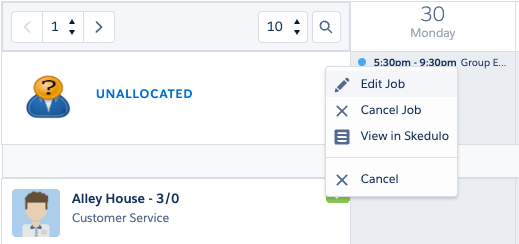
Fig: Context menu options (right mouse click)
Exceptions
Exceptions are shown by a red triangle with an exclamation mark. To see more information about the exception, hover on the job and view information that is in the red font.
The exception batch is enabled via the Custom Setting, Skedulo Configs > Enable_Exception_Check
The following exceptions are identified via an overnight batch and stores the exception against the related job allocation records.
- Resource Missing Tags
- Conflicting Availability
- Availability Not Set For This Time
- Resource excluded from the account
- Resource excluded from the location
Ghost Jobs
Ghost Jobs indicate jobs scheduled for a resource at a different location or region, including a client’s home address. These jobs are highlighted in grey and can not be edited. Details about ghost jobs can be found by hovering over the job. Ghost Jobs can be toggled on/off via the filter in the Console.

Unallocated Work
Work that has not been allocated to a Resource will be in the top row of the console, labelled ‘Unallocated’. The number next to the Job indicates how many resources still need to be allocated to that job. We can allocate a resource by either right-clicking on the job and using the Edit feature or by dragging the job to resource in the console. When dragging the jobs to a resource, business logic such as availability, regions, tags and exclusions will be ignored.
Additionally, jobs can be created from the Unallocated row by hovering over the day in the calendar and clicking on the + symbol.
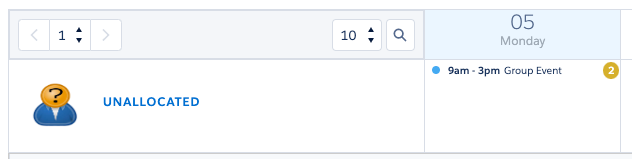
Holidays
When viewing the calendar, any global holidays will be highlighted to the schedulers
Fig: Holiday indicator
Note: Regional holidays are not yet supported, only global holidays