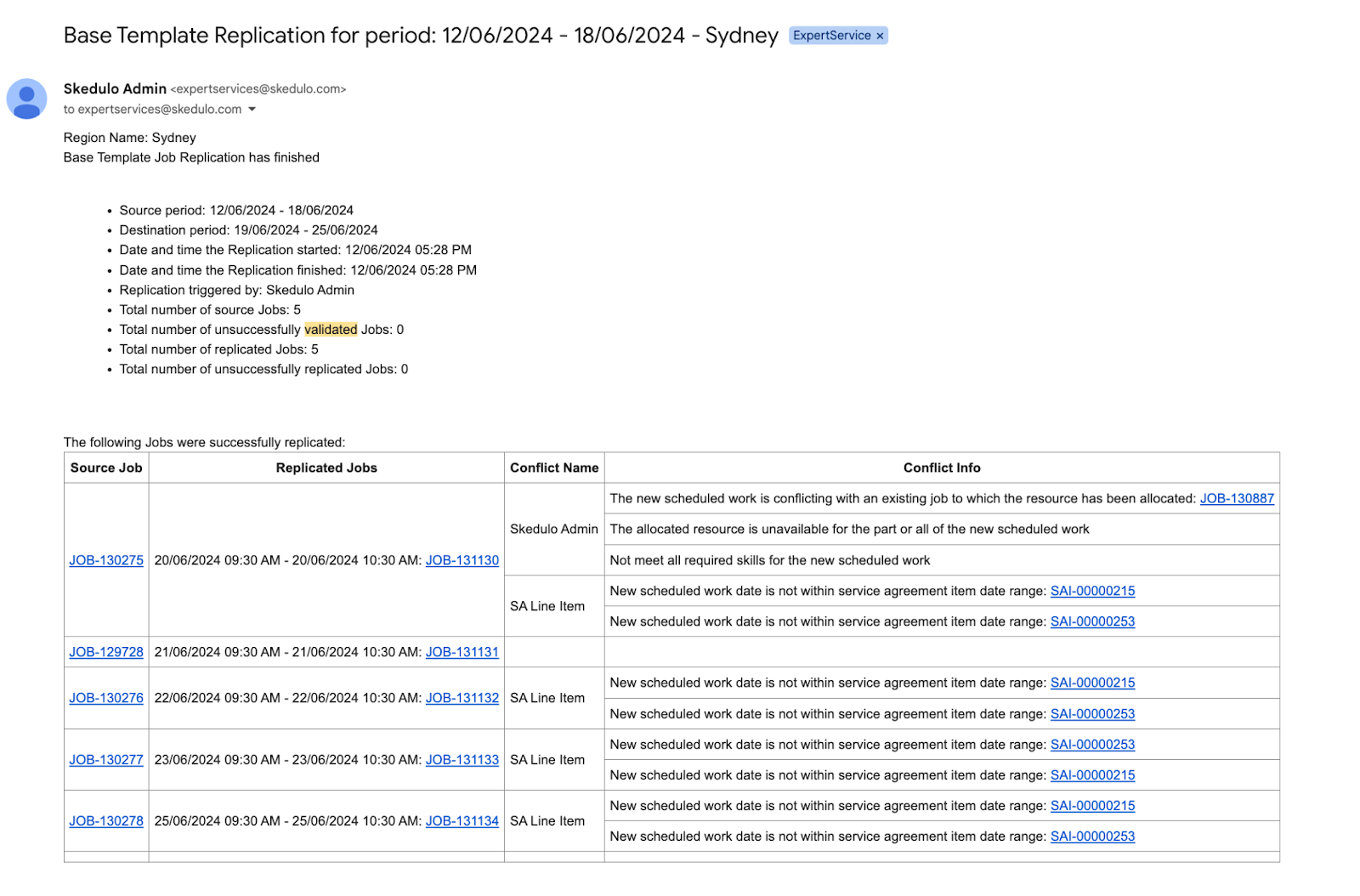Replicate a base template in the scheduling console
Replicate work for multiple resources using a base template in the scheduling console
- From the Schedule Console – Resource click on the Base Template Blue Button
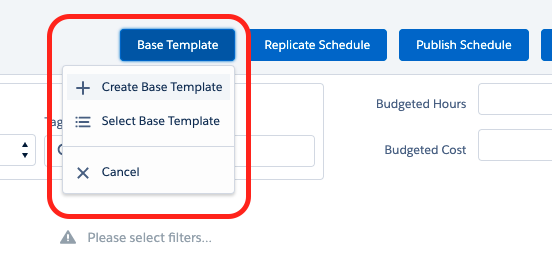
- Select the Base Template you wish to replicate from. Only those templates linked the the location will be available for selection
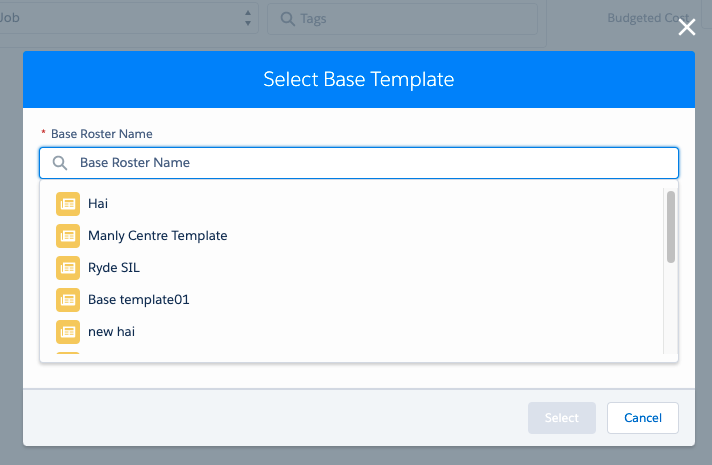
- Click on the Replicate Schedule and Select the period you wish to replicate to (New Schedule Period)
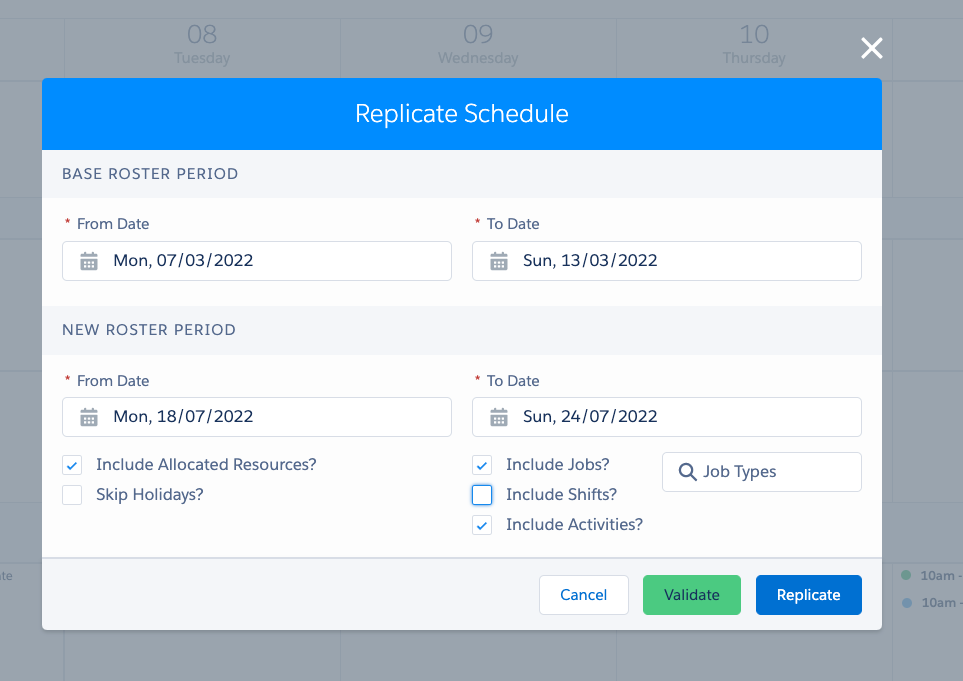
- Select what you want to include in the replication (allocated Resources, Activities etc). Only select either Jobs or Shifts (according to the view you are in)
- Before Replicating, select Validation if you want to run a check on any conflicts, Expired Service Agreements or insufficient funds. Email will be sent with the Validation Results.
- Select Replicate when you are ready to replicate the Base Template. Selecting Replicate will run a validation check but it will also replicate the template. Email will still be sent with the Validation Results.
*The replication runs as a batch behind the scenes due to the length of time required to process. An email will be sent on completion to the user that initiated the replication.