The Service Agreement Management console is a list view that enables schedulers to view, manage and change service agreement details for client jobs.
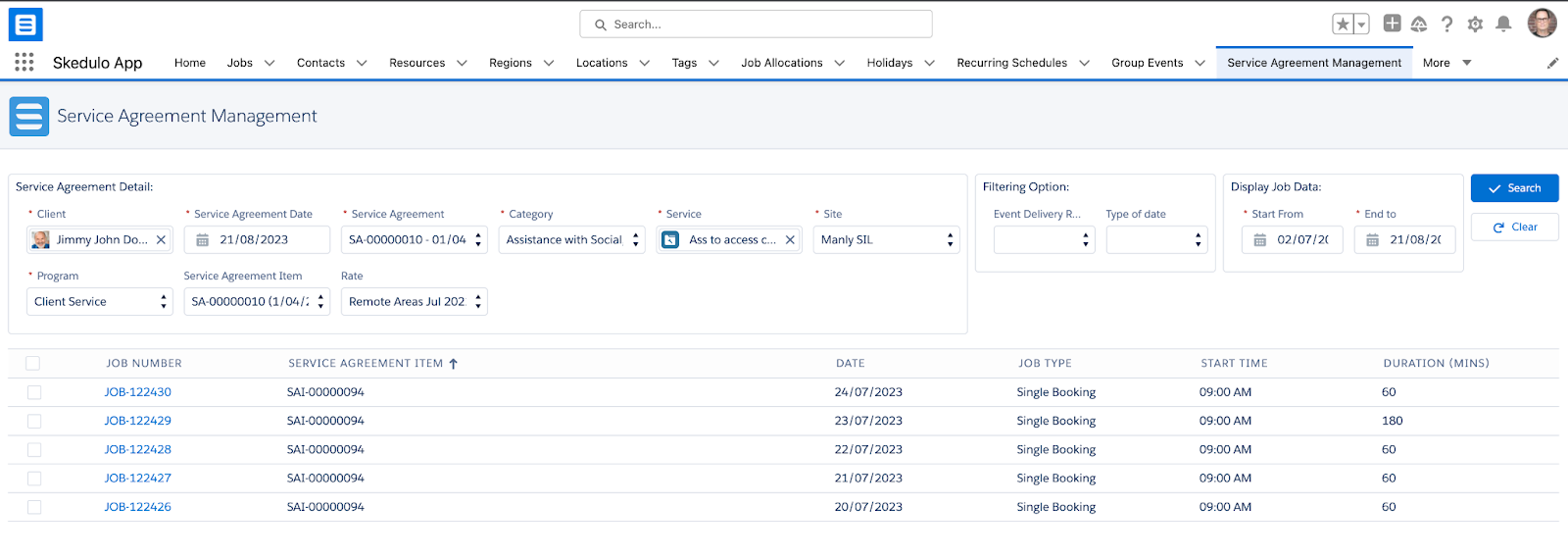
Fig: Service agreement management console
A client’s service agreement details for open jobs can be changed via the console.
Select the Service Agreement Management tab in the Skedulo app on Salesforce to open the console.
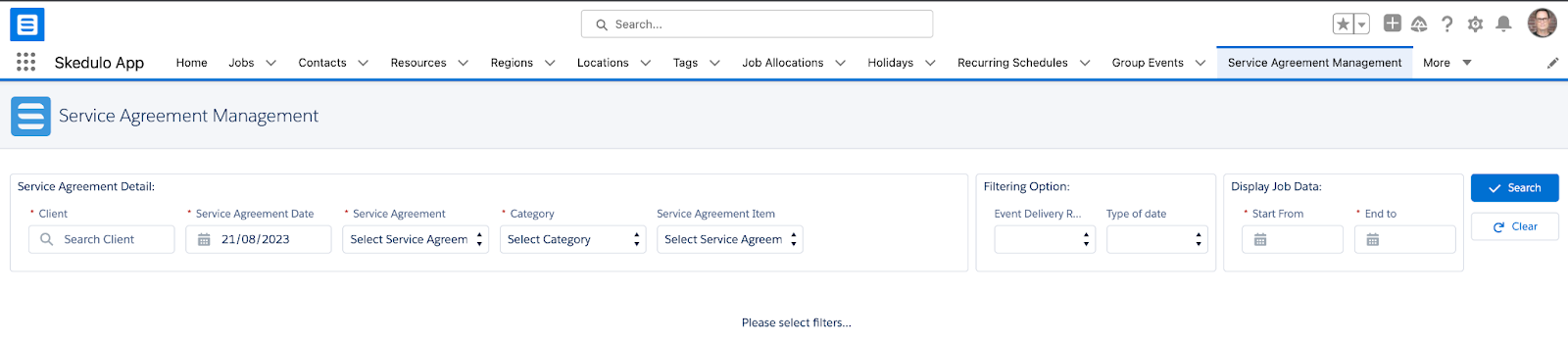
Fig: Service agreement management filters
The console opens with search filters at the top page, so that you can search for the client and job records to display. As you enter details more fields will display, so that you can refine the search criteria. The search filters include:
1. When selecting an uncategorised
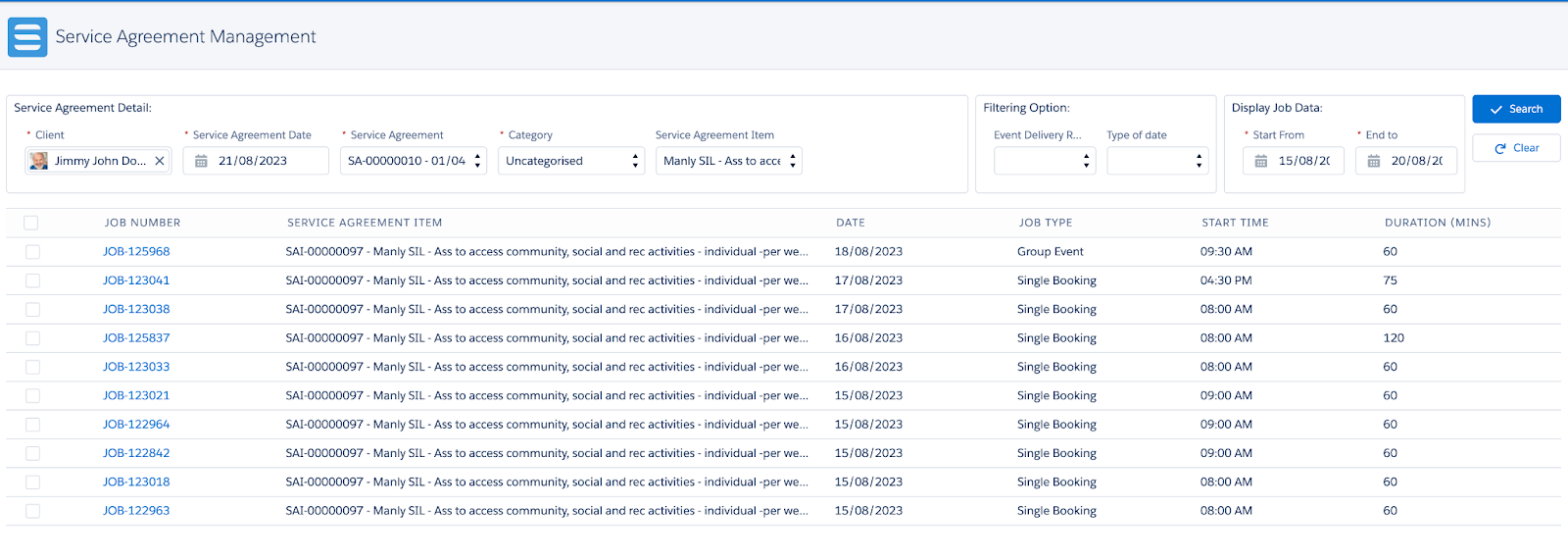
- Client – As you start typing a name, the list populates with matching clients.
- Service Agreement Date – The date of the service agreement.
- Service Agreement – Select a Service Agreement
- Category – Category is related to the service agreement for the client.
- Service Agreement Item – Select the new service agreement item.
- Event Delivery Ratio – This is defined on the service agreement and controls apportionment value of the service. Refer to Lumary article Apportion group services through the service delivery entry screen.
- Type of date – Enables filtering by Weekend or Public Holiday.
- Start From and End To – To search for jobs within a specified period of time.
The following sections describe actions schedulers can perform in the console:
2. When selecting a Category that is not an uncategorised
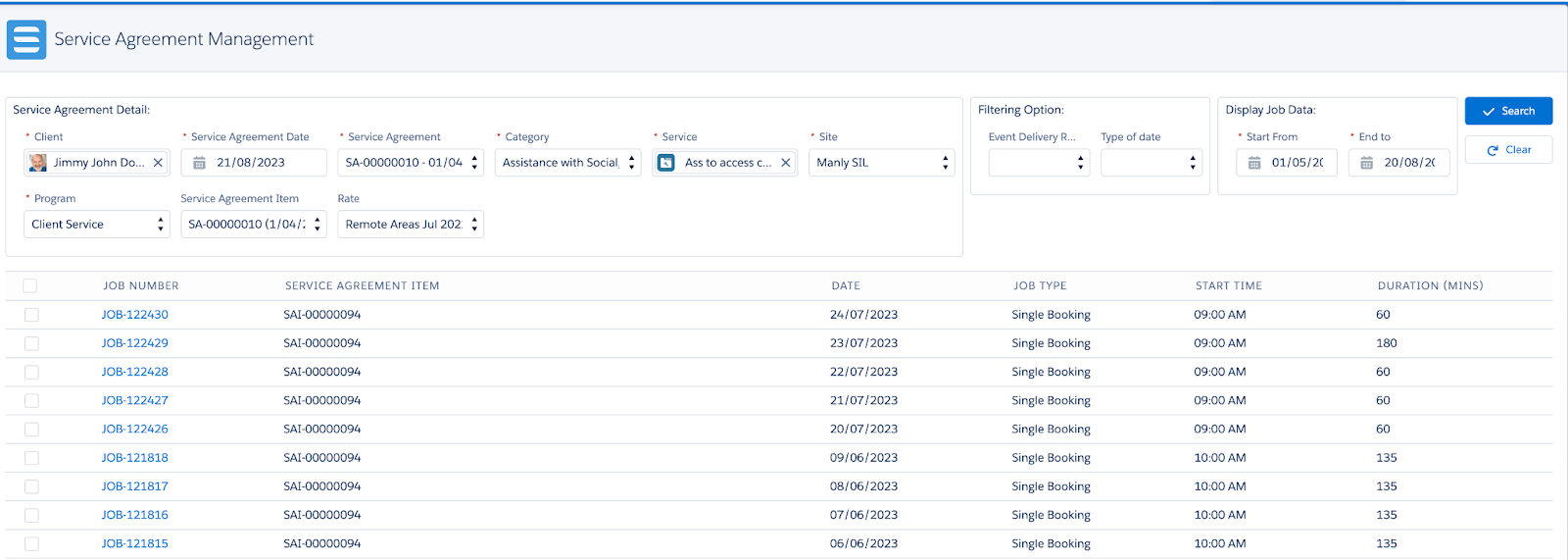
- Client – As you start typing a name, the list populates with matching clients.
- Service Agreement Date – The date of the service agreement.
- Service Agreement – Select a Service Agreement
- Category – Category is related to the service agreement for the client.
- Service – Select a service
- Site – Select a site
- Program – Program is related to the site
- Service Agreement Item – Select the new service agreement item.
- Rate – select a rate
- Event Delivery Ratio – This is defined on the service agreement and controls apportionment value of the service. Refer to Lumary article Apportion group services through the service delivery entry screen.
- Type of date – Enables filtering by Weekend or Public Holiday.
- Start From and End To – To search for jobs within a specified period of time.
The following sections describe actions schedulers can perform in the console: