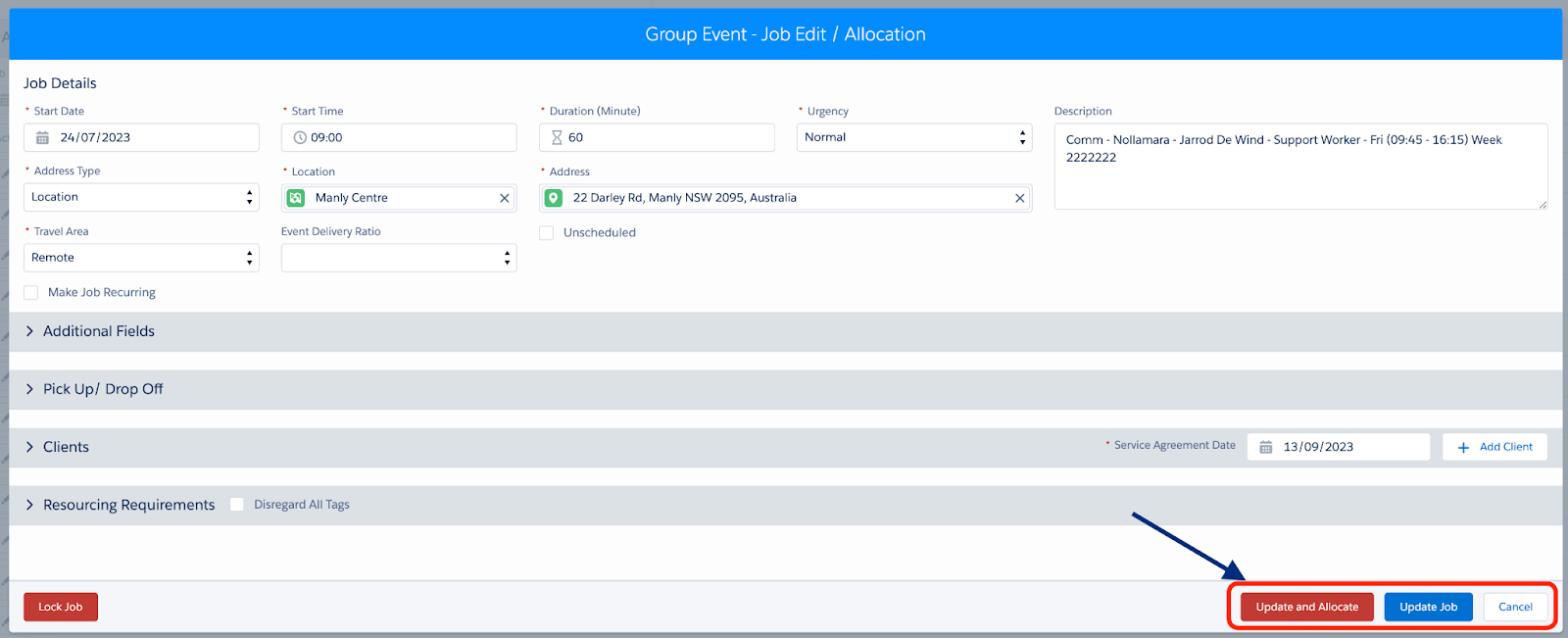Edit group bookings for a group event template
Edit an existing group booking that is found inside a group event template
As a scheduler, you can edit an existing group booking that is found inside a group event template to update job details, clients or other information as needed. This article guides how to edit a group booking job inside the group event template.
- Locate and open the Group Event. The page displays in edit mode.
- To update a job, scroll to the bottom and click on the pen icon next to the job in Appointment Details.
Note: Clicking Edit Job on the job record in Salesforce or inside our Healthcare consoles will also open this screen.

Make changes to the following sections, as required:
- Additional Fields – Custom fields as defined by your organisation.
- Clients – Add or update client details as needed.
- Resourcing Requirements – Add or update tags, resources or assets.
For HPC customers – TThe section below is also shown
- Pick Up/ Drop Off – Update client pick up / drop off details if required.
For ACD customers – The section below is also shown
- Job Tasks – Add new or Edit/Delete existing Job tasks
- Manage client changes on a group event, as per the following options:
- Add Client – Add a new client to a job.
- Edit Client – Edit an existing client’s service details.
- Remove Client – Remove a client completely from a job.
- Cancel Client – Cancel a client from a job which has been dispatched.
Refer to the following user guide for more information to mange the clients
- HCP Customers – Manage clients for group bookings (HCP)
- ACD Customers – Manage clients for group bookings (ACD)
- After all changes to the group event are completed click:
- Update and Allocate if the change affects job dates/times, or
- Update Job if there is no resource allocation required.