You can add and manage clients for existing jobs via the Job record in the Appointment Details grid of the Edit Group Event modal. You can add, edit, remove, cancel, and re-add clients to group event jobs as follows.
Add Client
You can add client’s for a specific job.
- From the Clients section title bar, click + Add Client.

- Begin to type their name in the Client box and select from list, and then click Enter. The clients must have already been added to the group event.
- Click Update Job once all changes have been made.
Edit Client
You can edit the client’s service delivery details for a specific job.
- Click on the pen icon next to the client details.

- When editing client service details for a job that is part of a recurring schedule, there will be an option at the bottom of the Job that will enable the change to be applied to just this job (Update Job) or all future jobs (Apply to All)
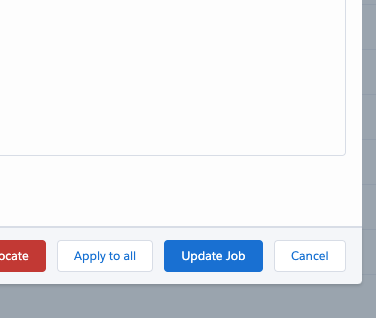
- If Apply to All is selected, then you have the ability to define what changes you made are to be applied to the future jobs in the series
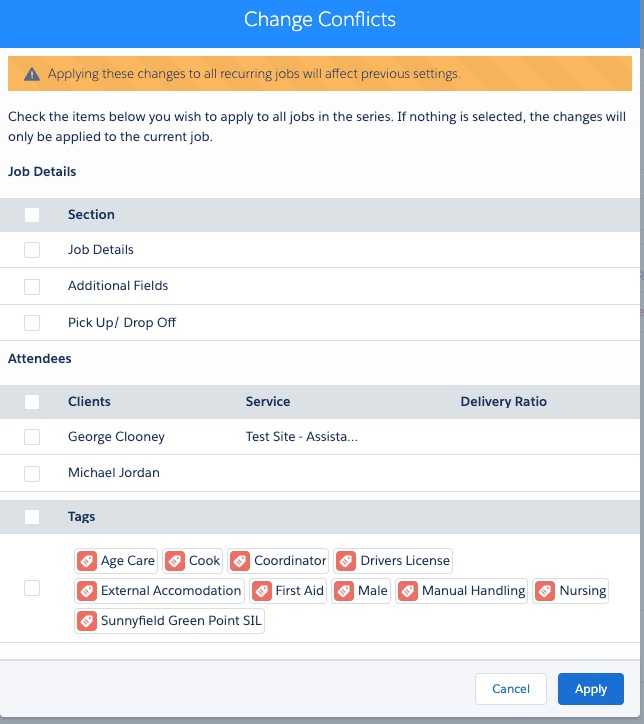
- A balance check and date check will be performed for the service agreement at this point.
Refer to Balance Check and Cancellation Check for more information.
Remove Client
A client can be removed from a job, for example: if they were added by mistake. Refer to Cancel Client below if they are unable to attend, as that step involves cancellation rules.
- Click the Remove icon (Rubbish Bin) next to the client to remove from the job.

A confirmation message displays.
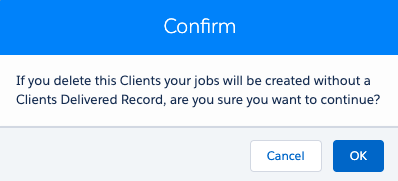
- Click OK to confirm.
The client is removed from the job. They can be readded using + Add Client.
Cancel Client
A client can be cancelled from a job if they cannot attend. A cancelled client can be re-added if needed. This process captures reasons for the cancellation, which can involve cancellation rules (as per Lumary or Skedulo custom settings).
The following cancellation scenarios can apply:
- Cancel a Client from a Job Prior to Job Completion.
- Re-add a Cancelled Client to a job.
Cancel a Client from a Job Prior to Job Completion
- Click the Cancel icon (X) next to the client to be cancelled from the job.
- Cancel, Edit, Delete actions are available only when the job is not in Complete or Cancelled status.

- The Cancel Client dialog displays. Add details as follows:
- Select a Cancellation Reason from the list.
- Enter a Cancellation Note to provide more information.
- Confirm if the client’s cancellation is Billable or not.
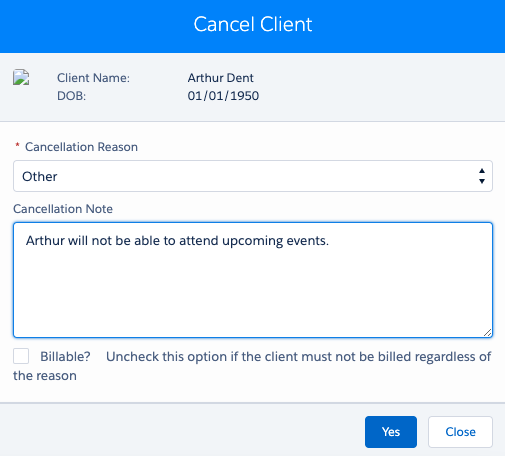
- Click Yes to confirm cancellation, or Close to exit.
The cancelled client record line remains, but is grey shaded and shows an Undo arrow.

Re-add a Cancelled Client to a job
A cancelled client can be re-added to a job using the undo (arrow) button that displays on the right-side of the cancelled client (grey shaded) line item.
This action is available only when the job is not in Complete or Cancelled status.

To re-add the client:
- Click the Undo (arrow) button.
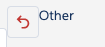
- A confirmation message displays, click OK to confirm.
The client has been re-added to the job.
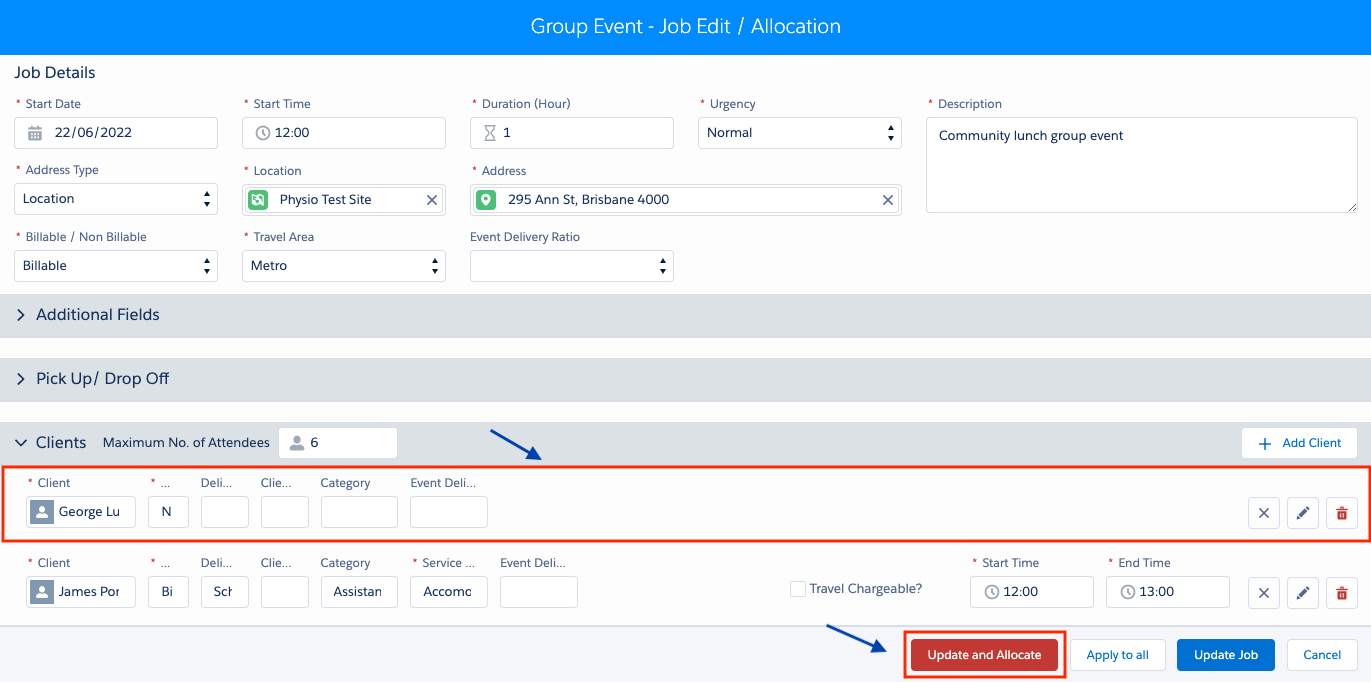
- Click Update and Allocate to apply the updates to the job.