This article guides how to add jobs via the client availability console. Single client bookings can be made from the Client Availability Console as follows.
There are two ways to create jobs for clients within the client availability console;
- When viewing all clients inside the client availability console
As you move the pointer over a calendar day, a plus (+) sign displays in the bottom left corner. This opens a menu to create a new client availability or create a new job.
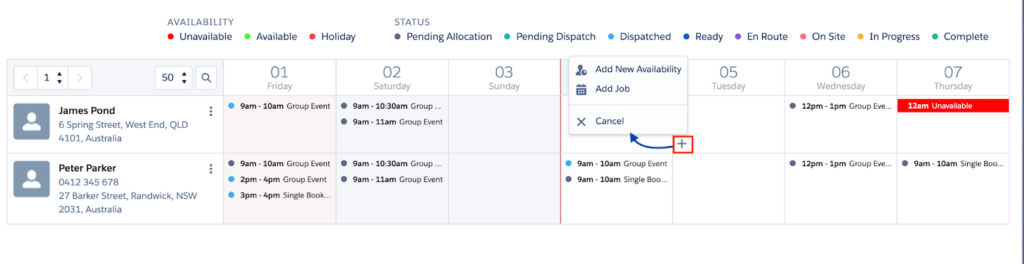
2. By clicking the view period button next to a clients name in the client availability console
Clicking view period button against a client
View Period opens an Individual Client calendar view, so that you can manage details for one client. You can create availability and jobs, hover to see details, and edit or delete records from this view, using the same actions for the main console All Clients view.
Create a single booking
Single client bookings can be made from the Client Availability Console as follows.
Note: For customers using our HCP solution, work cannot be scheduled for a client if their Salesforce customer record is On Hold. The fields and list items described in this article may vary according to your organisation’s custom settings.
Create job in the client availability console
- Locate the client, position the pointer over the day and click the plus (+) sign. The following options are presented:
- Add New Availability
- Add Job.
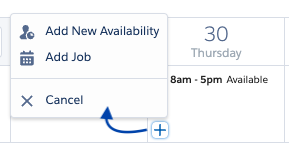
- Click Add Job. The Schedule Job modal displays, with the client and date pre-populated. This process will create an individual booking for the client.
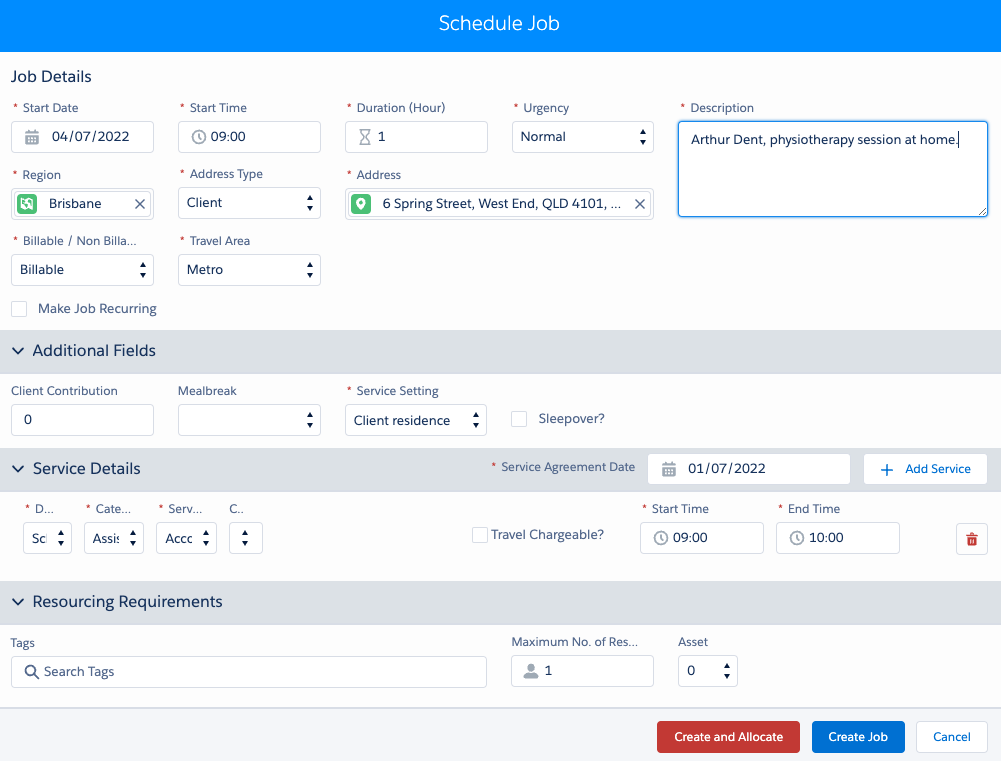
- Add the Job Details:
Create job when in the single client view
Jobs can be created from the Individual Client view, using similar actions as used in the main console All Clients view. To create a job from the Individual Client view:
- Drag and drop or click on the day and time cell in the calendar. A context menu displays options.
- Click Add Job button. The Schedule Job modal displays, with the client and date pre-populated. This process will create an individual booking for the client.
- Add the Job Details:
Refer to the articles below for more information about creating and scheduling individual client jobs.