Create a group event template
Setup group templates to efficiently schedule and manage jobs that involve two or more clients
This article guides how to create a group event and add event details. To learn more about group events and bookings, please check out ‘Overview of group events and group bookings‘.
- From the Group Events tab, click New. A New Group Event page will display.
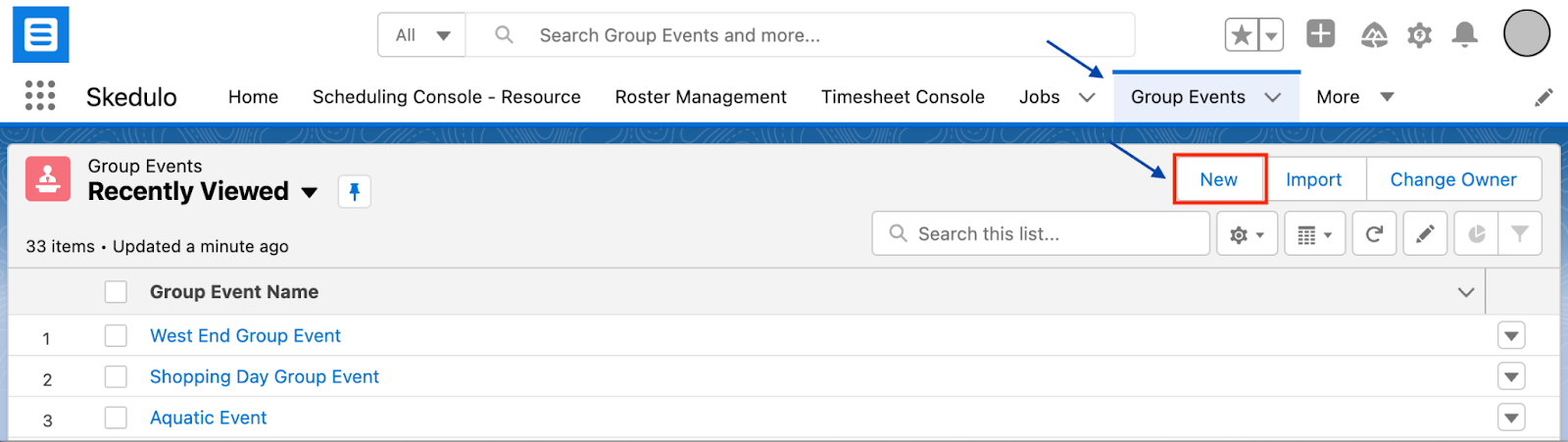
- Add the Group Event Details, enter the data as required for your group booking:
- Group Name – Name of the group event.
- Status – Status of the Group Event, defaults to Active.
- Region – Region the job is within.
- Address Type – The type of address for the job:
- Location – Add an option to select an existing location.
- Account – Add an option to search for the client’s account record.
- Address – Ability to manually add an address
- Address – Address for the job, updates if an account/location is selected.
- Description – Description of the job to be carried out, including any additional information the worker needs to know.
For customers using the HCP solution, two extra fields are shown.
- Billable / Non Billable – This field indicates whether the job will be billed (i.e. Lumary will generate a service delivered record for the job).
- Coordinator – Select the contact coordinating the event, the list is filtered by contact type: worker.
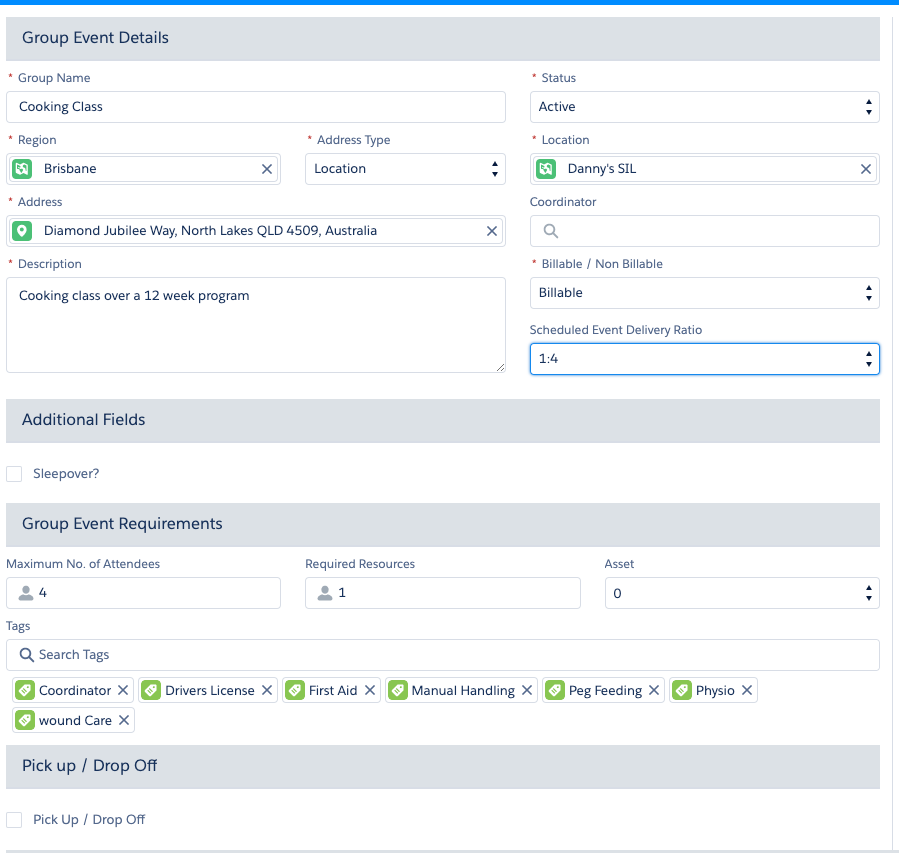
- Additional Fields as per the custom fields that have been set for your organisation.
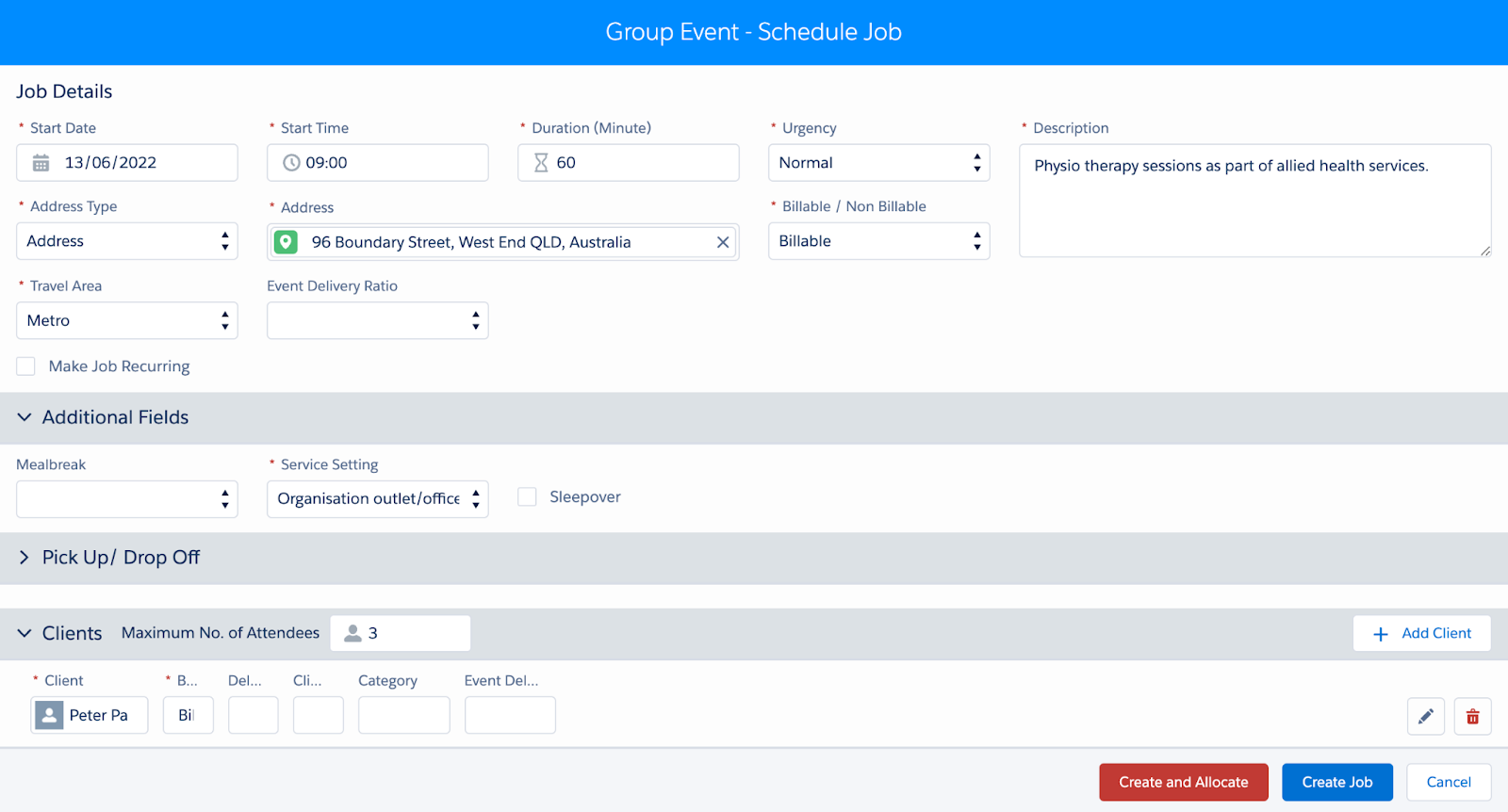
- Add Group Event Requirements:
- Maximum / Minimum No. of Attendees – define required number of attendees (e.g. max|min|req), as per custom setting No_of_Attendees_Mode.
- Maximum / Minimum No. of Resources – Defines required number of resources, as per custom setting No_of_Resource_Mode.
- Asset – Defines the number of assets (e.g. cars) involved for the event.
- Tags – Select from the multi-select picklist of tags to reflect requirements. Tags are also added to the group event from clients added and from the Location selected. If two clients have the same tag, only one tag will be shown in the list.
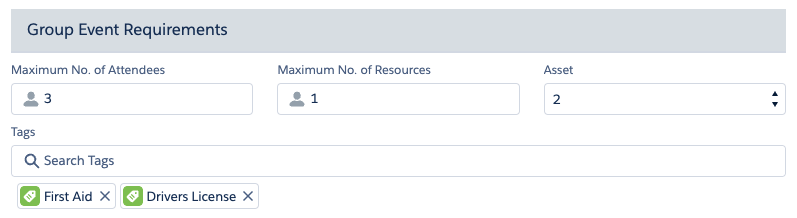
Note: For customers using the HCP solution, there is an additional section called Pickup and drop-off, to communicate to the resources the sequence for transporting the clients. Check out 'Group event templates - pick up and drop off', to learn more.
Adding clients to a group event template
Adding clients to a group event template will change depending on the solution you are using.