Group Events in Skedulo allow you to efficiently schedule and manage jobs that involve two or more clients attending the same session. These can be one-off occurrences or set up as recurring bookings. This guide provides a general overview of the Group Event process.
Group Event Templates
Before you can schedule any specific group event job (also referred to as a group booking), you must first create a Group Event Template. The template acts as the master blueprint for the event.
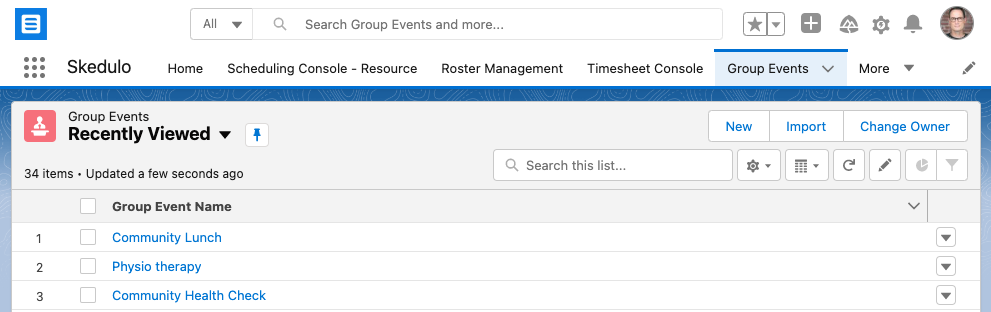
The group event template holds all the core, reusable details, such as:
- Event Name and Description
- Location or Address
- Region
- General Requirements (e.g., maximum/minimum attendees, required resources/staff, necessary assets like vehicles, specific skill tags)
- Pick Up / Drop Off details (if applicable)
- The initial list of clients intended to attend, along with their specific service agreement items and billing details.
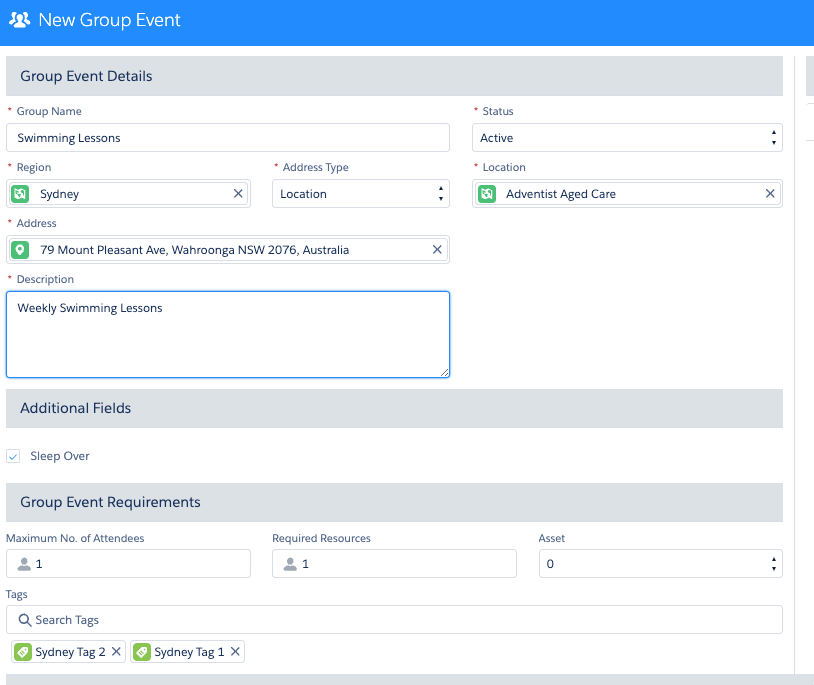
Creating this template first standardizes the event setup and saves time when scheduling individual occurrences.
To learn more check out the guide ‘Create a group event template‘.
Scheduling Group Event Jobs (Bookings)
Once you have a Group Event Template, you can start scheduling actual jobs or bookings based on it.
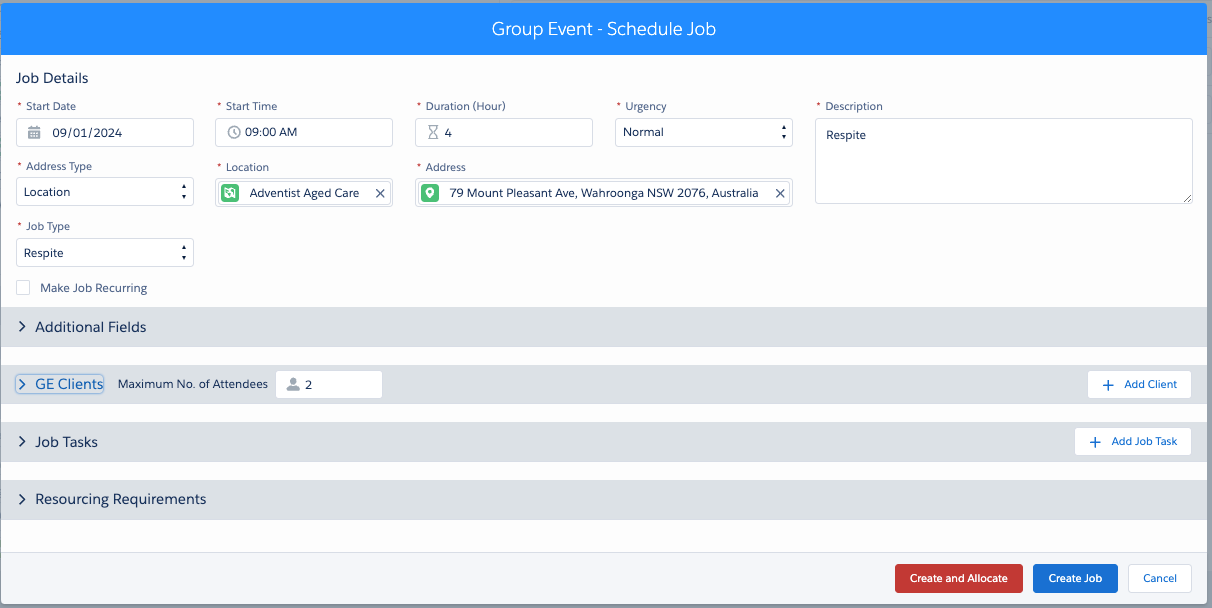
- Initiate Scheduling: Typically, you open the relevant Group Event Template and click the Schedule Job button. You can initiate this from other consoles by selecting a template first.
- Define Job Specifics: In the Schedule Job screen, you’ll set the specific date, start time, and duration for this particular job instance. Details like the address, description, and requirements are usually pulled from the template but can often be adjusted for the specific job if needed.
- Recurring Jobs: You can also set up recurring patterns (e.g., weekly, fortnightly) directly from the Schedule Job screen.
- Create & Allocate: Once the job details are confirmed, you proceed to allocate resources.
Group Events in Skedulo allow you to efficiently schedule and manage jobs that involve two or more clients attending the same session. These can be one-off occurrences or set up as recurring bookings. This guide provides a general overview of the Group Event process.
Managing Group Events and Jobs
After creation, Group Events and their associated jobs are manageable:
- Editing Jobs: You can modify the details of individual scheduled jobs within a Group Event. (See “Edit a Group Event Job” )
- Managing Jobs: You can add new jobs to the template, edit existing ones, or cancel specific job instances if they are no longer needed. (See “Manage Jobs” )
- Managing Clients/Attendees: For individual jobs, you can add new clients, edit a client’s service details for that specific job, remove a client (e.g., if added in error), or formally cancel a client’s attendance (which may trigger specific cancellation rules). You can also re-add a previously cancelled client. (See “Manage Clients” )
Mobile App Interaction
Workers assigned to group event jobs interact with them via the Skedulo Mobile App. A key feature is the Attendees Form, which lists expected clients and allows the worker to mark attendance, note non-attendance reasons, and access individual client details or case notes.
This overview covers the fundamental workflow for creating and managing multi-client bookings using Skedulo’s Group Events feature. Refer to the specific sections mentioned for more in-depth instructions on each step.