In the Allied Health Calendar, multiple resources schedules can be displayed. This guide outlines the display logic, colors and overlapping rules when viewing schedules for multiple resources.
Display Logic
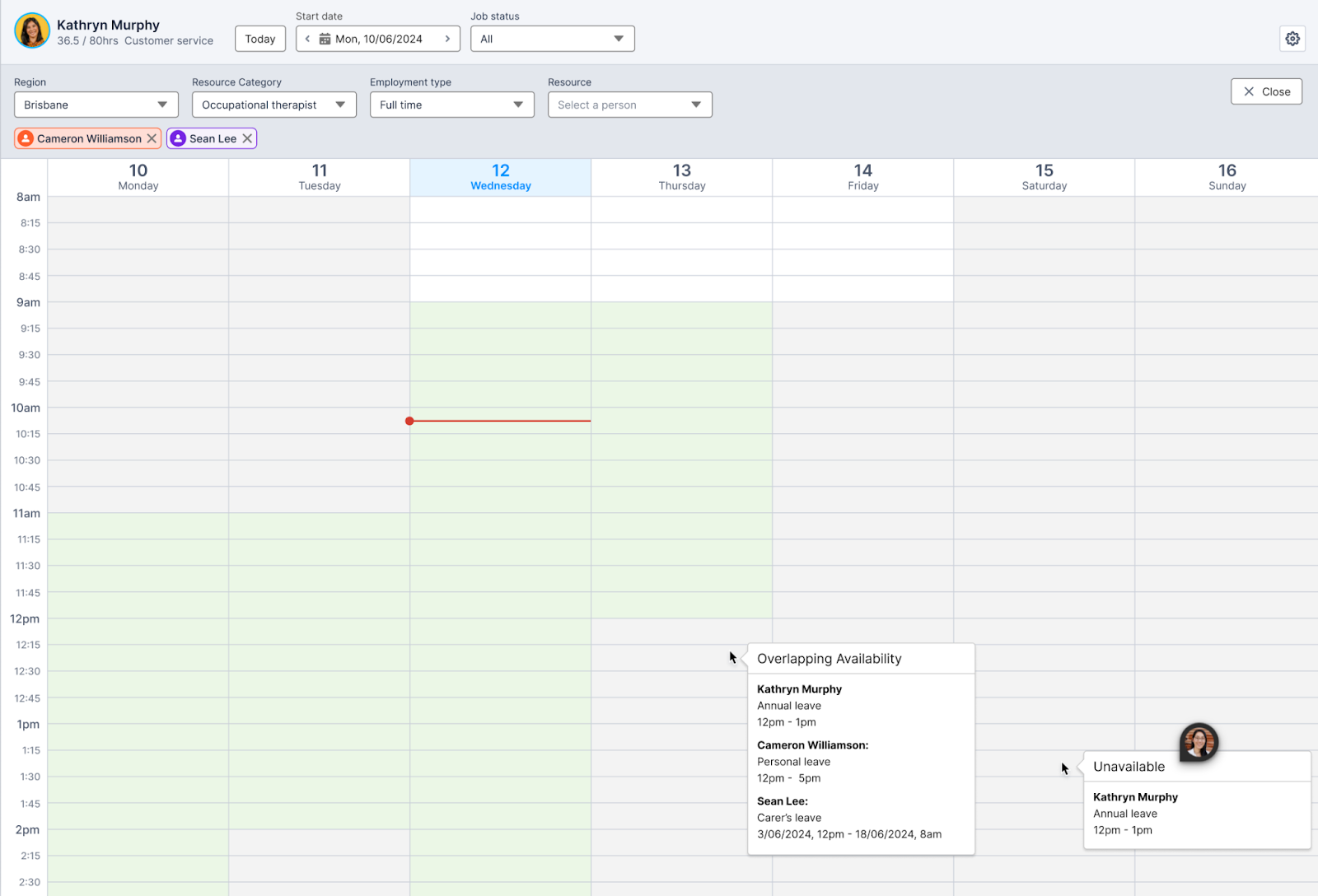
Using the example above – the console now joins calendars of the logged in user and other two resources:
- Green cells (e.g: Monday 11:00 am to 2:30 pm, Tuesday 11:00 am to 2:00 pm, Wednesday 9:00 am to 2:30 pm):
- ALL resources are available (either template, pattern or ad-hoc) at this time.
- Grey cells with title and hover (e.g: Wednesday 8:00 am to 11:00 am, all day Saturday and Sunday):
- At least one resource has an ad-hoc unavailability setup at this time
- Hover will display additional information such as which resource is unavailable, type, name, start and end date time.
- White cells (e.g: Wednesday to Friday 8:00 am to 9:00 am):
- The other scenarios apart from the two above will be indicated in this colour.
Event Colours
Each resource on the Allied Health Calendar will be assigned a representative primary colour. The events (jobs, shifts, activities) of each resource will be drawn using that primary colour with an adjusted styling and bordering to differentiate.
There are twelve (12) colours that are supported on the console meaning maximum 12 resources or 12 calendars can be added at the same time (including the logged in user).
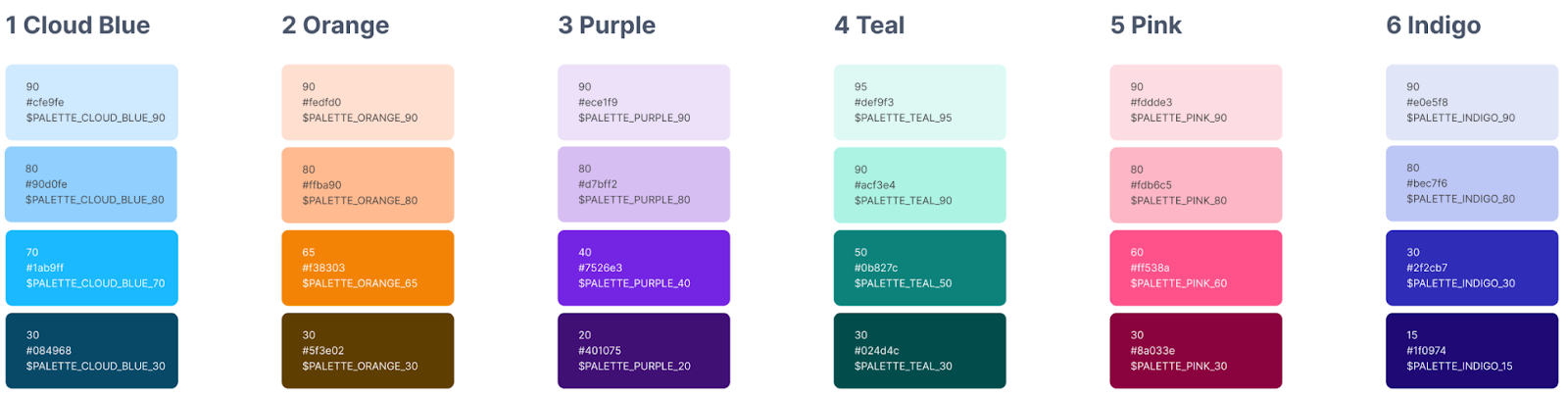
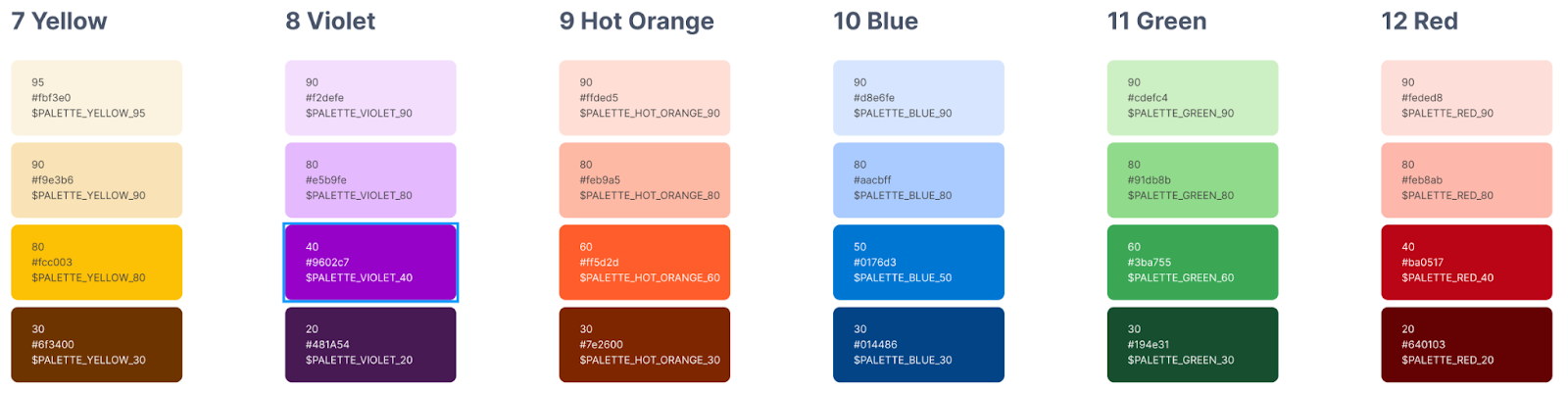
Fig: Calendar colour palette
Note: The default primary colours for the logged in user or for other resources will be defaulted by the system at this point.
Event Overlapping Rules
Events of any resources would follow the same rules detailed in the section Event Overlapping Rules of Single Resource Calendar, but with the primary colour designated to that resource.
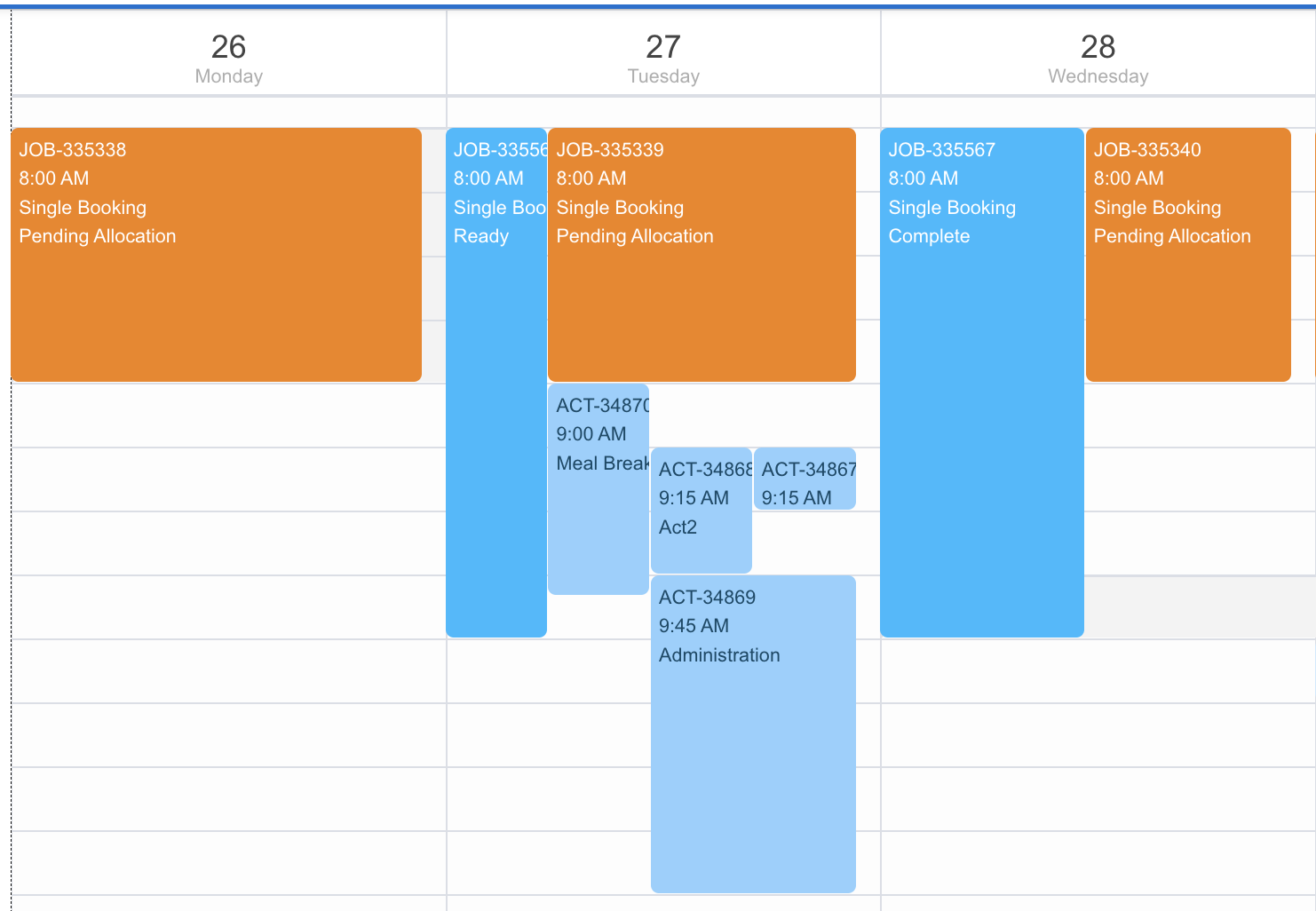
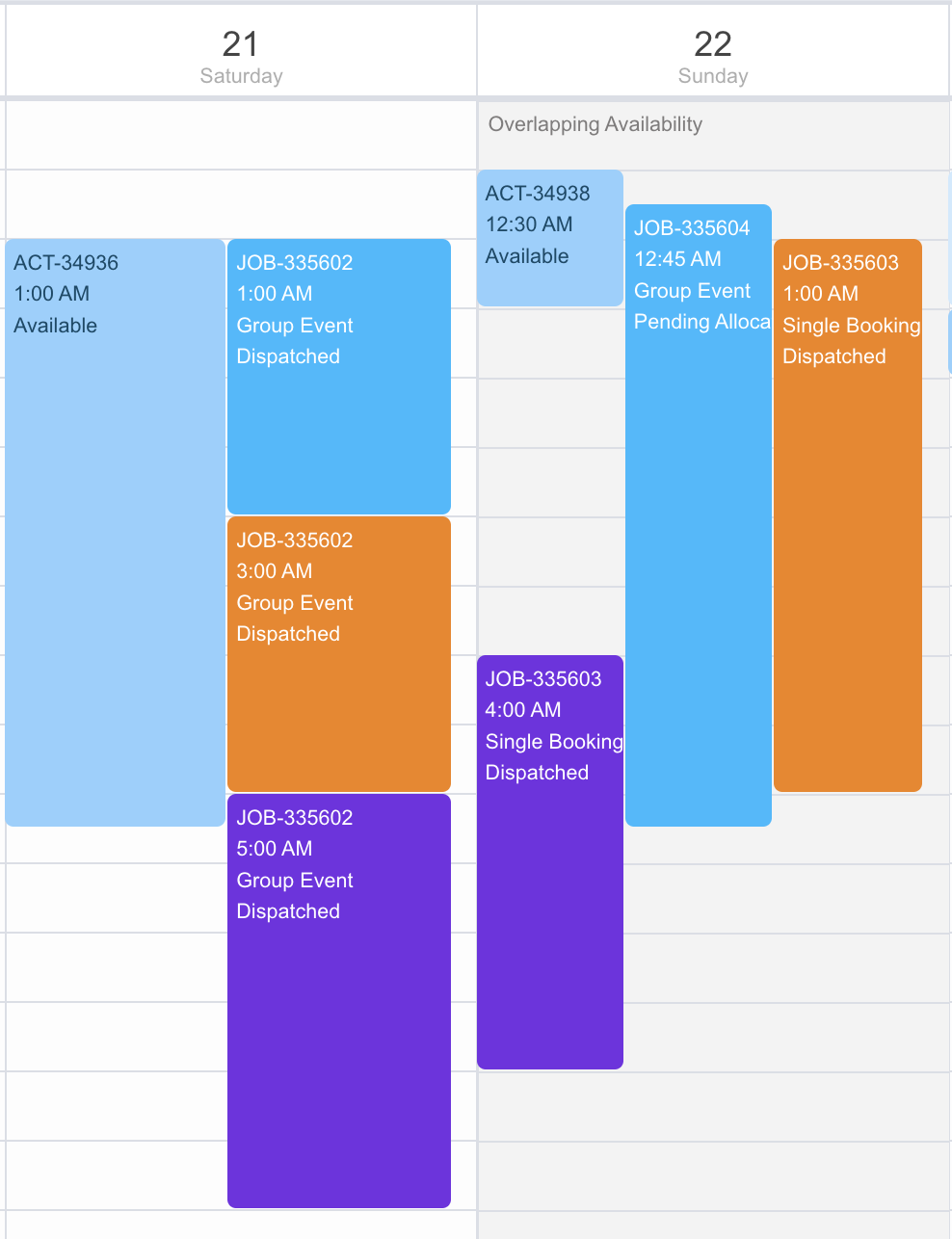
Fig: Multiple resources – Overlapping events