The Client Details form is accessed inside the mobile app by a worker. The form provides a comprehensive, real-time overview of a client’s electronic health records. It’s designed to give you quick access to client records, related to:
- Assessments
- Case Notes
- Goal Achievement Plans
- Health Conditions
- Home Care Assessments
- Medications
- Observations
- Personal Identifiers
- Personal Support Plans
- Risks
You can explore each section in detail, make edits, and create new records as needed, all within the Skedulo mobile app.
Note: The information within this form is sensitive. Your organization's Skedulo administrators, with the help of our Skedulo team, will configure what information you can see and what actions (like viewing, creating, editing, or deleting records) you can perform based on your role and permissions.
Navigating Client Information
You can access the Client Details form in two main ways:
- From a Single Booking: When you are assigned to a specific job or appointment for a client.
- From a Group Event Job: When you are part of a group event that may involve multiple clients.
Finding a Client
If you’re accessing Client Details from a Group Event job, you’ll see a list of clients. If there are a large number of clients attending the service, you can use the search function to quickly find a specific client by; Name, Date of Birth (DOB) or Address.
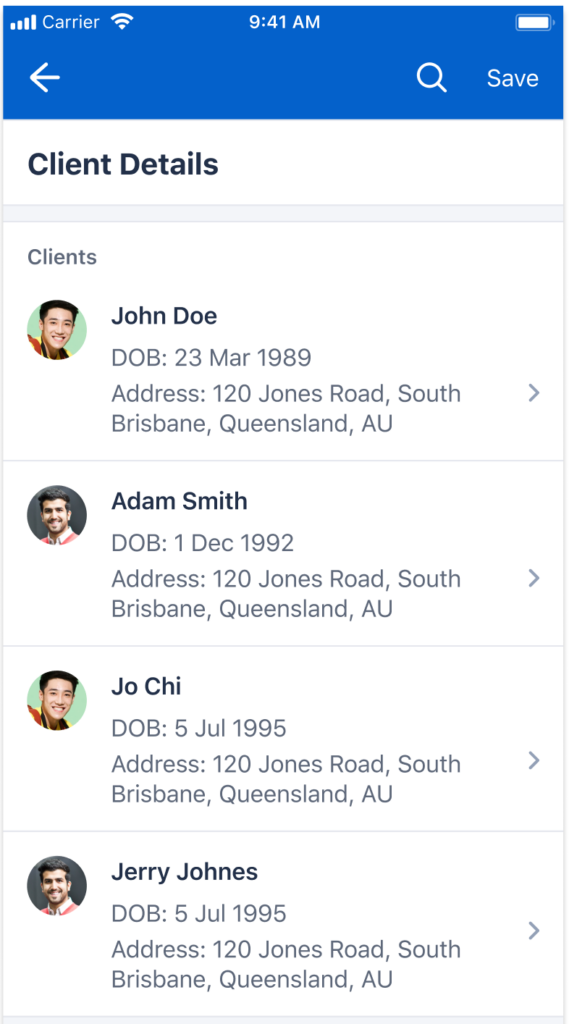
Client’s Essential Information
Once you select a client, you’ll be taken to their main details page. At the top, you’ll find essential information:
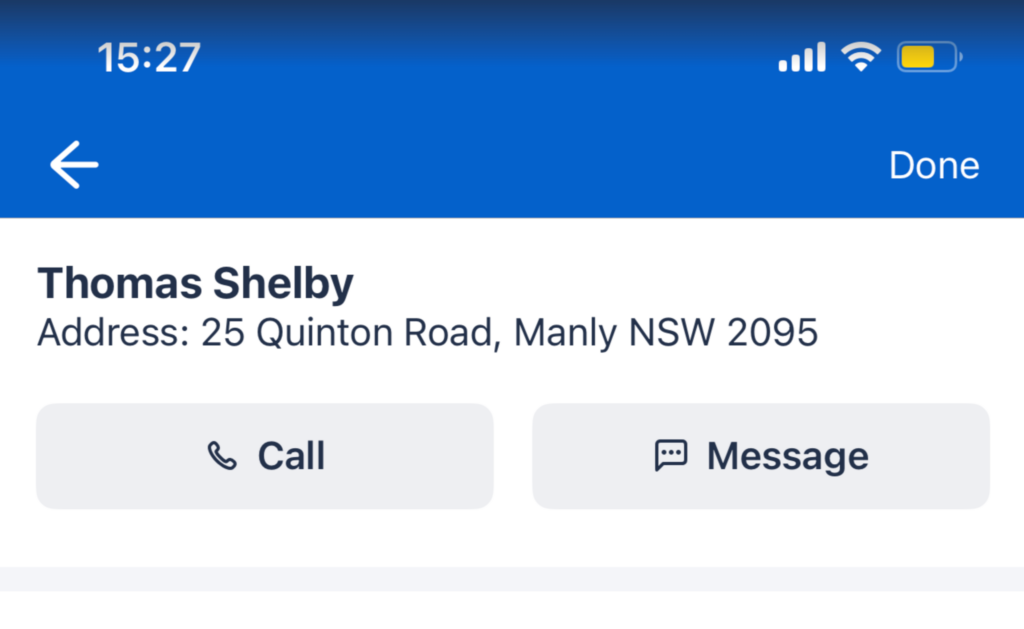
- Client Name
- Client Photo/Avatar (if available)
- Date of Birth (DOB)
- Address
- Alerts: Important notifications related to the client (e.g., “Alert Type: Details”).
You’ll also see buttons to directly Call or Message the client using their registered mobile phone number, if available.
Exploring Client Records (Lumary Objects)
Below the essential information, you’ll find a list of different categories or types of records related to the client (referred to as Lumary Objects). These can include:
- Assessments
- Case Notes
- Goal Achievement Plans
- Health Conditions
- Home Care Assessments
- Medications
- Observations
- Personal Identifiers
- Personal Support Plans
- Risks
Key features of this list:
- Alphabetical Order: Objects are listed alphabetically.
- Record Count: Each object will show a count of the total records available for that client (after any filters configured by your organization have been applied).
Note: Your Skedulo team can customize which of these objects are visible to you, ensuring the form only displays information relevant to your business needs.
Viewing a List of Object Records
Tap on any object in the list (e.g., “Case Notes”) to see all the records of that type associated with the client.
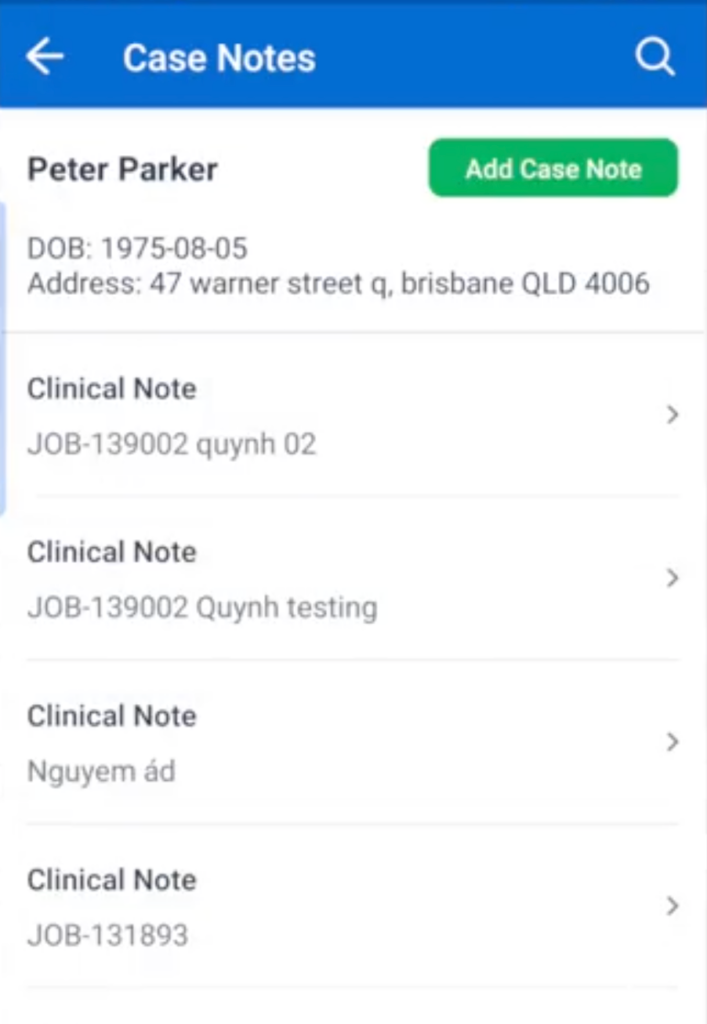
- These records are specific to the selected client.
- The list you see is organized and may be filtered based on settings configured by your organization to show the most relevant information.
- For each record in the list, you’ll typically see the Record Type and Name.
Interacting with client records
The types of records you have access to will be dependent on the permissions you have been assigned by your administrator. For each object, and sometimes record type, you can be granted access to;
- Read
- Create
- Edit
- Delete
To learn more how to manage individual records, please refer to the user guide ‘Manage client records using the client details mobile form‘.