Work (that is, single booking jobs, group event jobs, shifts), activities, and availability/Unavailability can be managed directly from the Resource Calendar.
When selecting a time block in the future, you have the option to add a work, activity, or availability item. Access is controlled via a custom setting. Select Cancel to hide the options and return to the console.
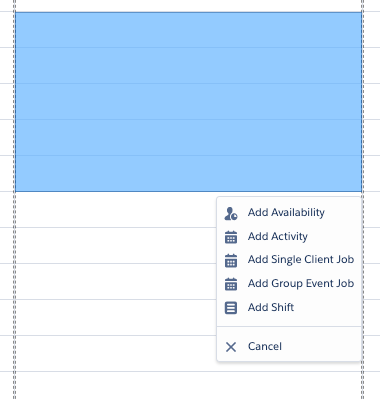
Adding a Shift
The Add Shift option will open the Create Shift modal.
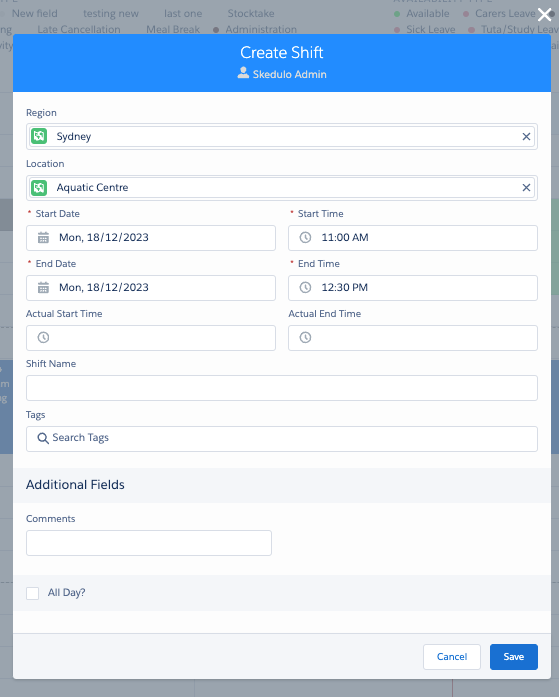
Create Shift modal
Additional Fields is a method for configuring the collection of additional information for the Activity for your business.
- Additional fields can only be added by a Salesforce system administrator.
- Refer to ‘How to Set Up Additional Fields’ in Administration – How to Set up Additional Fields
The All Day? function will make the record a 24-hour shift for the data selected.

Create Shift > All Day option
Viewing a Shift
Hover over the shift record to display a summary of the shift.
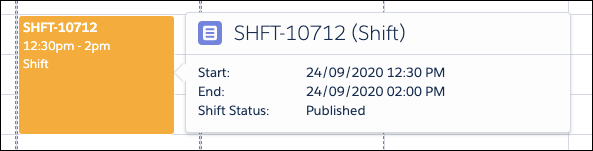
View Shift example
Updating a Shift
Right-click an existing shift record to display shift record options.
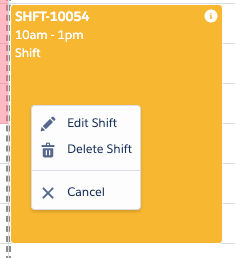
Shift options
- Edit Job – Select to edit shift details.
- Delete Shift – Select to delete the shift.
- Cancel – Select to cancel the display of the options.
When deleting a shift, a Delete Shift? modal is displayed to confirm that the shift record is to be deleted. Once deleted the shift record is not able to be retrieved.

Delete Shift confirmation