Work (that is, single booking jobs, group event jobs, shifts), activities, and availability/Unavailability can be managed directly from the Resource Calendar.
When selecting a time block in the future, you have the option to add a work, activity, or availability item. Access is controlled via a custom setting. Select Cancel to hide the options and return to the console.
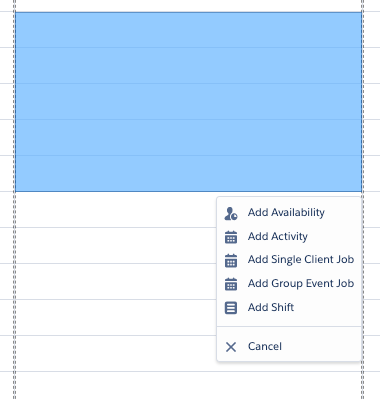
Create a group booking
The Add Group Event Job option will open a modal for the scheduler to select the Group Event to which they want to add the job. Only those in a status of Active should be shown, group event has a “cancelled” status, it will not be available to select from the Group Event dropdown.

Select Group Event modal
After a group event has been selected, the group event Schedule Job modal is displayed with the resource and the date already pre-populated. The same Service Agreement and Availability checks will be done as on the single client job.
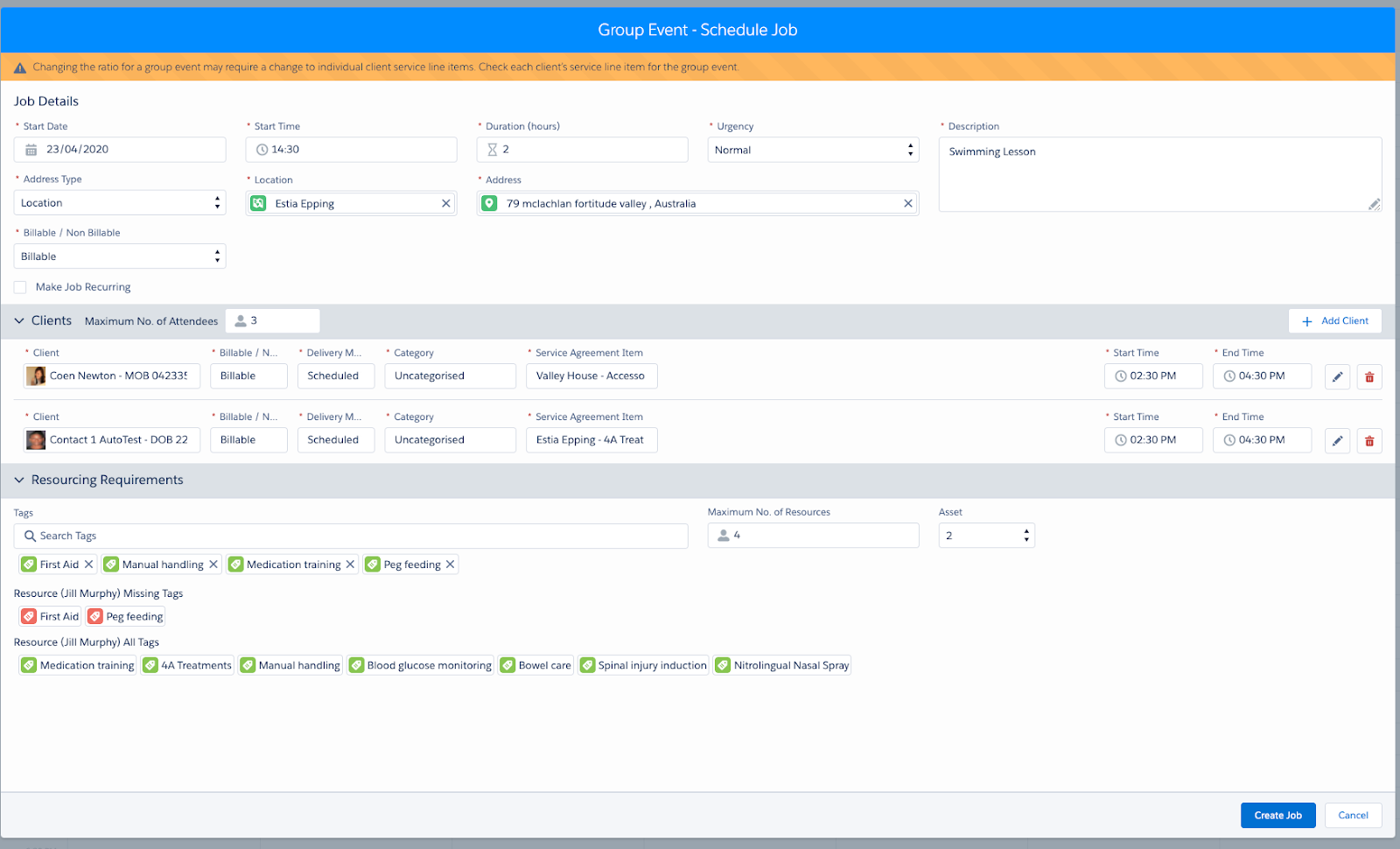
Group Event – Schedule Job modal
Viewing a group booking
Hover over the job record to display a summary of the group event job.
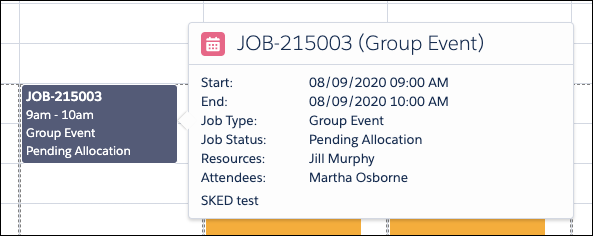
View Job Example
Updating a group booking
Right-click an existing group event job record to display job record options for managing the job.

Job Options
- Edit Job – Select to edit job details.
- Travel and Transport – Select to view or edit Travel and Transport.
- Remove from Job – Removes the resource from the job and the job will revert back to a Pending Allocation status so that a scheduler can allocate another resource using the Skedulo web app. Only a single job can be deleted at a time (there is no recurring option).
- Complete Job – Select to open a modal enabling job completion. See the following section for further details.
- Cancel Job – A cancellation reason must be selected to cancel the job. There is also the option to indicate if the job will be billable or not.
- The Notes field when cancelling jobs can be made mandatory in case the business requires information in addition to the cancellation reason only.
- Cancel – Select to cancel the display of the option.
For HCP customers
- Add Case Note – Select to add a Case Note that ties to Client(s) and Job ID. See the following section for further details.