Work (that is, single booking jobs, group event jobs, shifts), activities, and availability/Unavailability can be managed directly from the Resource Calendar.
When selecting a time block in the future, you have the option to add a work, activity, or availability item. Access is controlled via a custom setting. Select Cancel to hide the options and return to the console.
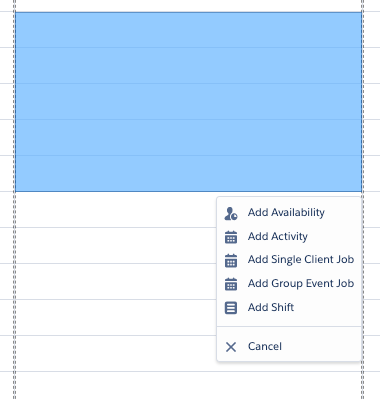
Adding an Activity
The Add Activity option will open the Create Activity modal.
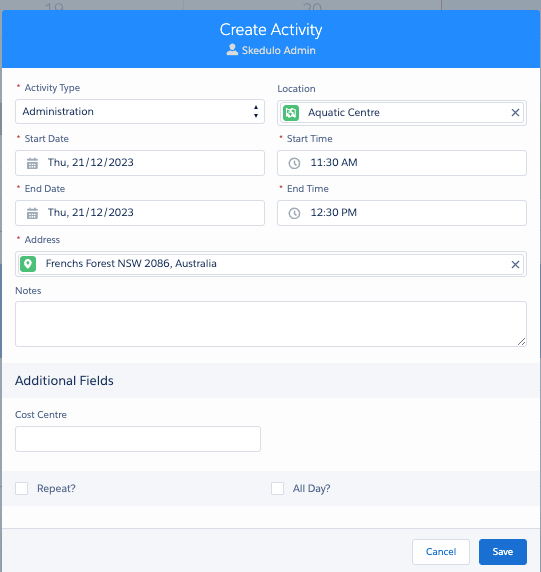
Create Activity modal
Additional Fields is a method for configuring the collection of additional information for the Activity for your business.
Note: Additional fields can only be added by a Salesforce system administrator.
The Repeat? function enables a recurring pattern of activities (e.g. weekly). This can be repeated for a number of periods, and global holidays can be skipped.
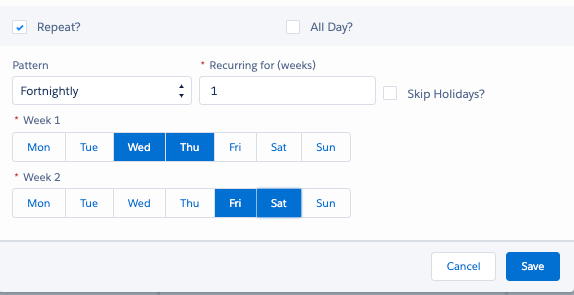
Create Activity > Repeat option
The All Day function makes the record a 24-hour activity for the date selected.

Create Activity > All Day option
Viewing an Activity
Hover over the activity record to display a summary of the activity.
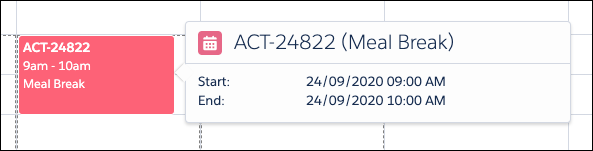
View Activity example
Updating an Activity
Right-click an existing activity record to display activity record options.
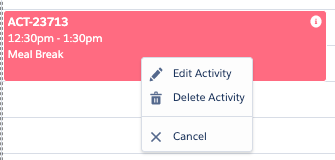
Activity options
- Edit Activity – Edit an activity’s details.
- Delete Activity – Delete the activity.
- Cancel – Cancel the display of the options.
When deleting an activity, a Delete Activity? modal is displayed to confirm that the activity record is to be deleted. Once deleted the activity record is not able to be retrieved.
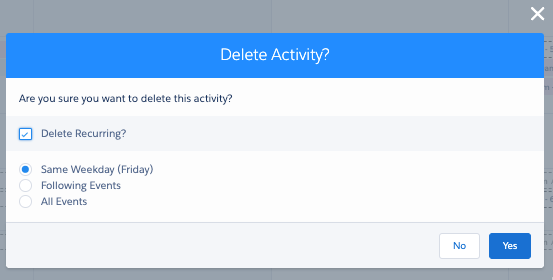
Delete Activity confirmation
When Editing or Deleting an Activity and it’s part of a recurrence there will be the ability to define what in the series you wish to delete