The “Incident with Person Involved” form is a tool for recording incidents that occur during a job. This form is designed for mobile users to capture the same critical information when a incident takes place when delivering services.
Note: This form utilizes the "Incident Management" and "Person Involved" objects from Lumary. This form replaces previous versions known as "Log Incident" or "Incident Management."
Accessing and Adding an Incident
This form should be used to document any incident that takes place during a single booking (one client) or a group event job.
To begin, locate the job during which the incident occurred. Within the job details, you will find a section for forms. Tap on “Incident Management” to open the form to view pervious incidents recorded against the job or tap “Add Incident” to start a new report.
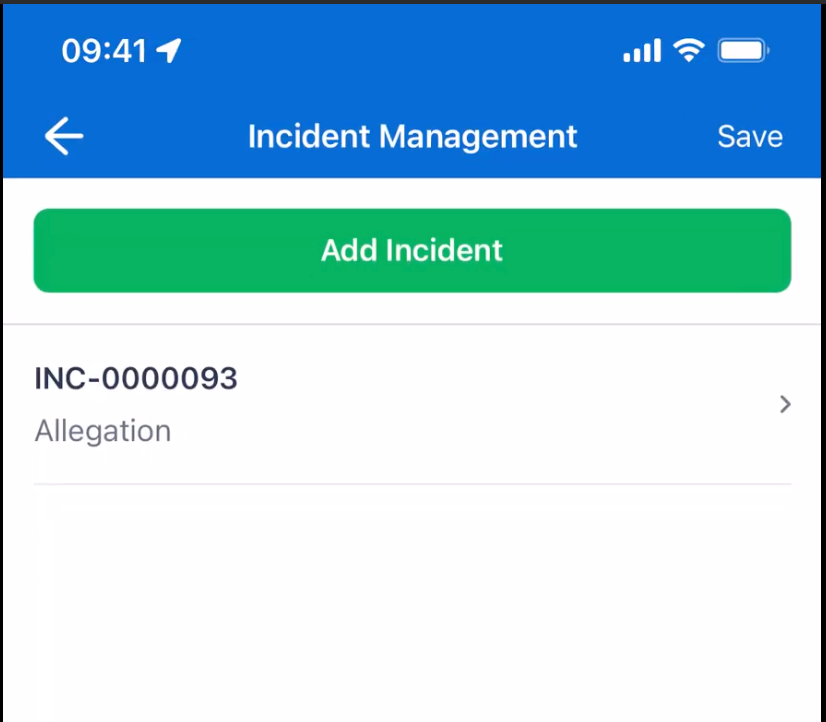
Filling Out the Incident Form
The form is divided into several sections, with fields for you to fill out. Below is a guide to the information required in each part.
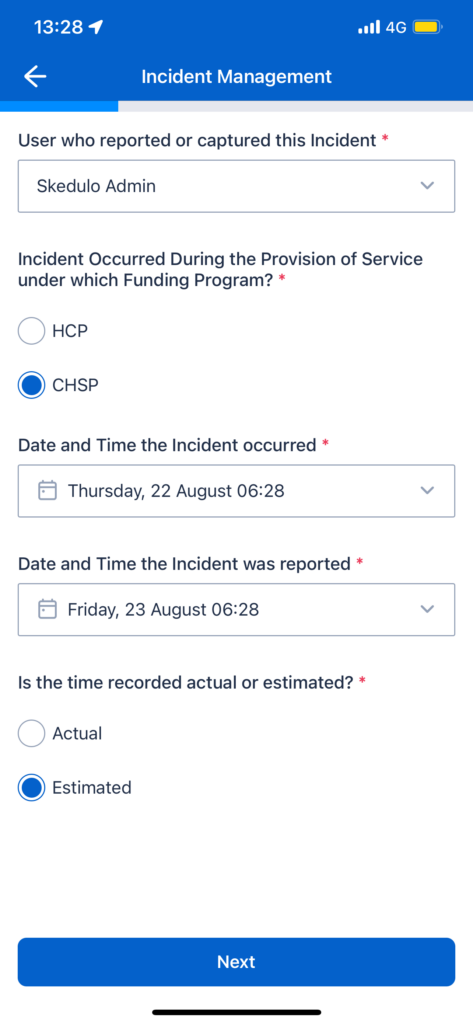
Key Fields:
- User who reported or captured this incident: This field will automatically default to the logged-in user. You can change this by searching for and selecting another user.
- Incident Occurred During the Provision of Service under which Funding Program?: You must select the relevant funding program, with “HCP” and “CHSP” being the provided options.
- Date and Time that the Incident Occurred: This cannot be a future date or time.
- Date and Time that the Incident was Reported: This also cannot be a future date or time.
- Is the time recorded actual or estimated?: Choose the appropriate option from the picklist.
- Primary Incident Type: Select the main category of the incident from the dropdown list.
- Client Incident Sub-category: This selection is dependent on the “Primary Incident Type” chosen.
- Location of Incident: Choose the location from the available picklist values.
- If “Organisational Site” is selected, a “Site” field will appear for you to specify the site.
- If “In the Community” or “Other” is chosen, a “Location Details” text field will become available.
- Summarise the Incident: Provide a text summary of what happened.
- Was any property damaged?: If you select “Yes,” you will be required to describe the damage.
- Initial Actions Taken or Who Was Contacted: Select all applicable actions from the multi-select picklist.
- Depending on your selection, you may need to provide a Police Report Number, Ambulance Report Number, or Other Report Numbers.
- Actions Taken/Initial Response Description: A mandatory text field to describe the immediate actions taken in response to the incident.
After completing the initial details, you can proceed by clicking “Next” to move to the “Person Involved” section.
Person Involved
This section is for documenting the details of each individual involved in the incident. Click the button at the bottom to add separate records for each person.
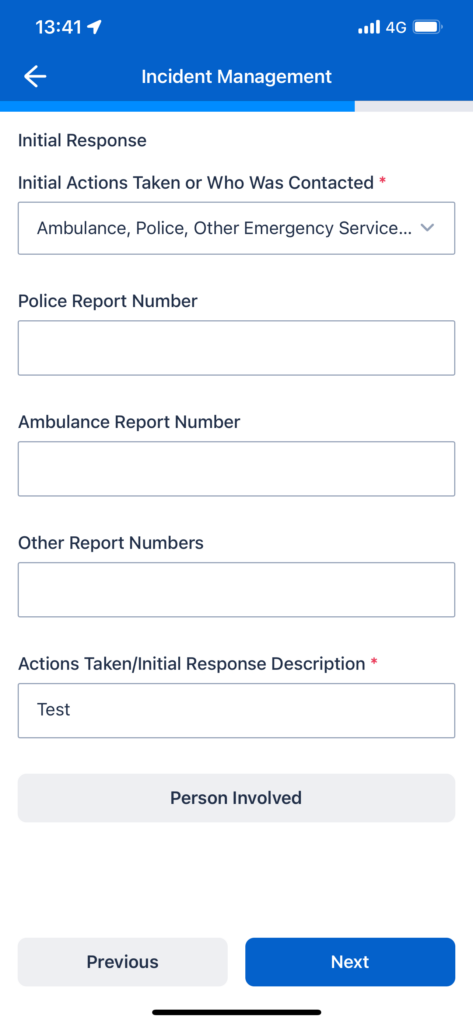
Key Fields:
- Type of person involved: This is a mandatory field with three options: “Client,” “Employee,” or “Member of Public.”
- Client: If selected, you must search for and select the relevant client from your contacts.
- Employee: If selected, you must search for and select the relevant user.
- Member of Public: If selected, you must manually enter the person’s First and Last Name. Email and Mobile are optional.
- Person Involvement Type: Select the role the person played in the incident from the picklist.
- Details about the involvement: An optional text field to provide more context.
- Was this Person Injured or Sick?: A mandatory dropdown selection.
- If “Physical Injury” is selected, several additional fields will appear to capture details about the injury, treatment, and body area affected. These include:
- Type of Physical Injury
- Indicate Area of Body Affected
- Did the injury involve immediate medical intervention?
- Was First Aid Treatment Given?
- What was the highest level of treatment received?
- If “Yes” is selected for “Was First Aid Treatment Given?”, you must specify the “Person Who Gave First Aid.”
- If the person sustained an illness or disease, you must describe the nature of it in the provided text field.
- If “Physical Injury” is selected, several additional fields will appear to capture details about the injury, treatment, and body area affected. These include:
Attachments
You can add, view, or delete attachments, such as photos, related to the incident. These files will be stored in Salesforce Files.
Saving the Form
Once all mandatory fields across all sections are completed, you can save the form.
Comments for Administrators
The Incident with Person Involved Form is used to capture an incident on the Job. This uses the Incident Management and Person Involved objects from Lumary packages, which are standard and cannot be changed.
Using the Lumary package, there is a Salesforce Flow created so that users can record an incident from a Contact record on Salesforce. The Incident with Person Involved form is developed to allow Skedulo’s mobile users to record an incident similar to the experience on Salesforce with the same data fields.
Note: Incident with Person Involved Form is a new version of the existing Log Incident or Incident Management form that previously used only the Incident Management object.