Jobs and shifts for resources are marked as an exception if either:
- The actual start and/or actual end times fall outside a predefined tolerance from the scheduled start and end times.
- For example, if the tolerance has been set at 15 minutes and the In Progress time is greater or less than the scheduled start time, then this will be marked as an exception.
- There has been a custom exception set up on the job allocation.
- For example, if Distance Travelled with Client is greater than 10km.
Timesheet records with an exception will be shown with a warning icon.
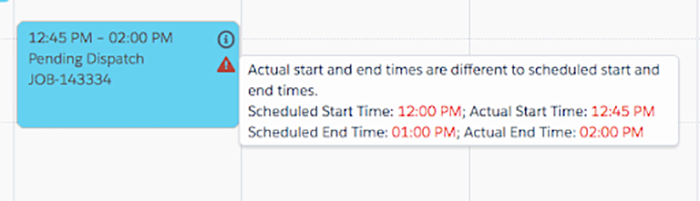
Fig: Job showing timesheet exception
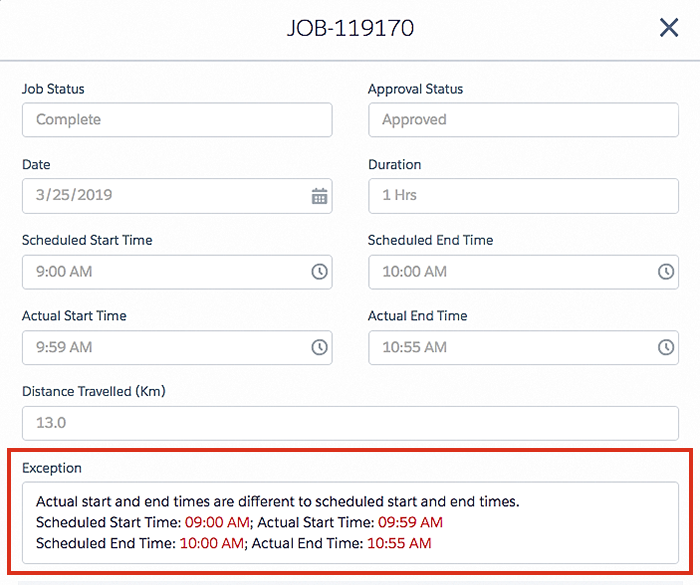
Fig: Job modal, exception details
Timesheet Approval Status
Jobs and Shifts have an Approval Status. If there are no exceptions, the Approval Status is automatically set to Approved once submitted for approval. If there are exceptions, the status will be set to Pending Approval.
Pending Approval Shifts or Shifts can be manually updated to Approved after review and necessary updates.
Jobs or Shifts can be filtered by their Approval Status.
If all Jobs or Shifts are approved (and the auto-approval is enabled), the timesheet will be automatically approved at the end of the timesheet period via a scheduled Job.
Note: This is configured by an administrator.
Fig: Job modal, approval status
Timesheet Hovers
Jobs and Shifts feature a hover function that displays a popup with details about the record, including the allocated resource. These fields are not configurable. If the record has an exception, a warning icon will appear. Hovering over this icon will show the exception details in red highlighted text.
Fig: Job and shift hover information