Note: This is an optional step. If resources are not required to submit timesheets, the form will not be deployed and the custom setting Skedulo Configs > Auto_Timesheet_Creation should be set to true.
Worker resources complete and submit their timesheets via the Skedulo mobile app. This article guides how to view, update and submit a timesheet as a resource, using the Skedulo mobile app.
When a timesheet is submitted it triggers an approval process, and where configured an auto-approval workflow. If the timesheet entries are within the defined limitations, the timesheet is processed and referred to the next stage (e.g. payroll processing). If any exceptions are identified an email notification is sent to the responsible manager, to review and approve or reject the timesheet exceptions.
View timesheet details
To access a timesheet via the Skedulo mobile app, from the main menu, tap Timesheet. The timesheet displays, showing the current day and jobs, shifts, and activities allocated.

Fig: Skedulo mobile app, timesheet
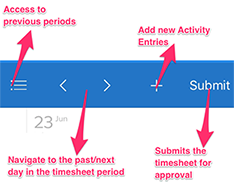
Fig: Timesheet, menu bar

Fig: Timesheet, Totals
The top menu and navigation functions for the timesheet include:
- Access previous periods – Use the menu to open previous timesheets, by selecting a date or clicking on Previous or Next buttons.
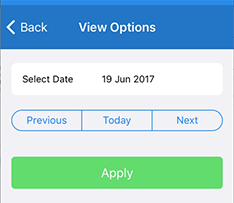
Fig: Timesheet, select date
- Arrows – Navigate to the previous or next day in the timesheet period. When the previous/next arrow is not available, you have reached the first or last day of the timesheet period.
- Plus (+) sign – Adds a new activity to the current timesheet period.
Note: You can modify existing activities for an unsubmitted timesheet. - Submit – Triggers the submission process for a timesheet.
Note: A manager must be set up for the resource user, to enable the submit timesheet function. If a user does not have a manager setup, they will not be able to submit their timesheet.
Update timesheet details
If the job is still Active, details on the job cannot be edited. Go to the Skedulo mobile app agenda to manage these jobs.
If a job has been completed but the timesheet has not yet been submitted, then you can update the Date, Start Time, End Time, and Distance (Km) (actual distance travelled).
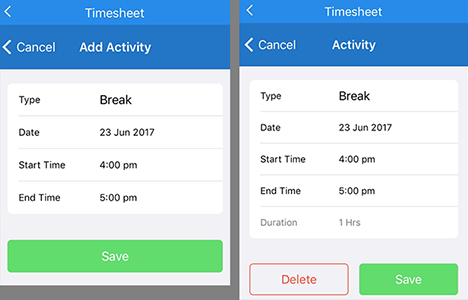
Fig: Timesheet, add and update activity
Tap Save after updates have been made.
Submit timesheet
Once all jobs and updates are complete, a resource can submit their timesheet for approval by their manager. To submit a timesheet via the Skedulo mobile app:
- From the main menu, tap Timesheet.
- Tap Submit. A Timesheet Summary displays for a final check of details for the timesheet period.
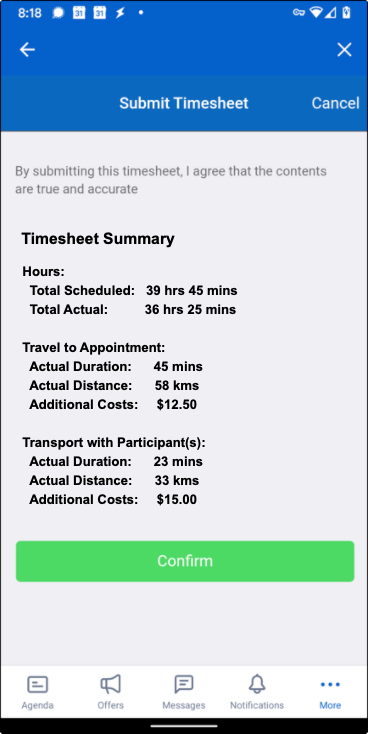
Fig: Submit timesheet, timesheet summary
- Tap Confirm if the details are correct. A final confirmation message displays.
Note: You can tap Cancel to return to the timesheet and make changes.
- Tap Confirm to submit the timesheet for approval.
Note: If an error message displays, advising ‘unable to submit timesheet, due to no assigned manager’.You will need to contact your manager to resolve the issue.
