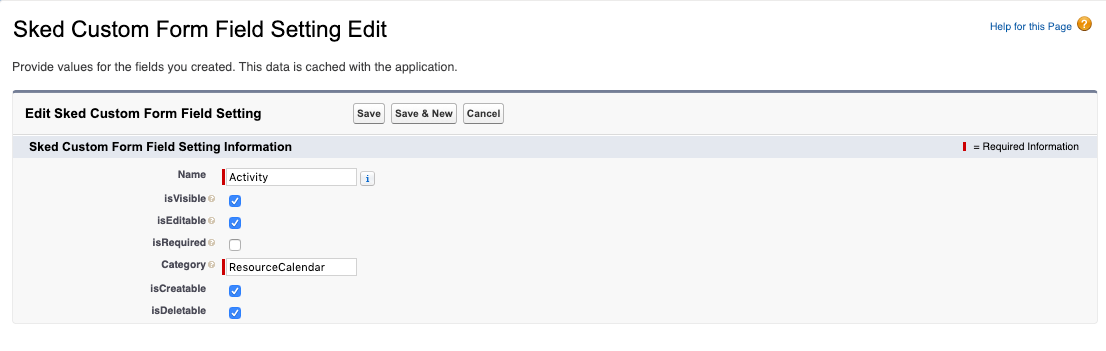To give your resources access to the resource calendar, administrators should use this guide.
Profile Setup
For a resource to access the Skedulo Resource application, the resource profile will need to be assigned to the application.
Go to Setup > App Manager > Skedulo Resource > Edit.
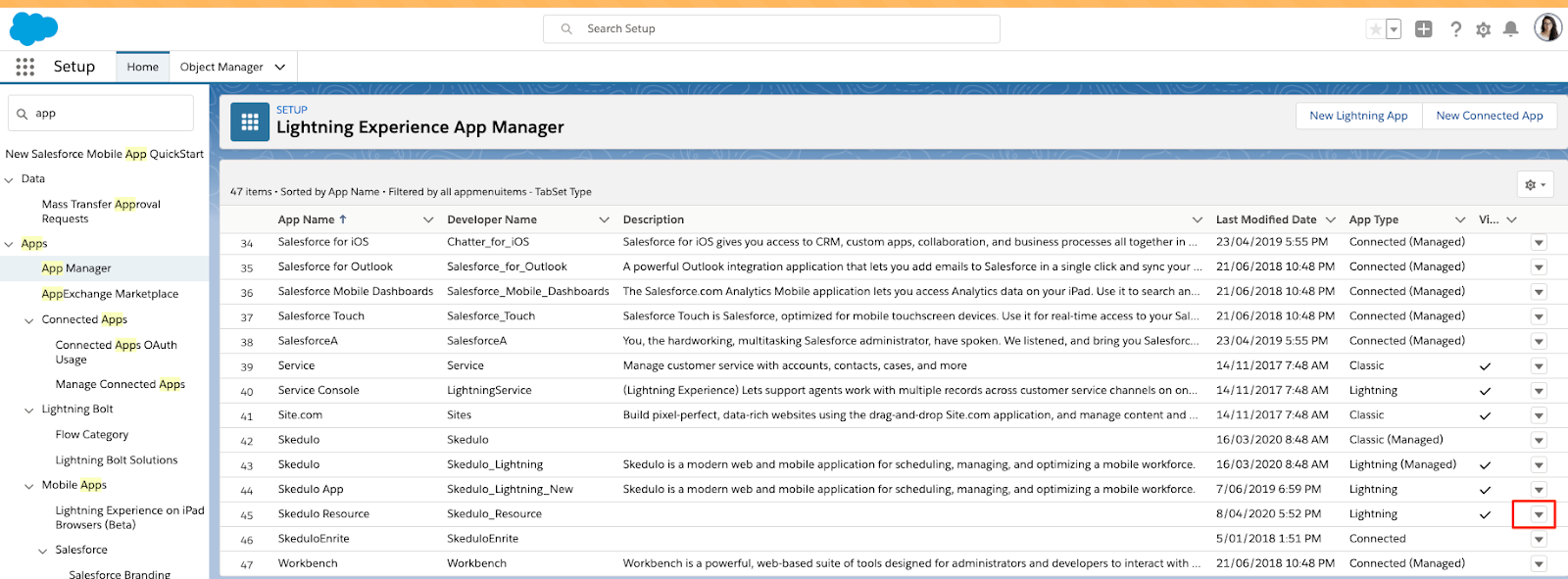
Fig: Salesforce app manager
Select the user profiles to assign to the app – these will typically be the Enrite profiles that the resource uses.
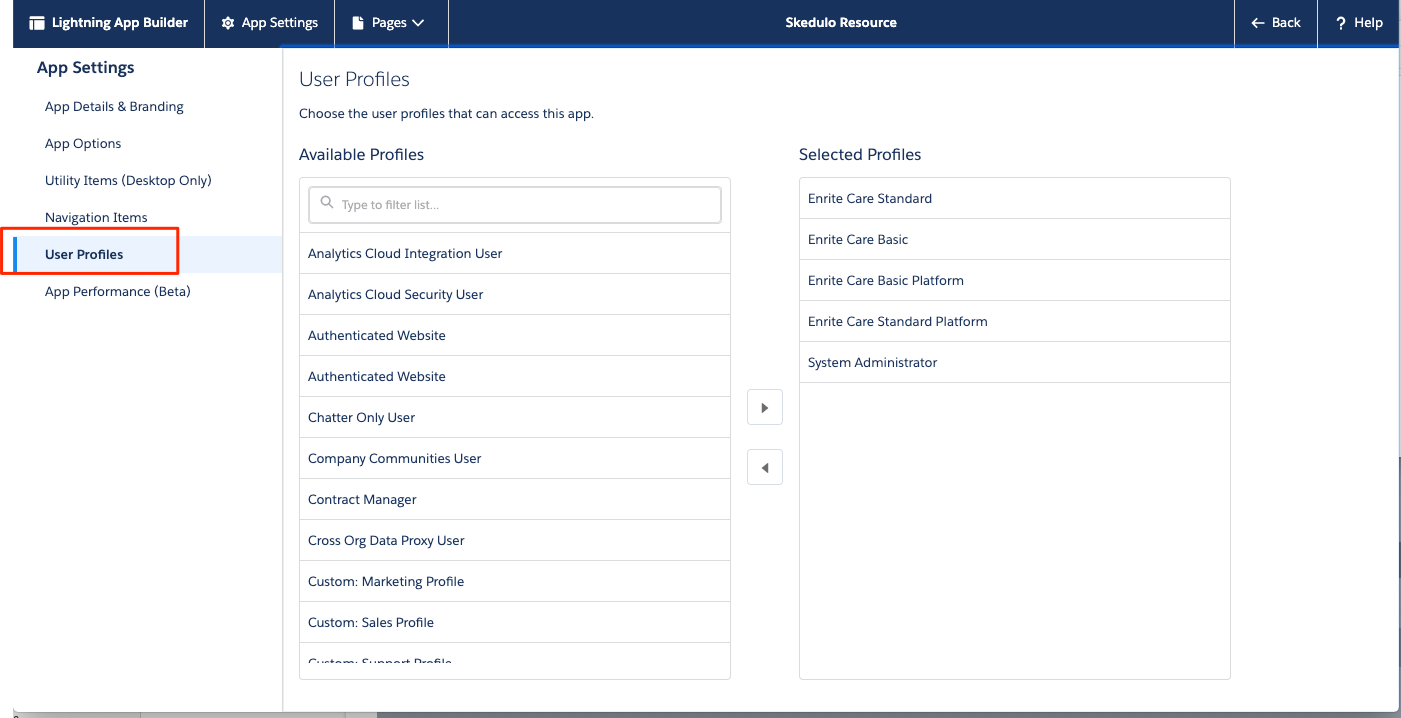
Fig: Assign user profiles
User Setup for HCP Customers
For a resource to access the calendar they need to have the correct permission sets assigned to them. The following permission is required:
- Skedulo Resource
- Healthcare Resource Permission Set
- Healthcare Resource Client Details (if the mobile app will be used to access the Client Details record)
- Lumary – Rostering
- Lumary – Advanced
User Setup for ACD Customers
For a resource to access the calendar they need to have the correct permission sets assigned to them. The following permission is required:
- Skedulo Resource
- Healthcare Resource Permission Set
- Healthcare Resource Client Details (if the mobile app will be used to access the Client Details record)
Console Setup
Perform the following steps to simplify the completion of jobs by resources using the Resource Calendar.
The configuration is for where a scheduler will be scheduling work for resources who will view and complete work using the Resource Calendar.
- Enable auto-accepting of work for a resource
- Disable Start Travel and Check In
- Configure work menu options
Enable Auto-Acceptance of Work For a Resource
Within the Skedulo Web App Administration settings, turn off the resource’s ability to accept or decline dispatched jobs.
- Workflow > Jobs > Resources need to accept or decline dispatched job allocations
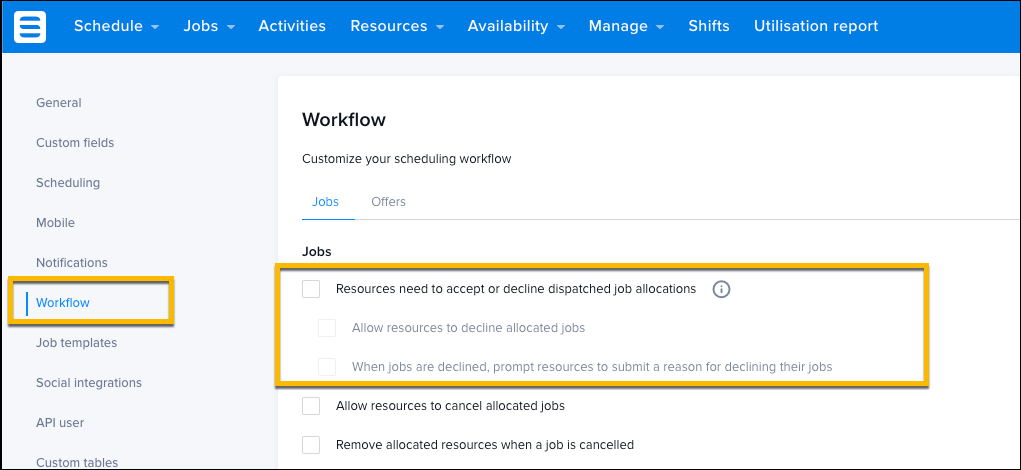
Fig: Skedulo web app administration – resources need to accept or decline job allocations
Disable Start Travel and Check In
Within the Skedulo Web App Administration settings, turn off the job workflow for Start Travel and Check In.
- Workflow > Jobs > Disable En Route Status
- Workflow > Jobs > Disable On Site status
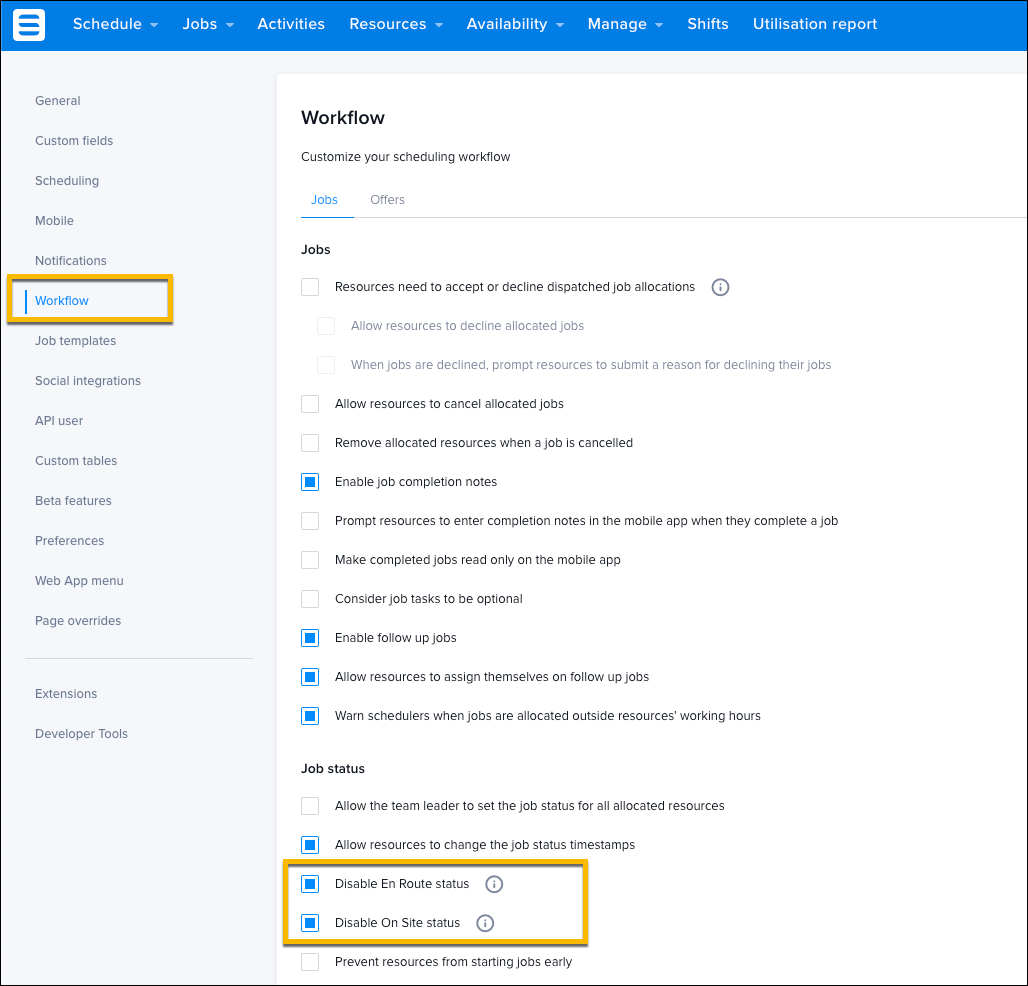
Fig: Skedulo Web App Administration – Disable En Route and On Site statuses
Configure Work Menu Items
A custom setting is used to control what is able to be viewed, created, edited, and deleted on the calendar. You can access the settings inside of Salesforce;
- For HCP Customers – In Salesforce, go to Setup > Custom Settings > Sked Custom Form Field Setting > Manage > View Resource Calendar.
- For ACD Customers In Salesforce, go to Setup > Custom Metadata Settings > HC_Custom_Form_Settings > Edit the records with Category equal Resource Calendar.
Use the Edit function to update the access to each feature.