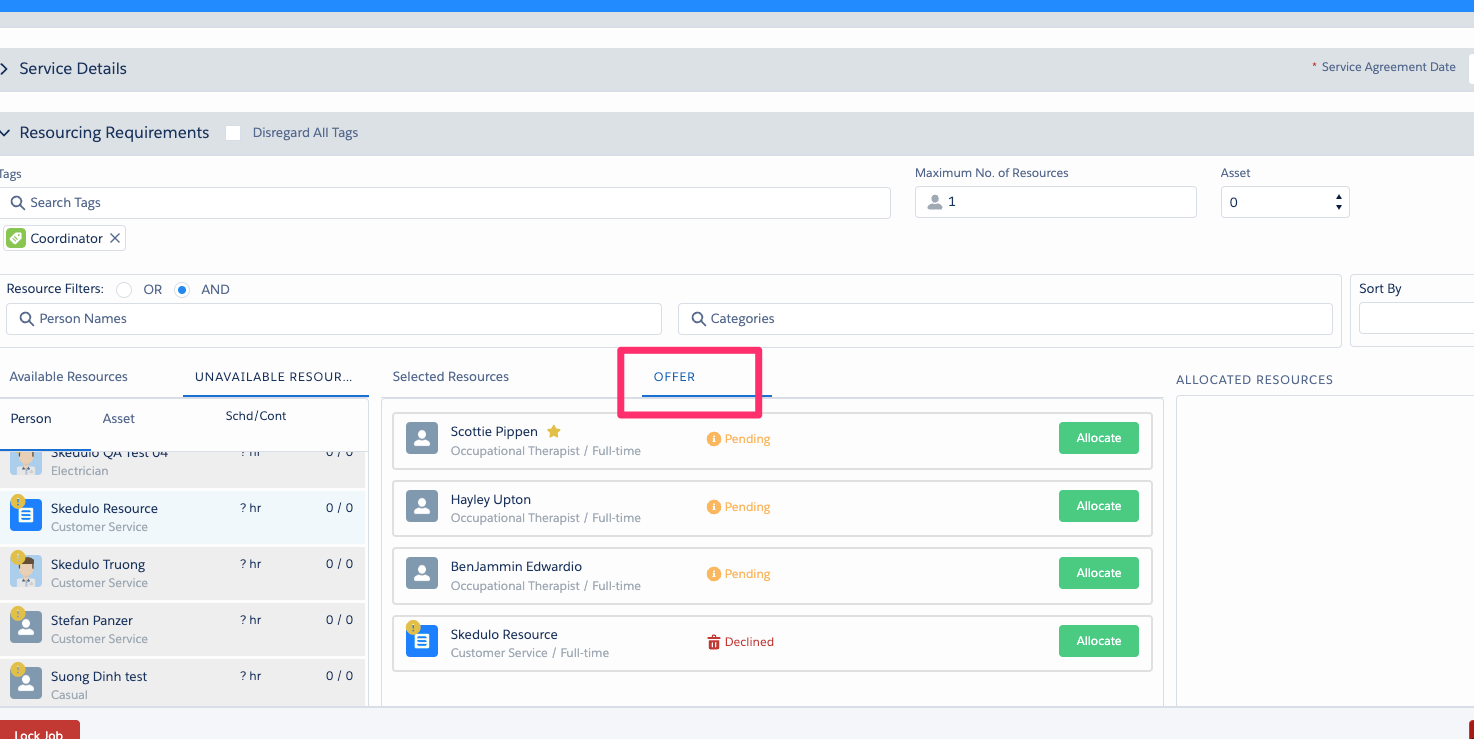Job offers can be made for a single client booking or group event. The job offer starts from the Schedule Job modal, once all the job details have been added.
The Maximum Number of Resources on the Schedule Job modal defines how many offers can be accepted by resources, before offers for that job are closed.
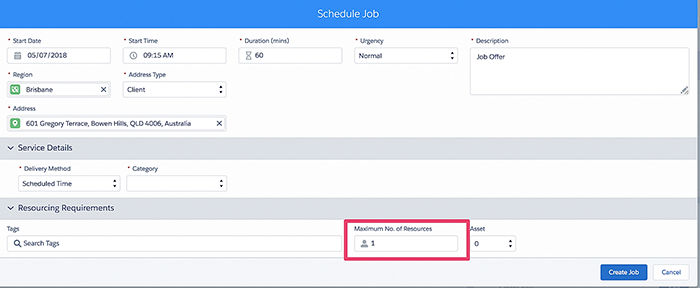
Fig: Schedule job, maximum no. of resources
To create and send a job offer:
- From the Schedule Job modal for a single client booking or group event, click Create Job.
- A job confirmation message displays. Click Create Offers.
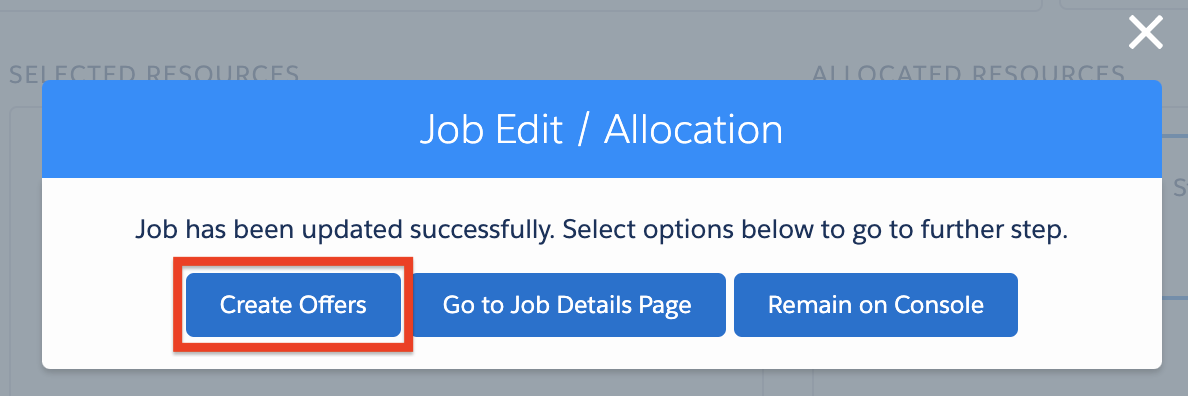
Fig: Schedule job, create offers
- The Create Offer(s) modal displays, showing a list of the resources that:
- Are available at the date and time of the job.
- Have the Region/tags associated with this job.
- Are not defined as ‘to be excluded’ on the client’s account.
You can add or remove Tags to further filter results, or use the Quick Search to find resources by name. If you wish to limit the resources that can remove tags there is a custom setting to determine which users have the access to remove tags see Administration for set up instructions
- Select the resources to be sent offers, as follows:
- Select one or several resources and then create an offer to each, or
- Click Offer To All Resources to send the offer to all resources listed.
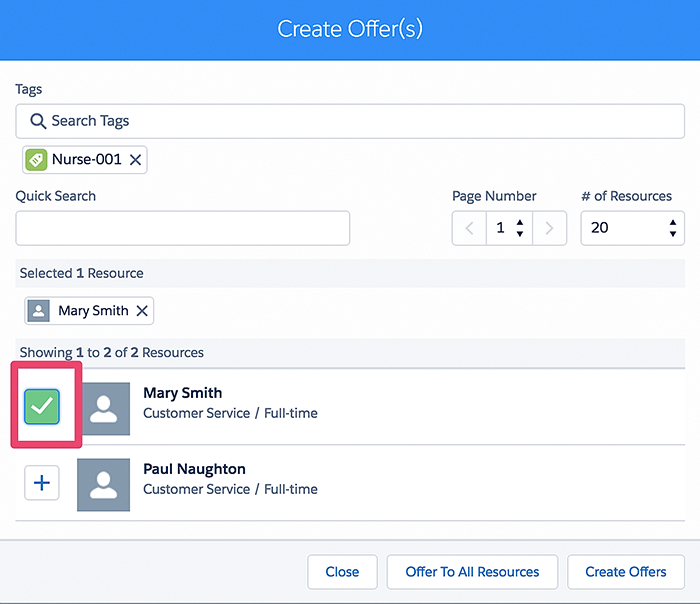
Fig: Create offer(s) modal, send job offer to a resource
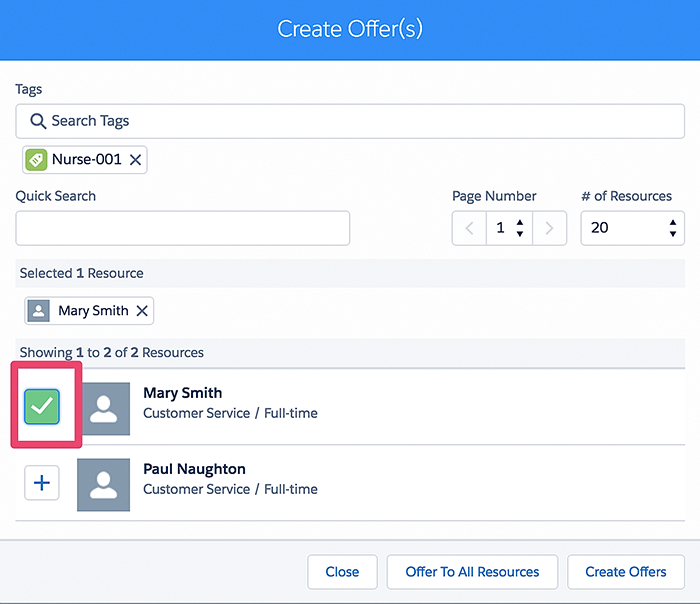
Fig: Create offer(s), offer to all resources
- Once the offer is created, a push notification with the job details is sent to each resource that you have selected. A Shift Offer will display on the resource’s Skedulo mobile app, awaiting their action.
You can view open offers to keep track of their progress (Refer to Review Open Offers).
Enables offers to be sent out to Resources that have been selected and monitors the responses for each resource the offer has been sent to