Print Roster in the RRC
How to print a roster in the Resource Roster Console (RRC).
Print Roster Modal
You can print a weekly roster for a location from the Resource Roster Console.
Click the Print Roster button to print a weekly roster for a location.
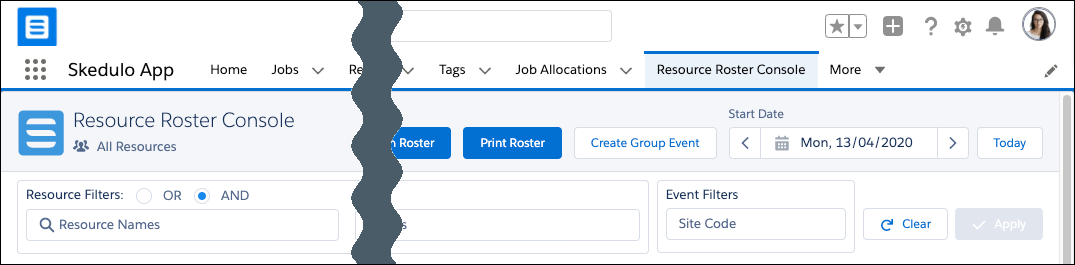
Fig: Print roster button
When the Print Roster button has been clicked, the Print Roster modal is displayed.
When displayed select the Location and Start Date.
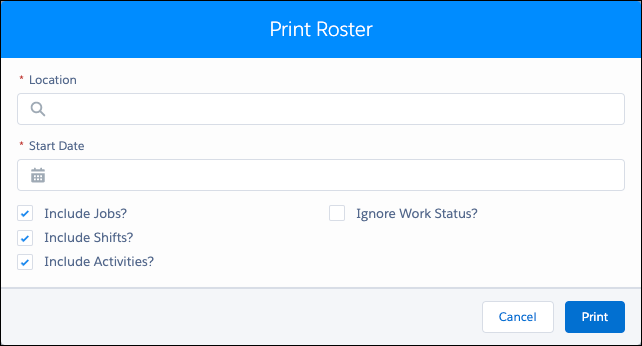
Fig: Print roster modal
The options available are:
- Include Jobs?
- If selected, the week’s jobs for the Location will be included in the printed roster (Default).
- If not selected, no jobs for the Location are included in the printed roster.
- Include Shifts?
- If selected, the week’s shifts for the Location will be included in the printed roster (Default).
- If not selected, no shifts for the Location are included in the printed roster.
- Include Activities?
- If selected, the week’s activities for the Location will be included in the printed roster (Default).
- If not selected, no activities are included in the printed roster.
- Ignore Work Status?
- If selected, work status is ignored and all work is added to the printed roster.
- If not selected, only current work is added to the printed roster (Default).
The actions available are…
- Cancel
- Select to cancel the printing of the roster.
- Print
- Select to generate a PDF of the Location’s roster for the selected week.

Fig: Location roster printout example