The resource calendar is accessed inside of Salesforce by resources. When the resource views the calendar, they will see only their schedule and can navigate around it by following this guide.

Console Header
Start Date
By default, the first day of the current week will be displayed. Use the pagination feature to toggle between weeks or select a specific date.
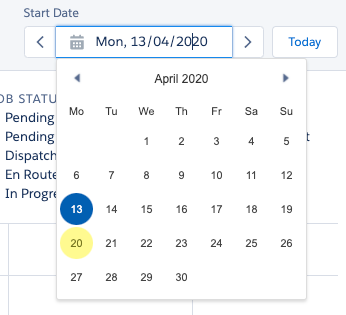
Start date selection
Resource Details
The logged-in user’s corresponding resource record details include the following information:
- Profile picture
- Resource name
- Category
- Employment type
- Current hours/contracted hours

Resource profile
Calendar Display
Availability Templates
In an Availability Template, the availability for a resource is shown as a container using a broken line.
In the following example, the resource is available between 9 AM to 1 PM Monday to Friday.
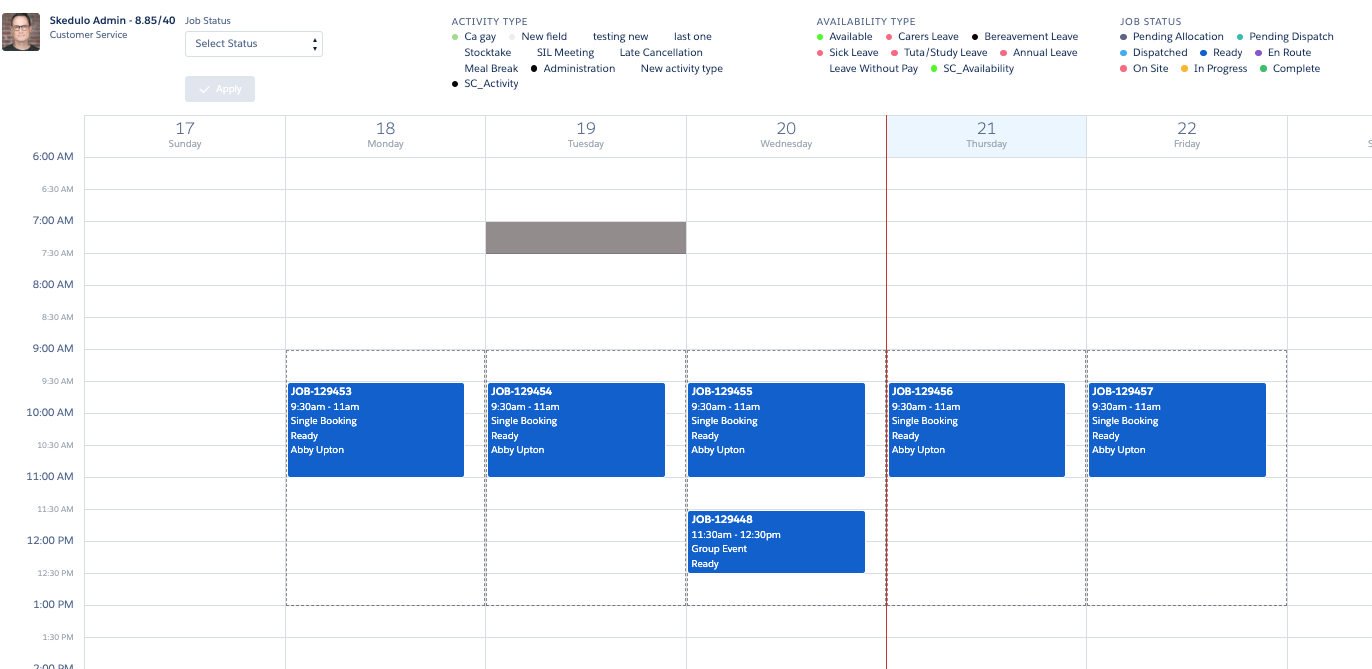
Fig: Resource availability in a template
Hover
Hover over a Job, Shift or Activity record to display details about that specific work item.
Fig: Activity example
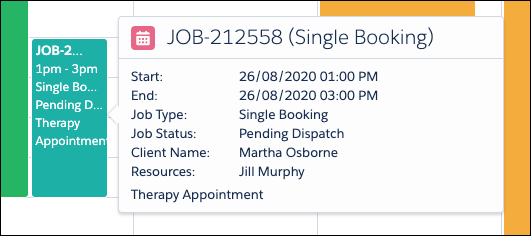
Fig: Single Client Job example
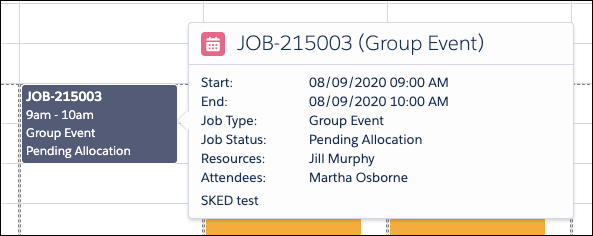
Fig: Group Event Job example
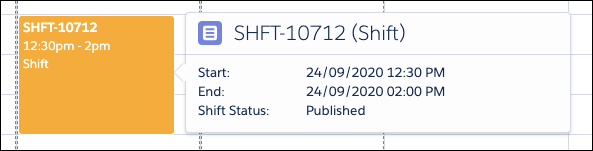
Fig: Shift Hover example