The Client Availability Console is a calendar (grid view) that displays clients, their recorded availability and scheduled jobs.
The console is accessed via the Client Availability Console tab in the Skedulo app on Salesforce. The console calendar opens with the first day showing the current date.
Clients are listed down the left side of the grid in alphabetical order. Their availability, unavailability and jobs are reflected against each day in the calendar.
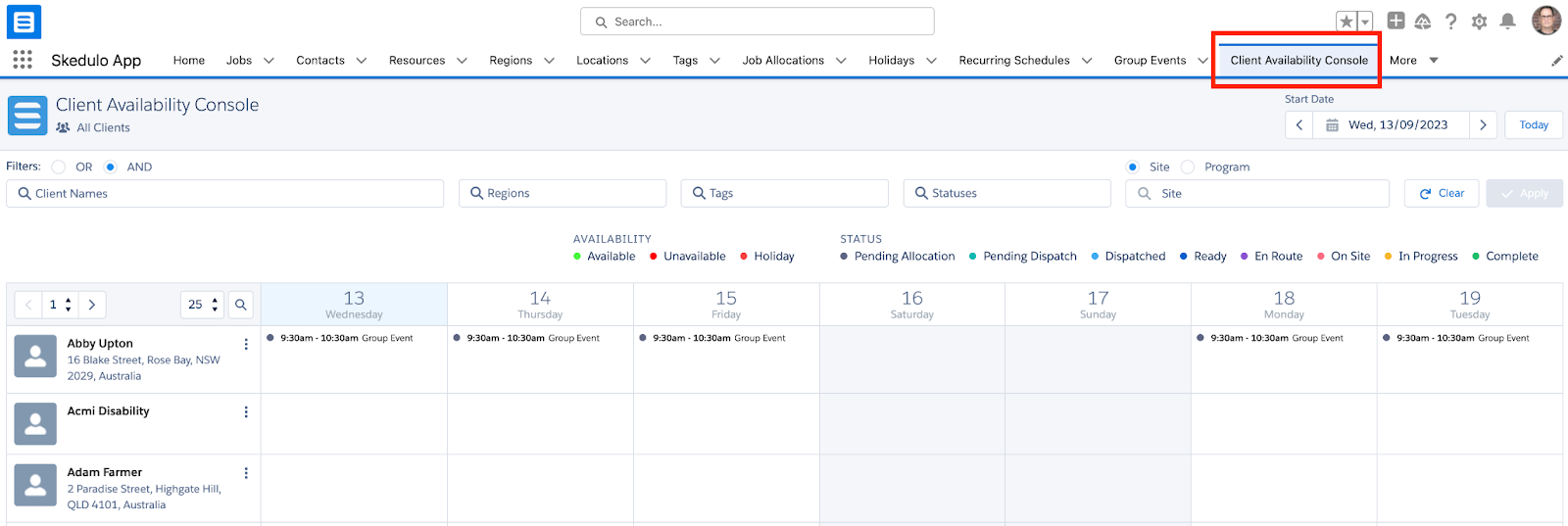
Fig: Client availability console
Console navigation
You can change the page displayed using the number and arrows above the listed clients. The pagination feature (on the right) controls how many clients display per page.
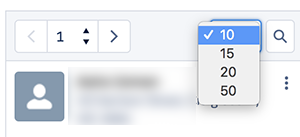
Fig: Pagination options for client list
The ellipsis button next to the client’s name enables you to open an Individual Client calendar via View Period, or Replicate Availability.
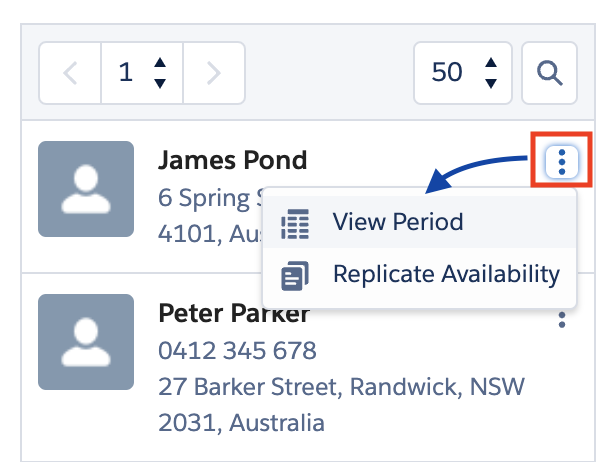
Fig: More functions via ellipsis button
Availability and job status are indicated by a coloured circle or solid line (for a full day or longer). The legend above the calendar shows the status colours and meaning.
Note: For customers using the HCP solution, the circle will be following the job status. Colour of job status can be config in: Custom Setting -> Skedulo Shift Type Setting -> category = jobStatus -> set value in Background colour
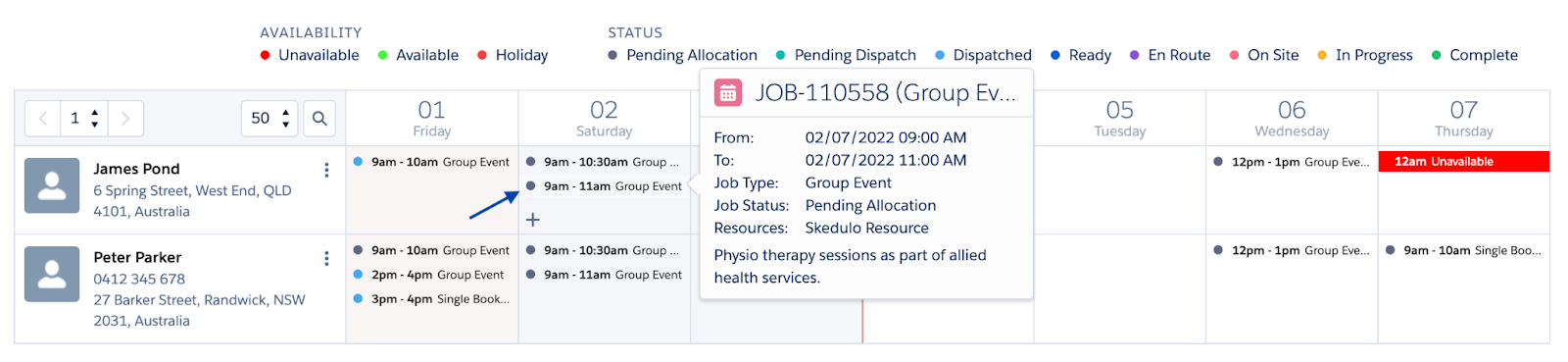
Fig: Client availability console, calendar symbols
Hover the pointer over a job record in the calendar to view more information in a pop-up. (no setting to control hover fields)

Fig: Client availability console, job information
Hover the pointer over availability to see the time period involved.
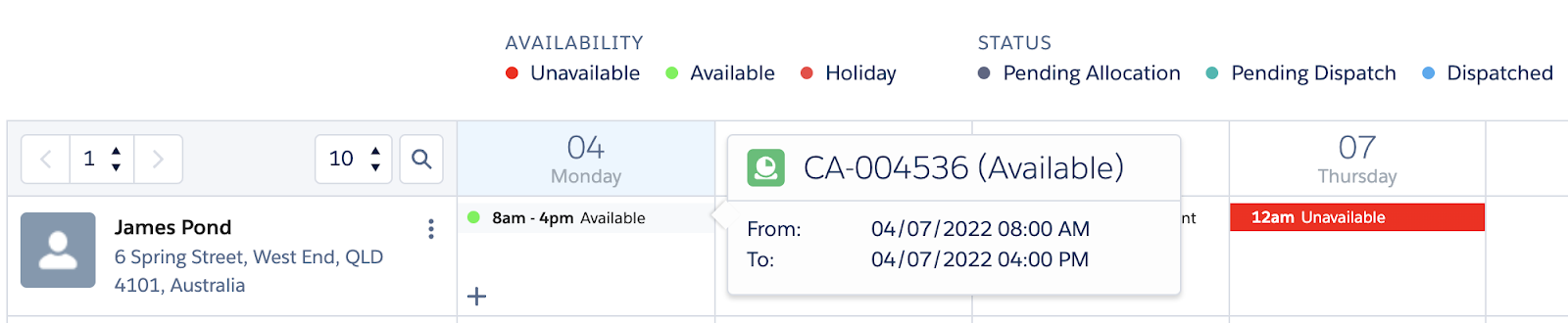
Fig: Client availability console, availability information
The plus (+) sign that displays when moving the pointer over the calendar enables you to add availability and job records.
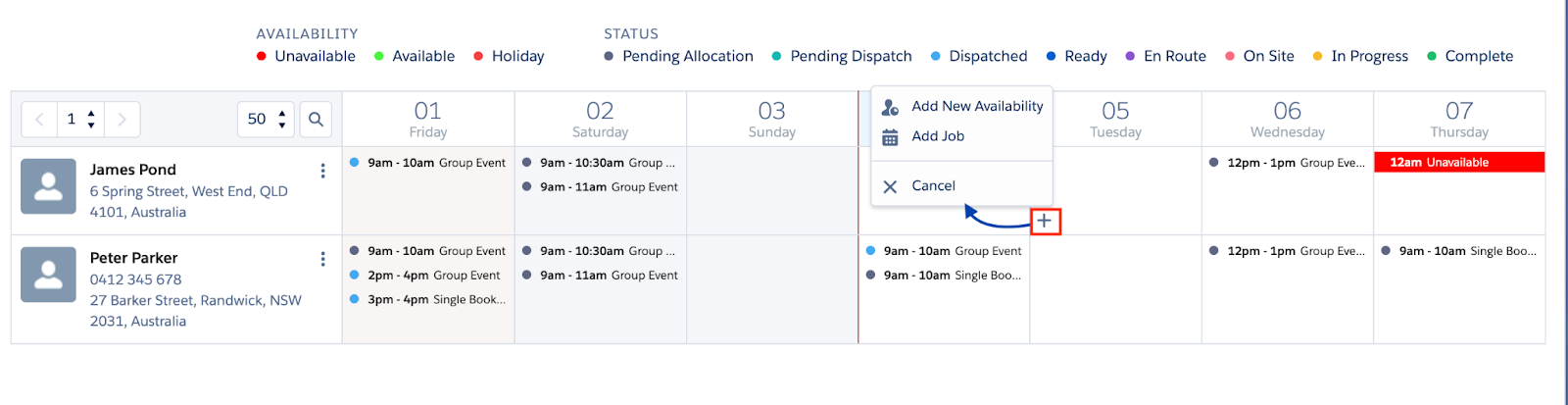
Right-click on an availability record to edit or delete the availability.
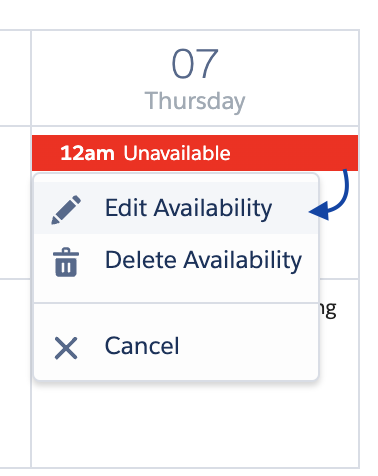
Right-click on a job record to edit or cancel the job.
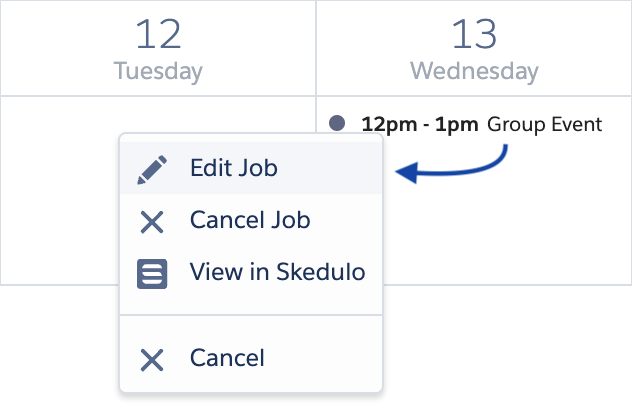
Client Availability Console Filters
Filters at the top of the console enable you to select which clients are displayed. The search parameters and filter controls are described below.

Fig: Client availability console filters
Search parameters
The search parameters define the record attributes to search. As parameters are selected, each will display as a filter tag at the top of the console.
- Client Names – Start typing the first or last name of a client and select the matching name.
- Region – Select a region to search for clients or work associated with the region.
- Tags – Select tags from the dropdown list to show clients with matching tags.
- Statuses– Select Statuses to search for clients with matching Client Statuses.
- Site or Program – Searches for clients linked to a site or program via their Service Agreement line items.
Filter controls
For each search parameter many records can be displayed. The filter controls drive search actions as follows.
- The Apply button becomes active once valid parameters have been chosen.
- Click the Apply button to start the search and display matching clients.
- Click the Clear button to remove the filters and refresh the clients list.
- The OR function will search for clients with any of the filter parameters chosen. For example, a Region, OR a Tag, OR linked to a Site.
If you select many options for a parameter (e.g. Tags: Blue Card, Hoist, and First Aid), the AND logic will always apply. Thus, only clients with every Tag associated will display in the search results.
- The AND function will search for clients that have all parameters entered. For example, all clients with a selected Tag AND linked to a selected Site.

Fig: Client availability console filters