Important
It is highly recommended that the Availability view in the Skedulo web app be used to manage resource availability and unavailability.
The Availability view provides a single view of all resource availability including the ability to manage availability requests.
Adding an Availability
The Add Availability option opens the Create Availability modal. This can be used to capture Availability and Unavailability records (like Leave)
- Each Type needs to be set up in Custom setting -> Skedulo Shift Type Setting with the Category equals to “availability”
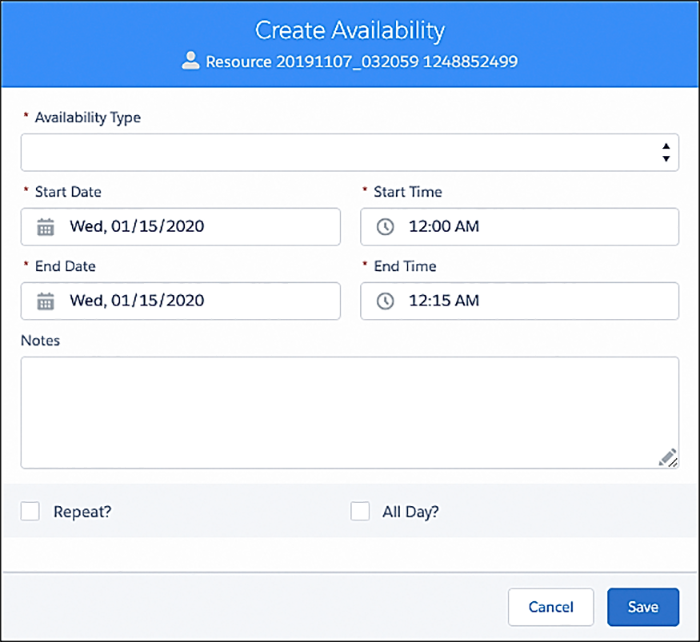
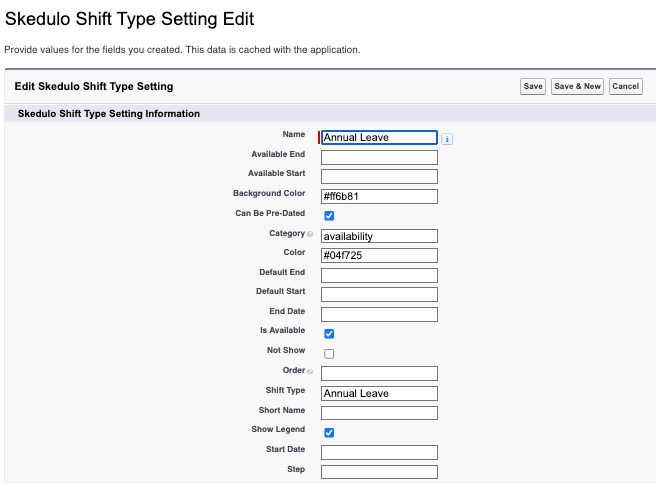
Fig: Create availability modal
To create availability:
- Select the Availability Type.
- Select required date and time information.
- The Repeat function enables a recurring pattern of availability to be created on a weekly or fortnightly pattern. This pattern can be repeatable, and any global holidays can be skipped.
- The All Day function makes the record a 24-hour availability for the date selected.
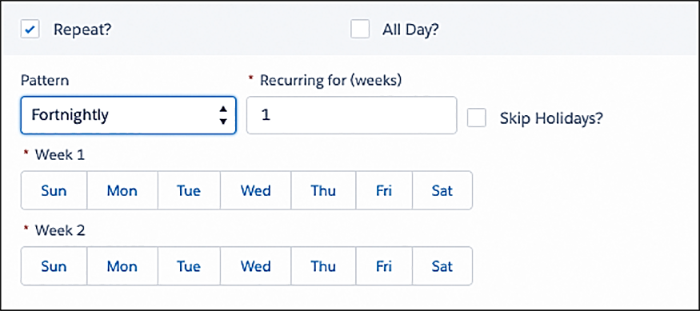
Fig: Repeat options when creating an availability

Fig: Create availability all-day option
When the availability record is saved, there is a check to see if there is already an availability created for the proposed date/time.
- If there is no clash, the new availability is saved.
- If there is a clash, the Availability Conflicts modal is shown.

Fig: Example showing availability conflicts
The options for managing all listed availability conflicts in one action are:
- Reset – Clear any entries entered in the individual records.
- Merge all – Merge the two records for each day into one record for the day using the earliest start time and latest end times.
- Overwrite all – Replace all the existing records with the new records.
- Cancel all – Do not create any of the new records and keep the existing records.
The merge, overwrite, and cancel functions can also be done on an individual level. In this scenario, an action must be selected for each conflict record before the record can be saved.
Viewing an Availability
Hover over the availability record to display a summary of the availability.
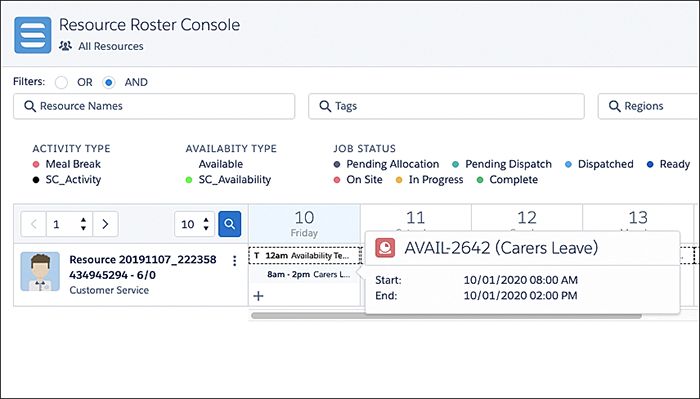
Fig: View availability example
Updating an Availability
Right-click an existing availability record to display availability record options.
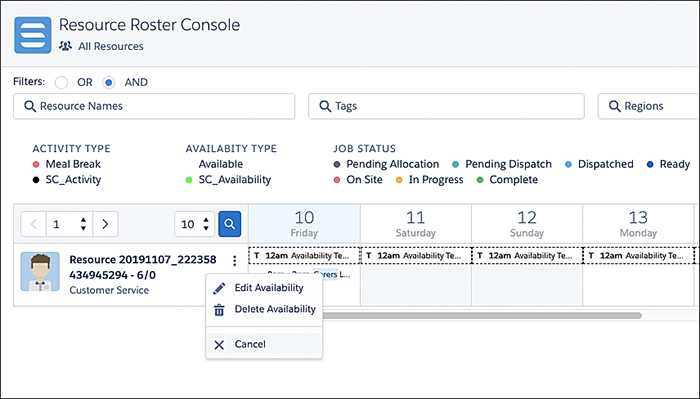
Fig: Availability options
Availability options include:
- Edit availability – Select to edit an availability record’s details.
- Delete availability – Select to delete the availability record.
- Cancel – Select to cancel the display of the options.
When deleting an activity, a Delete Availability? modal is displayed to confirm that the activity record is to be deleted. If is part of a recurring series then there is the option to delete some or all of them
Note: Once deleted, the availability record cannot be retrieved.
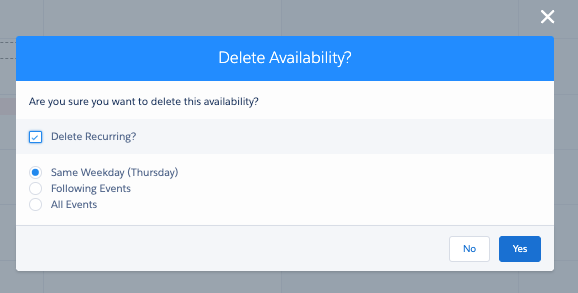
Fig: Delete availability confirmation