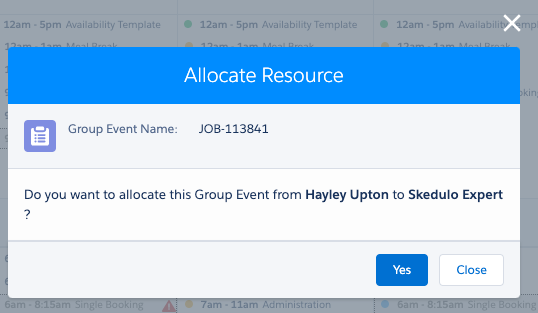Manage work in the scheduling console
View, edit and cancel jobs within the scheduling console
Work can be created for a Resource by clicking on the + sign on the day you wish to create this for. This will launch the Schedule Job Console

When adding a Resource to a Group Event , select a Group Event that already exists;
- When viewing the scheduling console by region, only group events assigned to the current region will be shown.
- When viewing the scheduling console by location, only group events assigned to the current location will be shown.
- When viewing the scheduling console by client, all group event templates that are not equal to cancelled will be shown.
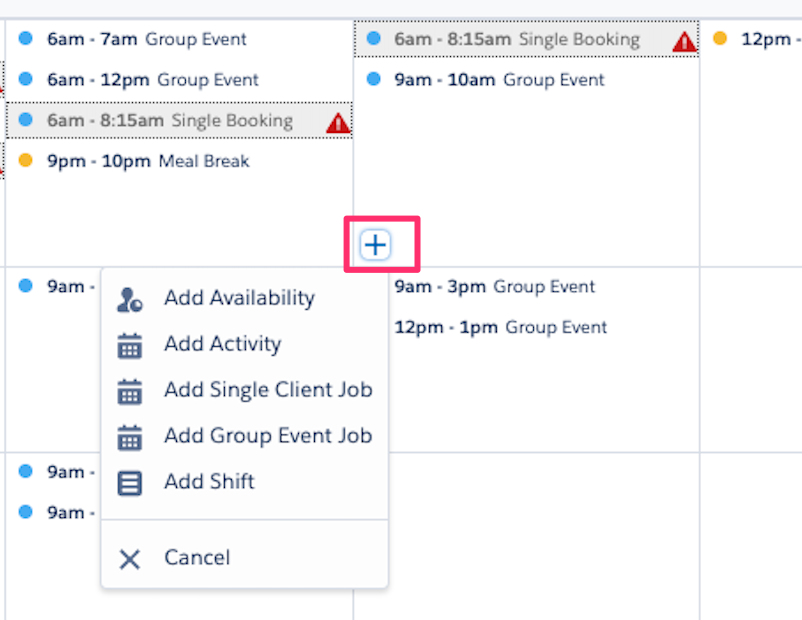
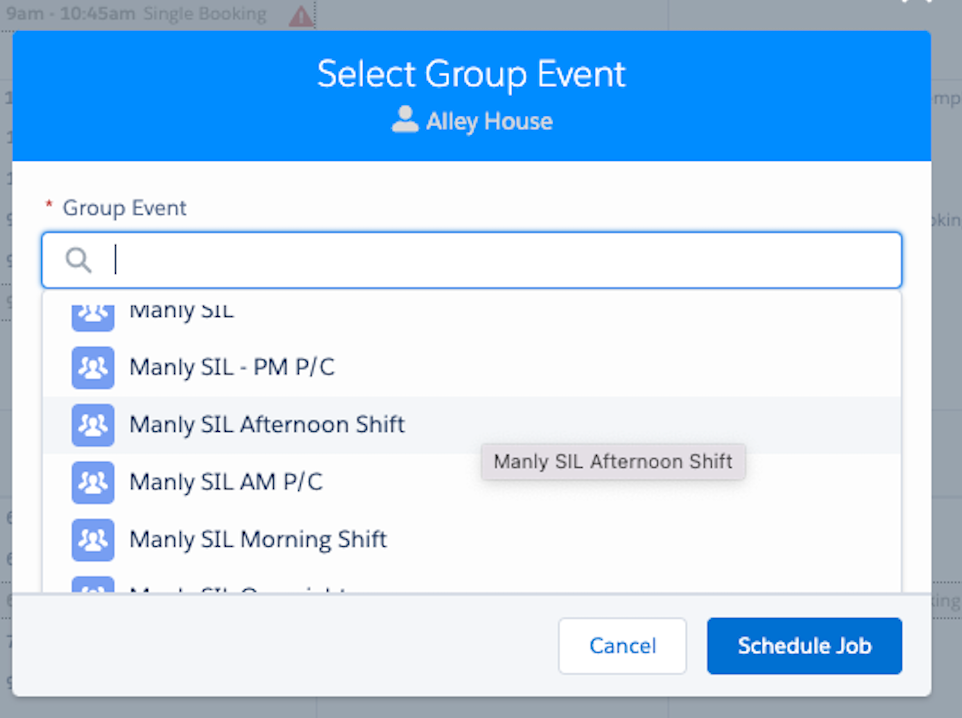
When creating a single job, the location selected will be pre-populated on the creatiọn job modal
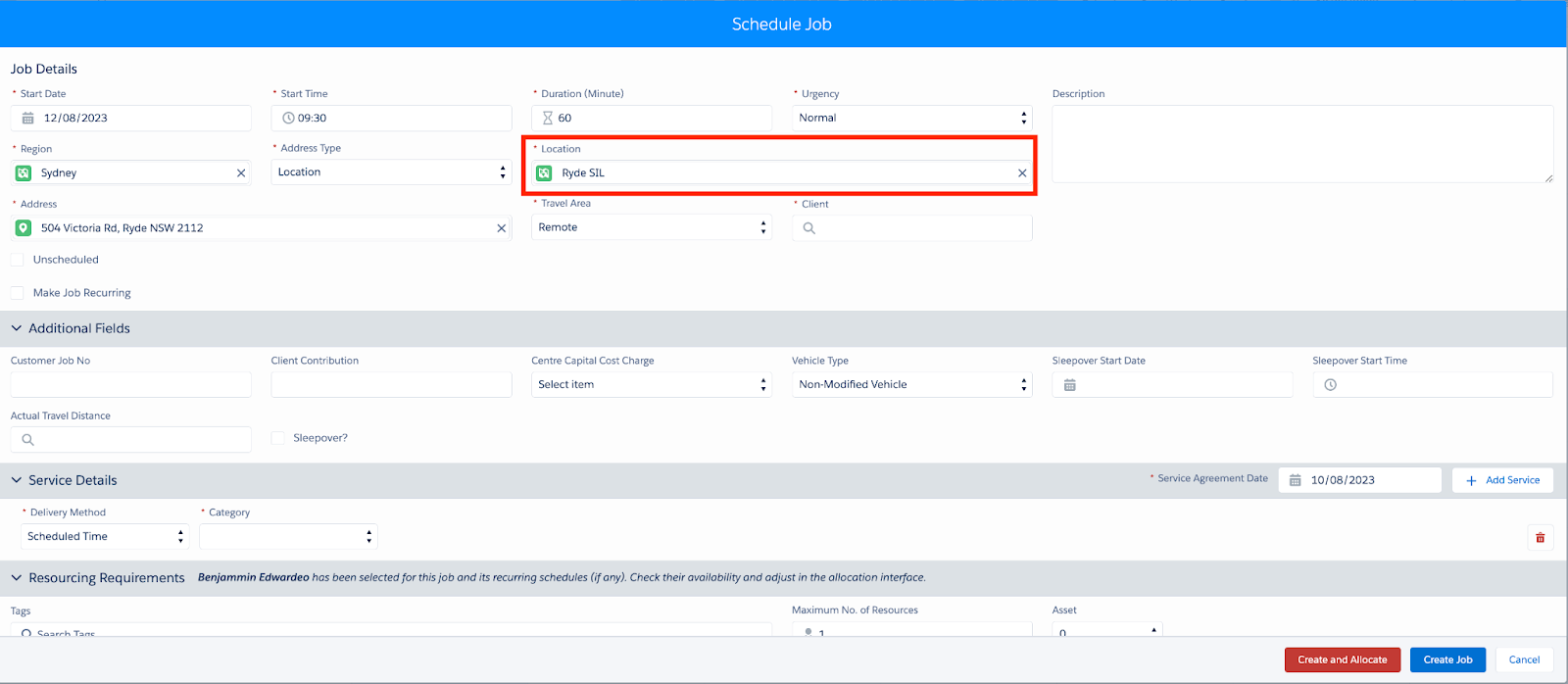
Depending upon their status, existing Jobs can be edited, dispatched, cancelled, completed or viewed in the Scheduling Console
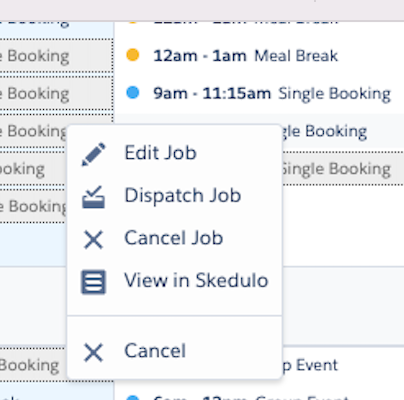
Users can drag Jobs from Unallocated row to a single Resource for allocation (must be in the same day) and Users can drag Jobs from a single Resource to Unallocated row for deallocation (must be in the same day)