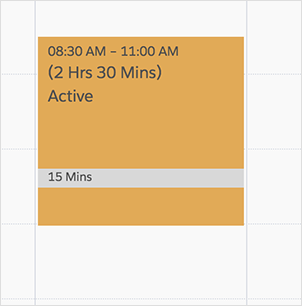When Shifts are selected from the header, shifts are displayed for the resource for the roster timesheet period.
Shifts are colour-coded according to their status. For each shift, the start and end times, duration, and shift status are shown.
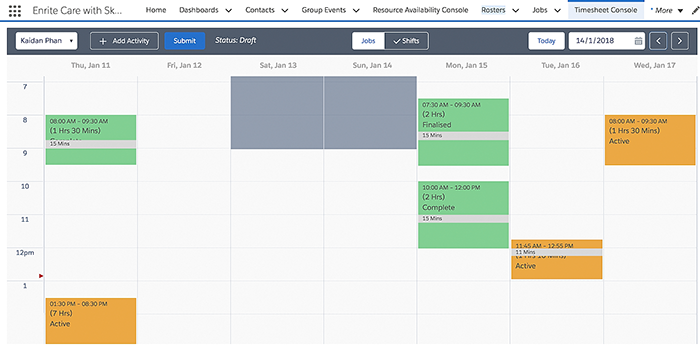
Fig: Timesheet console, shifts
Within the shifts calendar, click on a shift to display its details in a pop-up modal.
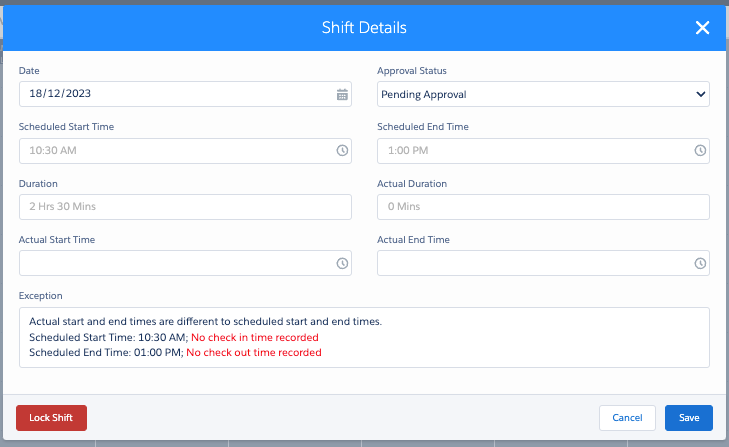
Fig: Shift details modal
If the timesheet is not approved or the shift is not finalised, you can modify the actual start and end times. These changes will update the actual duration.
Additionally, you can enter a break for each shift using an Activity, specifying a start time and duration. The break start time must fall within the shift’s start and end time, and be shorter than the overall duration.
If the break time falls outside these times, or the duration is too long, an error message will appear. Once entered, the break will be displayed as an overlay on the shift.