You can manage existing jobs via the Edit Group Event modal, in the Appointment Details grid. More jobs can be added and existing jobs can be updated or cancelled. Job date and job status filters at the top of the grid will help you find the job you are looking for
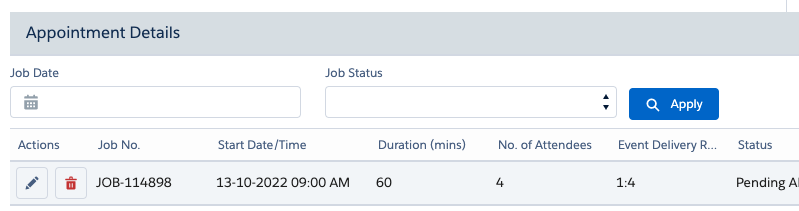
Fig: Filters located at the top of the Group Event Appointment Details Grid
Add Job
You can add more jobs for a group event as follows:
- From the Edit Group Event modal, click Schedule Job in the header.
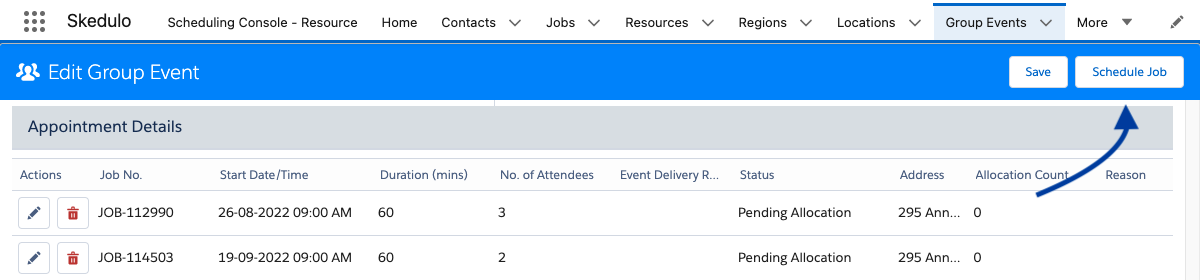
- Update the job details and allocate resources, referring to steps in Schedule and Allocate a Group Event Job and Edit a Group Event Job above.
Updated jobs remain in the Appointment Details grid, from which they can be managed.
Edit Job
You can edit jobs for a group event as follows:
- From the Edit Group Event modal, click on the pen icon for the job line item.

- Add the job details and allocate resources, referring to steps in Schedule and Allocate a Group Event Job and Edit a Group Event Job above.
New jobs are added to the Appointment Details grid, from which they can be managed.
Cancel Job
A group event job can be cancelled (e.g. if it is unable to proceed). A record of the cancelled job and reason will be listed in Appointment Details for reference.
To cancel a group event job from the Edit Group Event modal:
- Scroll down to Appointment Details and locate the job to cancel.
- Click the Remove icon (Rubbish Bin or a Red X) next to the job.

Cancellation model for HCP customers
- In the Cancel Job modal, update the following:
- Reason – Select option from the list.
- Notes – Add notes to support the cancellation reason.
- Billable? – Identifies if the job is to be billed. Ensure to untick if the job should not be billed.
Click Yes to confirm cancellation.
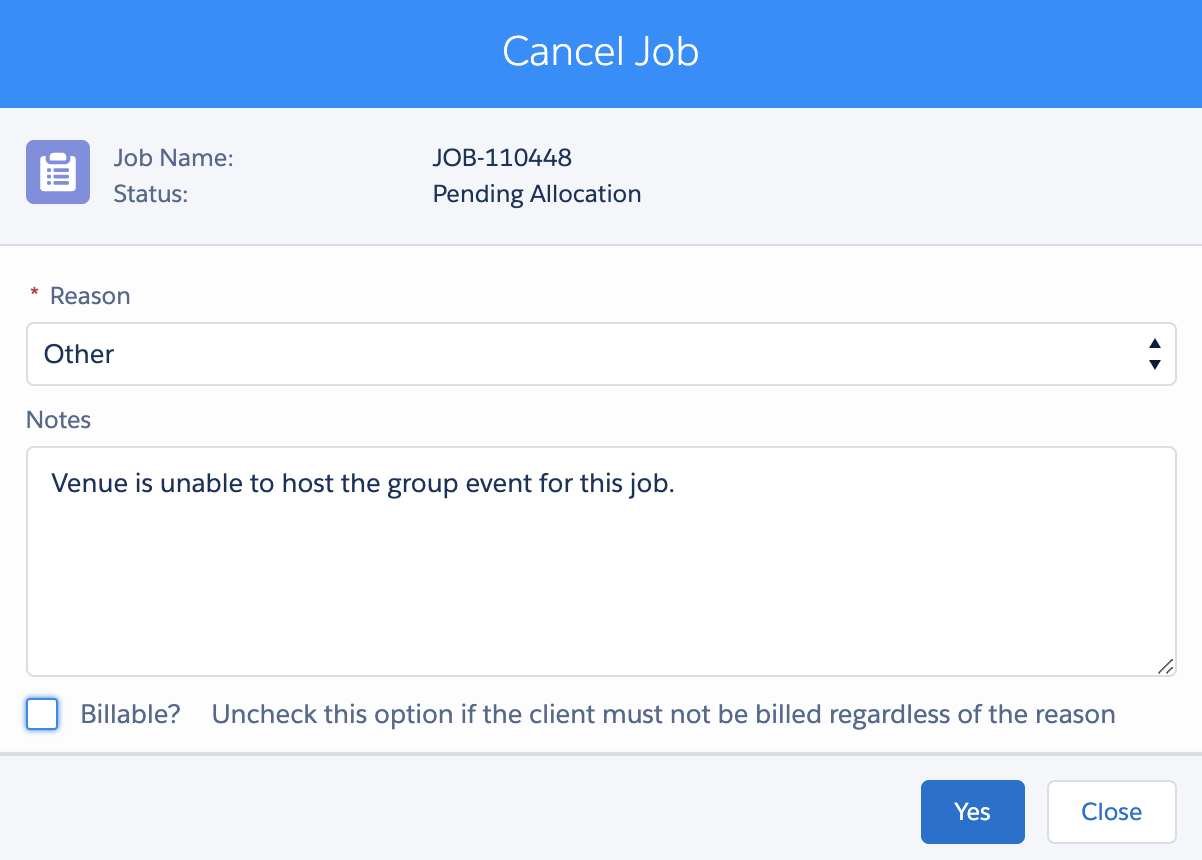
Cancellation model for ACD customers
3. In the Cancel Job modal, update the following:
- Reason – Select the option from the list.
- Notes – Add notes to support the cancellation reason.
- Cancel Recurring – Will appear if Job is part of a recurring schedule
Click Yes to confirm cancellation.
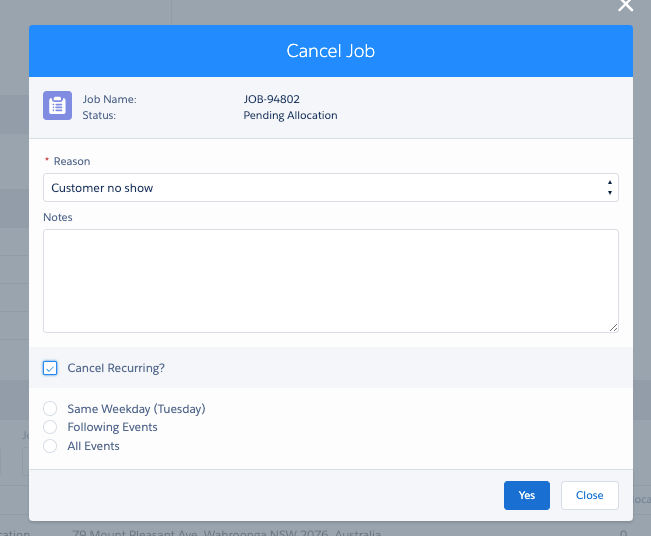
- Job job remains listed, but shows a status of Cancelled and a Reason.

A cancelled job cannot be reinstated. You would need to create a new job, referring to Create a group booking using the schedule job screen and Edit group bookings for a group event template.
Note: When a job is cancelled and falls within the ‘late cancellation’ time period, an activity can be created in place of the cancelled job. This activity can then be used to pay the resource that had been previously allocated to this job. Please refer to your CSM to enable this option.