Skedulo and Lumary (formerly known as Enrite Care) collaboratively offer integrated healthcare solutions for the aged care and disability sectors.
The Healthcare User Guide provides information to support schedulers, managers, and operations using Lumary in conjunction with the Skedulo Healthcare solution on Salesforce, as well as the Skedulo web and mobile applications. It also includes information about settings to support configurations defined by system administrators. This content supplements the Skedulo support knowledge base with Skedulo + Lumary solution information. For Skedulo core product functionality, refer to our Support Portal Knowledge Base.
For learning resources, see also AU Healthcare Planning Key Concepts for lessons, topics and videos that support the Healthcare Package.
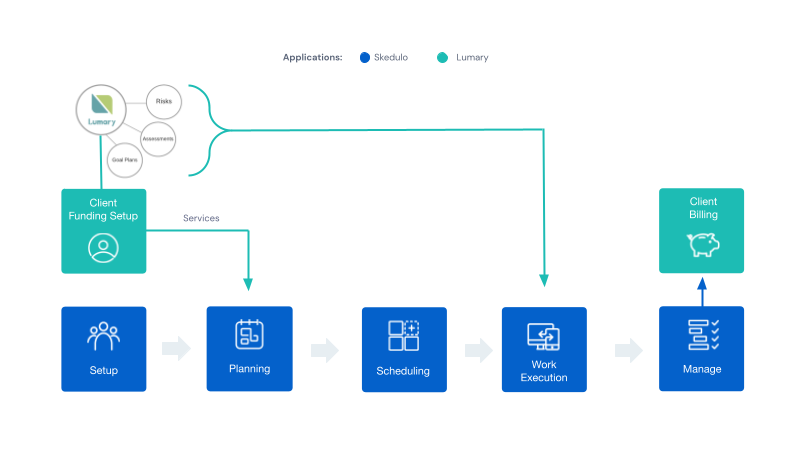
Fig: Skedulo and Lumary integration
Prerequisites
Important: The articles provide information to support using Lumary in conjunction with Skedulo on Salesforce, and the web and mobile applications. The screenshots included are indicative and should be used for reference only.
Before following the steps in this guide, all prerequisite actions will need to have been taken, for example, an active client with a current service agreement will need to exist.
Components of Skedulo + Lumary
Skedulo + Lumary (also known as the Skedulo Healthcare package) comprises three key components: the Salesforce Skedulo app, Skedulo web app, and the Skedulo mobile app.
Skedulo Salesforce App
All core data is stored and mastered within Salesforce and available for reporting within Salesforce. For our Healthcare Package customers, we have created ‘Visualforce’ pages that allow you to create jobs and group events using some of the extra information that is part of Lumary, i.e., service agreements and service line items.
Skedulo Web App
The Skedulo web app for schedulers is optimised for coordinating field resources and utilises a modern dynamic user interface technology (outside of Salesforce, but using Salesforce data).
When you navigate to a job by either of the following methods, this will open within the Skedulo console:
- From one of the consoles (Roster Management, Timesheet, Client Availability).
- Click Go to Job Details after creating or editing a job.
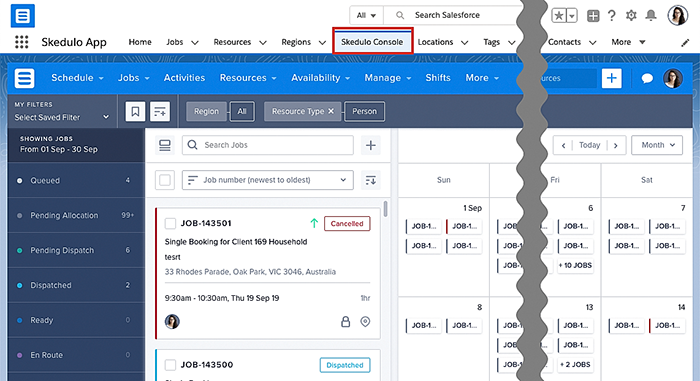
Fig: Skedulo console tab as seen embedded in the Salesforce CRM
The Skedulo Mobile App
The Skedulo mobile app can be downloaded from Google Play or Apple App Store. This also uses Salesforce data, allowing users to complete jobs while out and about.