Giving users access to manage demand templates
Important: To ensure a seamless access to the console, please follow below steps to enable the specific users or group of users.
All steps below must be completed.
Check Tab Access
- Access to the Demand Template Management tab is required, enable this in a permission set or permission set group currently assigned to the user(s) you wish to grant access to.
- For example:
- Edit Skedulo Healthcare Scheduler New permission set
- Go to Object Settings
- Open Demand Templates Management Tab Settings, then edit and check on the Visible option.
- Save the change.
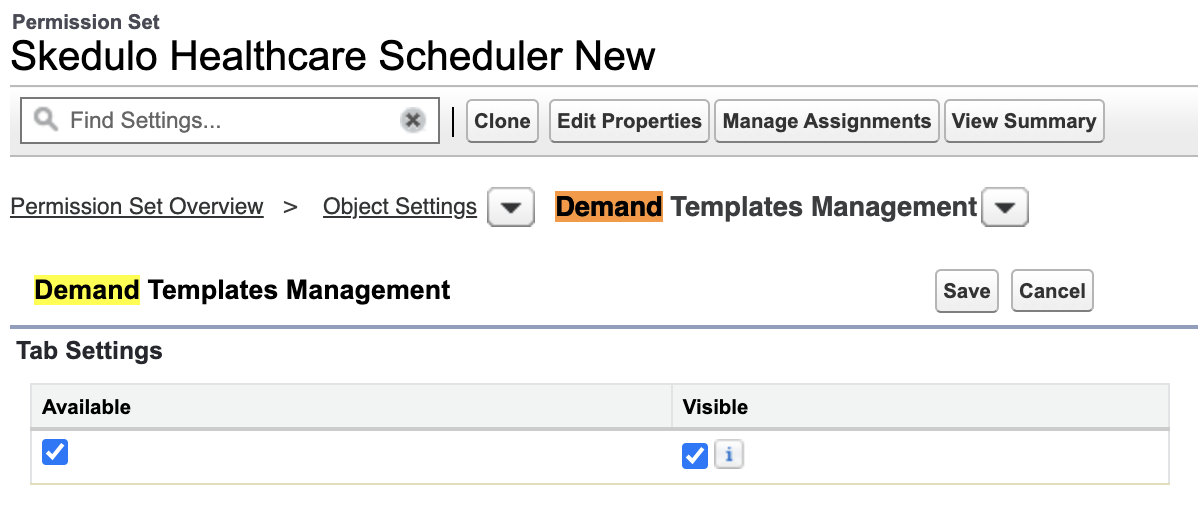
Fig: Demand Templates Management tab settings
- Do the same steps to switch on the tab access in case you wish to update another permission set.
Check VisualForce Page Access
- Access to the new Visualforce Page associated with the console is required. Enable this in a permission set or permission set group currently assigned to the user(s) you wish to grant access to.
- For example:
- Edit Skedulo Healthcare Scheduler New permission set
- Go to Visualforce Page Access
- Edit then find two pages named skedhcp.skedROC and skedhcp.skedROCDetail, add them to the list on the right.
- Save the change.
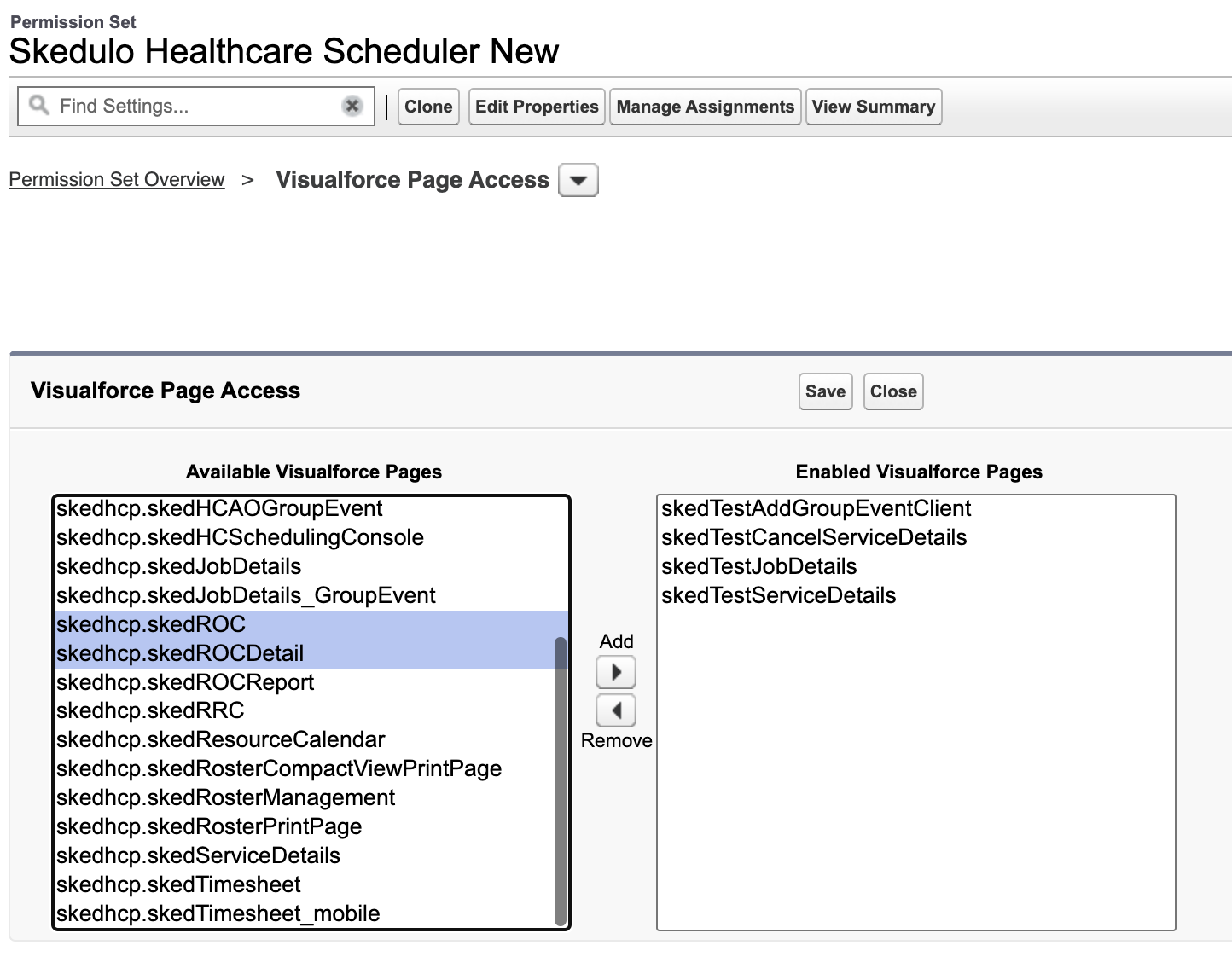
Fig: Demand Templates Management VF page access
- Do the same steps to enable the Visualforce Page access in case you wish to update another permission set.
Check Permissions to Objects
Using the Demand Templates Management console involves creating and editing permissions on the new object named ROC Template. Below is the recommended minimum object permission:
- ROC Template object (skedhcp__ROC_Template__c)
- Minimum object permissions: Modify All
- Reasons: to ensure users can view, create, edit the records of the Demand Templates
- Location object (sked__Location__c)
- Minimum object permissions: Read
- Reasons: to ensure users can search for locations