Giving users access to manage capacity reports
Important: To ensure a seamless access to the console, please follow below steps to enable the specific users or group of users.
All steps below must be completed.
Check Tab Access
- Access to the Capacity Report tab is required, enable this in a permission set or permission set group currently assigned to the user(s) you wish to grant access to.
- For example:
- Edit Skedulo Healthcare Scheduler New permission set
- Go to Object Settings
- Open Capacity Report Tab Settings, then edit and check on the Visible option.
- Save the change.
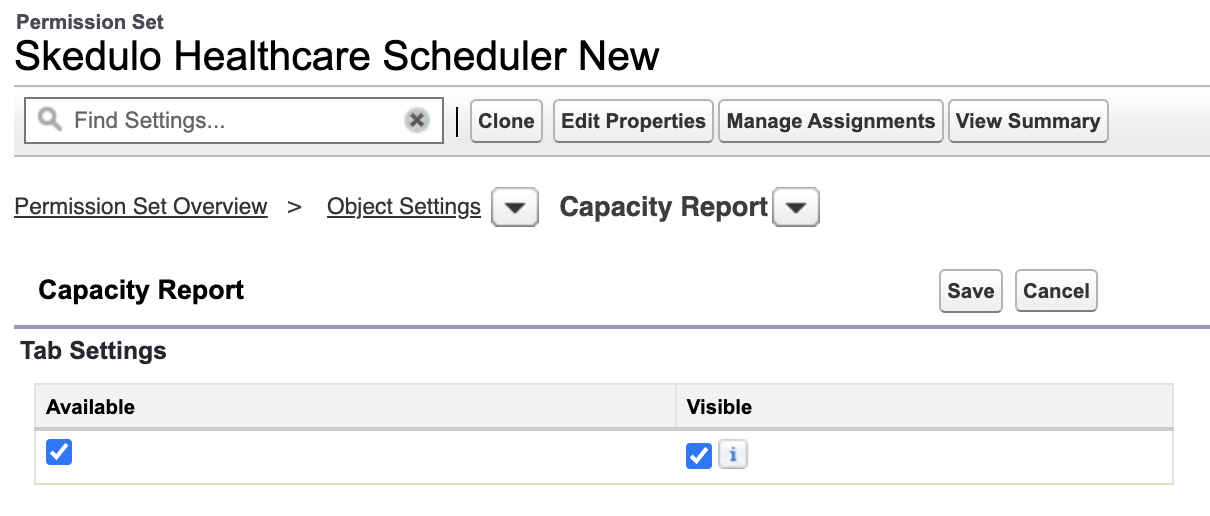
Fig: Capacity Report tab settings
- Do the same steps to switch on the tab access in case you wish to update another permission set.
Check VisualForce Page Access
- Access to the new Visualforce Page associated with the console is required. Enable this in a permission set or permission set group currently assigned to the user(s) you wish to grant access to.
- For example:
- Edit Skedulo Healthcare Scheduler New permission set
- Go to Visualforce Page Access
- Edit then find a page named skedhcp.skedROCReport, add it to the list on the right.
- Save the change.
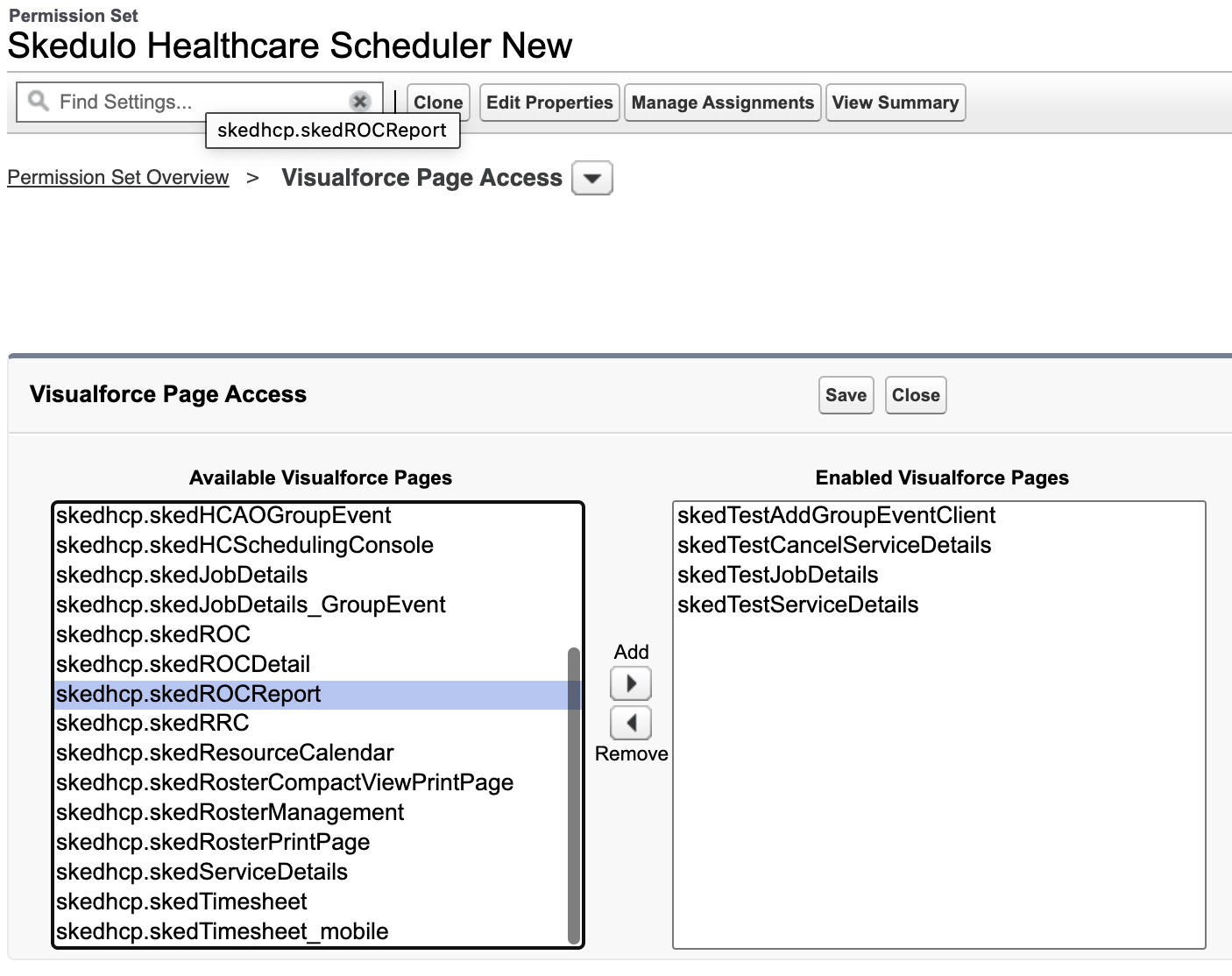
Fig: Capacity Report VF page access
- Do the same steps to enable the Visualforce Page access in case you wish to update another permission set.