Using the timesheet list view
View and audit resource timesheets using a timesheet list view
This Timesheet list view allows you to view timesheet records for a specified period across various Regions, Locations or Cost Centers. These records can be approved either individually or in bulk.
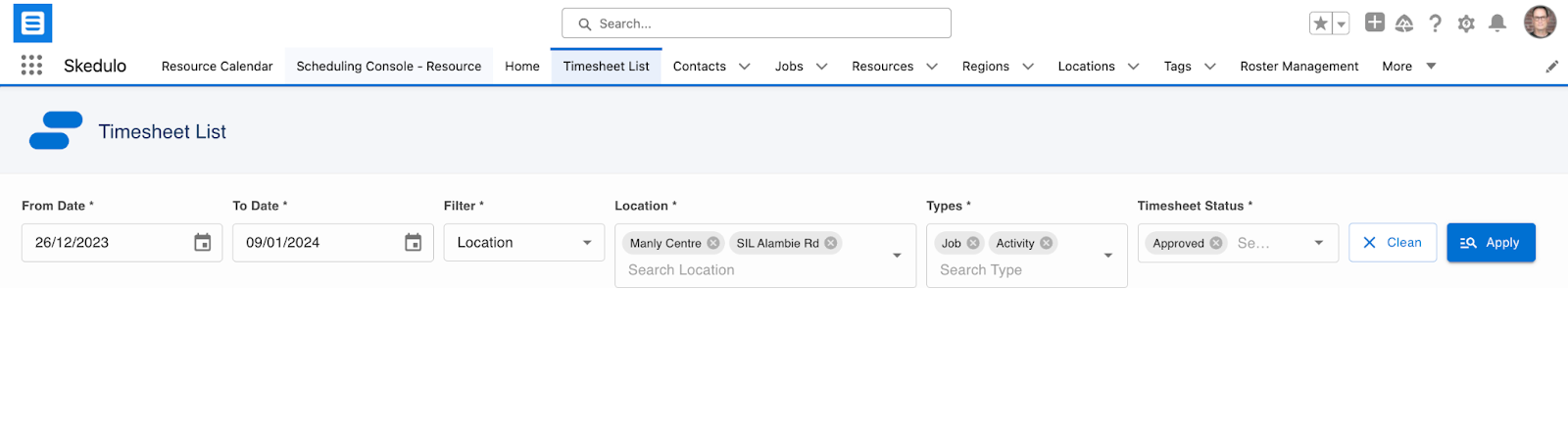
Timesheet Filters
There is the ability to filter records using the following options
- From Date – start date of the timesheet records. This defaults to the beginning of the current timesheet period but can be updated.
- To Date – finish date of the timesheet records. This defaults to the end of the current timesheet period but can be updated.
- Filter – display records using the following options (this will activate a new field where values can be selected)
- Location – the location of jobs/activities/shifts. Multiple locations can be selected.
- Region – the region of jobs/activities/shifts. A single region can be selected.
- Cost Centre – the cost centre of jobs/activities/shifts. Multiple cost centres can be selected. The Cost Centre is the skedhealthcare__Cost_Centre__c field on each object
- Job: skedhealthcare__Cost_Centre__c
- Shift: skedhealthcare__Cost_Centre__c
- Activity: skedhealthcare__Cost_Centre__c
- Leave: skedhealthcare__Cost_Centre__c
- Types – the type of timesheet records that will be displayed
- Jobs – display the job allocations of resources matching the filter, excluding those with a status of Deleted.
- Activity – display the activities of resources matching the filter.
- Shift – display the resource shifts of the resources matching the filter.
- Leave – display the leave records of resources matching the filter. These records will always be shown for the resources being displayed.
- Timesheet Status – the status of each timesheet record
Timesheet Records
Once the filter has been applied, the corresponding records will be displayed.
- Filter – display the selected filter criteria (Location, Region, Cost Center). If multiple values are selected, they will be grouped and can be collapsed or expanded. When expanded, all records under the group can be selected.
- Resource Name – can be expanded or collapsed. When expanded, all records can be selected.
- Name – the record name of Job/Shift/Availability/Activity. This is a hyperlink that will open the record in a new tab.
- Type – type of record (Job/Shift/Availability/Activity).
- Start – the start date and time of the record.
- Duration – the scheduled length of time (in hours) of the record
- Description – the description of the record
Additional Job fields can be added using the custom setting Skedulo Additional Fields with the type Timesheet.