Edit a single booking using the schedule job screen
Edit jobs that represent one to one services for your clients
This article guides how to edit a job for a single client booking. You can make changes to a job up until the job is completed
- There are a number of ways an existing Job can be edited
- Clicking the Edit Job from the Jobs record in Salesforce
- By right-clicking the job in the various Healthcare Consoles (such as Client Availability Console, Scheduling Console, Roster Management Console), and selecting Edit Job.
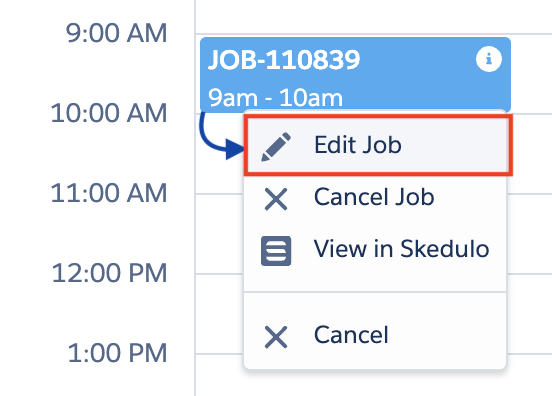
The Job Edit / Allocation modal displays.

Make the necessary changes and click Update Job. The same checks are done as to when a Job is created
Note: An alert is displayed when a scheduled job's date or start time is changed. The alert indicates to the scheduler that there may be a requirement to change the client's service line items, as the new date or start time could be in a different rate period (e.g. weekday rate change to a weekend rate).