Edit a Clients Availability
Edit existing client availability records when your clients circumstances change
This action can be performed in the Client Availability Console – All Clients view or the Individual Client view.
- Right-click on the availability record to update, and select Edit Availability.
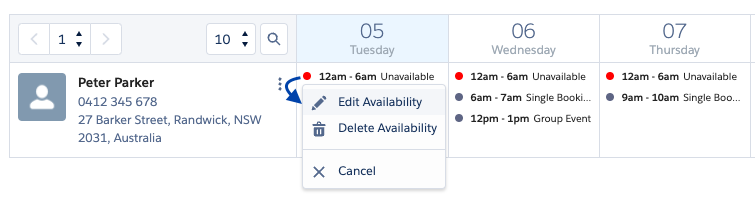
The Edit Client Availability modal displays.

The Edit Recurring checkbox displays if it is part of a recurring schedule.
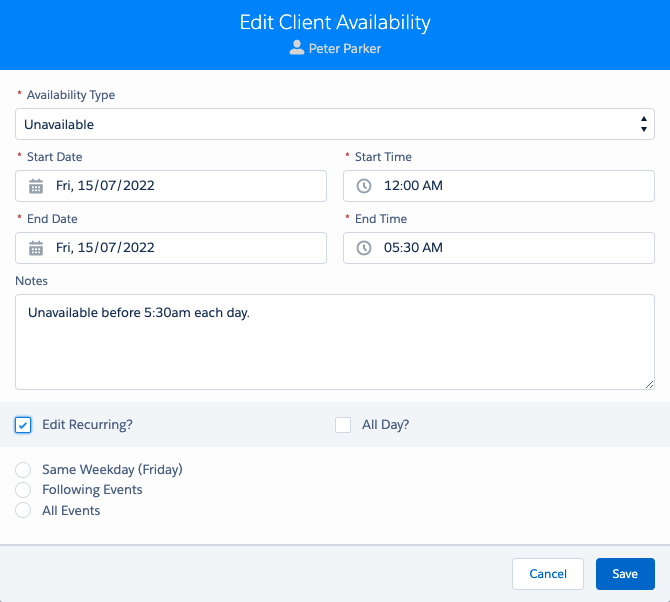
- Update the availability details with any changes required:
- Availability Type – Select Availability, Holiday, Unavailability.
- Start Date and Start Time
- End Date and End Time
- Notes
- All Day.
- Tick Edit Recurring if applies, and select which events to update:
- Same Weekday (e.g. Tuesday) – Will edit all availability records for the same day in the recurring schedule.
- Following Events – Will edit all future availability records after the current day in the recurring schedule.
- All Events – Will edit all records in the recurring schedule, including records prior to the dates selected to edit.
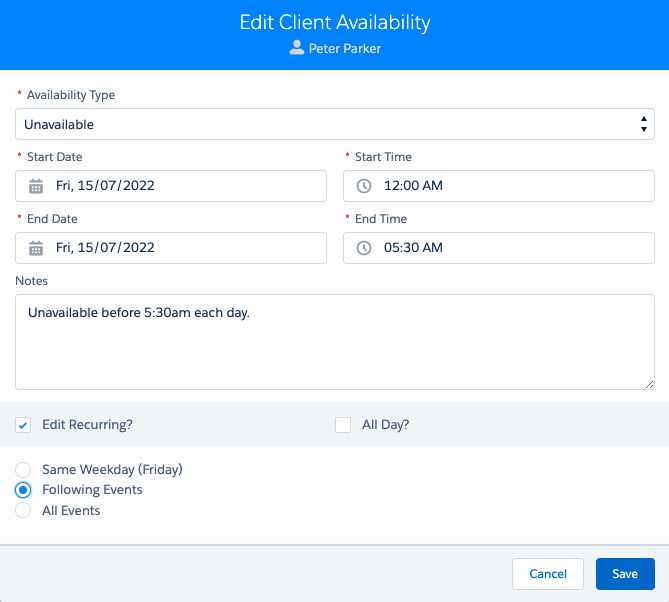
Click Save. An availability check is done for the updated dates/times.
- If there is any date/time clash, an Availability Conflicts modal displays.
- If there is no conflict, the availability record is saved.