Schedule job screen - Recurring schedule
Explore recurring schedules inside the schedule job screen when creating jobs
The ability to create a recurring schedule is found in the job details section inside the schedule job screen when creating jobs.
You can create a recurrence of a job while scheduling it. For example, you may have a job that will happen on the same day on a regular basis.
The Make Job Recurring checkbox (when ticked), displays options for setting up a recurring schedule using a pattern builder or calendar.
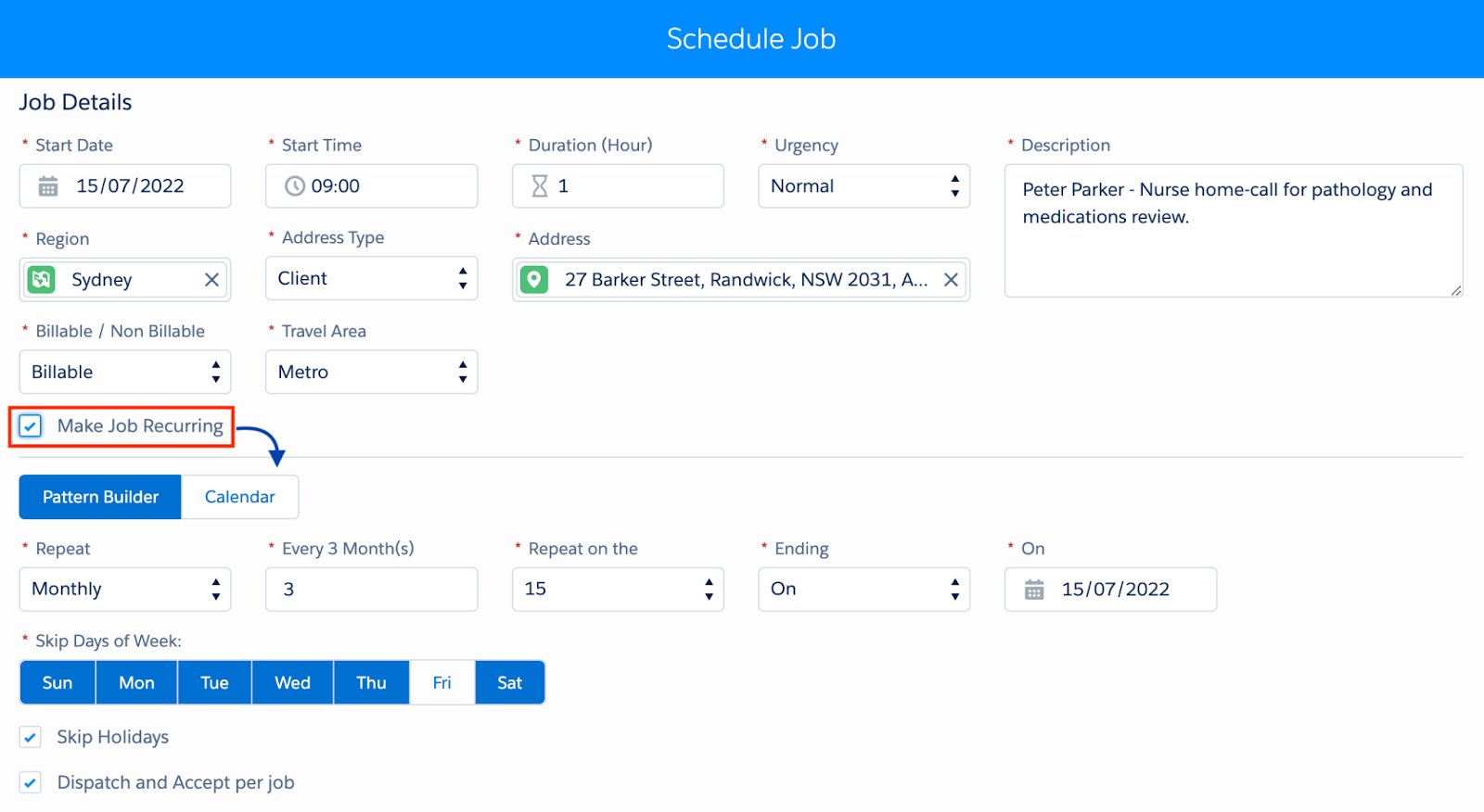
Fig: Schedule job, make job recurring, pattern builder
When scheduling jobs that involve a recurring schedule, a subsequent balance and date check will be done on all jobs in the series when the job record is created (saved).
Table: Schedule job modal, make job recurring field descriptions
| Form Element | Description |
|---|---|
| Make Job Recurring | Expands the form section to display the Pattern Builder / Calendar fields to add recurring details. |
| Pattern Builder | The Pattern Builder includes dynamic fields that change to match and concatenate the prior field’s selection. |
| Repeat | Options to repeat are: Daily, Weekly, Monthly, or Yearly. The option selected will change the next field’s display to correspond. |
| Every # Day / Week / … | A number value to reflect the repetition frequency in: Day(s), Week(s), Month(s), or Year(s) as per the Repeat option selected. |
| Ending1 and value field2 | 1 Reflects the ending state as per the following options.2 And changes the next field’s display name and value options: 1 After: to specify a set 2 Number of Occurence(s). 1 On: to specify a date to end 2 On. |
| On: (days) | A single or multi-select option for the days on which the job will repeat (i.e. Sun, Mon, Tue, Wed, Thu, Fri, Sat). |
| Skip Holidays | Checkbox to skip repeating job on holidays when ticked. |
| Dispatch and Accept per job | Requires the worker resource to acknowledge each job individually when ticked. |
| Calendar | Opens a calendar on which dates can be set for the job to repeat on. Click on a date to add it to the recurrence. Re-click an added date to remove it. Click OK to confirm. The number of days set is shown (e.g. Calendar (7 days selected)).*Holidays / Public Holidays are indicated by a red dot (if enabled). |
For extra context on how recurring schedules work, please see: Create a Recurring Schedule (video) shows and explains the web app process. Recurring schedules article on the Skedulo web app, for more information.