A resource’s scheduled hours vs their contracted hours can be viewed on various consoles next to the resource’s name.
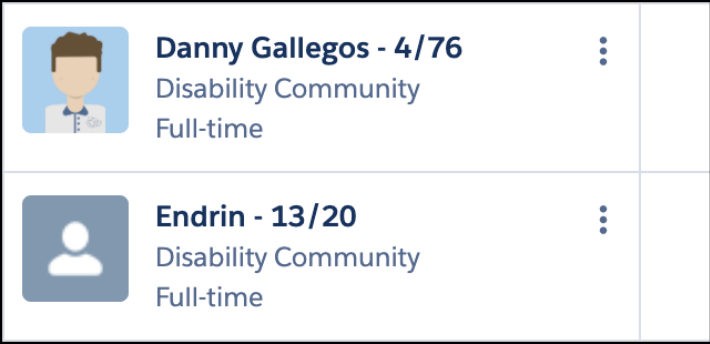
Fig: Resource roster console: scheduled hours v contracted hours
The Contracted Hours equals total contract hours for the resource for the selected payroll period. These are captured on the Contracted Hours (skedhealthcare__Contracted_Hours__c )on the Resource Record as a weekly number.
The Scheduled Hours equals total work hours scheduled for the resource for the selected period. The value can be adjusted using the following custom settings;
- For HCP customers, Navigate to Setup > Custom Settings > Skedulo Configs
- For ACD customers, Navigate to Setup > Custom Metadata Types > HC_Console_Settings
| Setting | Description |
|---|---|
| Excluded_Scheduled_Hour_Tags | Use the Tag name. Multiple tags can be entered using the;Includes the duration of all Single Booking, Group Event, and/or Shift work except where that work includes a Tag listed within this custom setting.Example: Shifts are excluded from the Scheduled Hours calculation where:The Shift has a Shift Tag of Sleepover, andThe Sleepover tag is listed in this custom setting. |
| Payable_Activity_ Types | Possible values: Activity TypesIncludes the duration of all activities where the activity type is listed in this custom setting. This should be used when there are limited values to be included. If multiple values are to be used, use the Metadata settingExample: The Activity Type of Meal Break is listed in the custom setting. Therefore any activity type of Meal Break is included in the calculation.If no values or All is entered all activity types will be counted as payable |
| Payable_Availability_ Types | Possible Values: Availability TypesIncludes the duration of all availabilities where the availability type is listed in this custom setting and on Timesheet Console the status of those availability must be approvedThis should be used when there are limited values to be included. If multiple values are to be used, use the Metadata setting.Example: The Availability Type of Bereavement Leave is listed in the custom setting. Therefore any availability type of Bereavement Leave is included in the calculation.If no values or All is entered all availability types will be counted as payable |
| Resource_Hours_ Include_Travel | Possible values: true or falseTrue, will include Travel Time captured in the Resource_Hours_ Travel_Time_Field when calculating resource scheduled hours and contracted hours. False, will exclude Travel Time when calculating resource scheduled hours and contracted hours. |
| Resource_Hours_Excluded_Time_Fields | The custom Job Allocation field api names to retrieve the excluded time when calculating scheduled hours. For Job fields, please add prefix sked__Job__r. Field names are separated by commas. The default unit for the fields should be in minutes. This is commonly used for excluding inactive sleepover durations. |
| Resource_Hours_ Travel_Time_Field | Possible values: A custom Job Allocation field API name (Field type must be integer)The Job Allocation field api name to retrieve the estimated travel time from.Example:sked__Estimated_Travel_Time__c to use the estimated travel time to the work. |
| Resource_Hours_ Include_First_Job | Possible values: true or falseTrue, will include Travel Time for the first job of a day when calculating resource scheduled hours and actual hours.False, will exclude Travel Time for the first job of a day when calculating resource scheduled hours where custom setting Resource_Hours_First_Job_Field has a value and that value is FalseFalse, will include Travel Time for the first job of a day when calculating resource scheduled hours where custom setting Resource_Hours_First_Job_Field has a value and that value is True. |
| Resource_Hours_ First_Job_Field | Possible values: A custom Job Allocation field API name (Field type must be checkbox)When the setting Resource_Hours_lnclude_First_Job is set to false, the value of this custom field will determine whether to include the travel time for first job or not. |
If you do not have enough space to enter all of your Payable_Activity_
Types or Payable_Availability_
Types you can enable the following settings Enable_Payable_Activity_Value_Set and Enable_Payable_Availability_Value_Set and specify each payable Activity or Availability in the Skedulo Healthcare Value Set settings with categories of HSC_Availabilities_Schedule_Hour or Payable_Activity_Types. Each availability type will need a record in this setting if it’s to be included in the scheduled hours calculation, likewise each activity type would need a record in this setting for it to be included in the scheduled hours calculation.
Inactive Sleepover
The Sleepover checkbox on a job (within Additional Fields) is used to reflect if the sleepover duration time is deducted from the scheduled hours calculation for a resource.
To set sleepover duration, go to Setup > Custom metadata types > Healthcare Settings > Sleepover_Duration_min.
Alternatively there is a Custom setting Skedulo Configs: Resource_Hours_Excluded_Time_Fields that enables adding one or multiple field values to be deducted from the scheduled hours. This supersedes the old setting that only supported a single value (Resource_Hours_Excluded_Time_Field)
Option to add fields from Job or Job Allocation
The setting supports scheduled hours displayed in the Scheduling Console, Resource Roster Console, Timesheet Console