Complete or cancel jobs in the Allied Health Calendar
Explore how resources can complete, write case notes and cancel jobs within their own schedule
Complete Jobs
Jobs can be completed inside the Allied Health Calendar. Additionally case note can be recorded and added to Lumary directly within the console.
- To complete a job, select the Complete Job option on the right-click popup.
- A Complete Job modal will open to indicate the actual start and end date time:
- The actual start and end date time fields are pre-populated with the scheduled date times, they can be adjusted before saving.
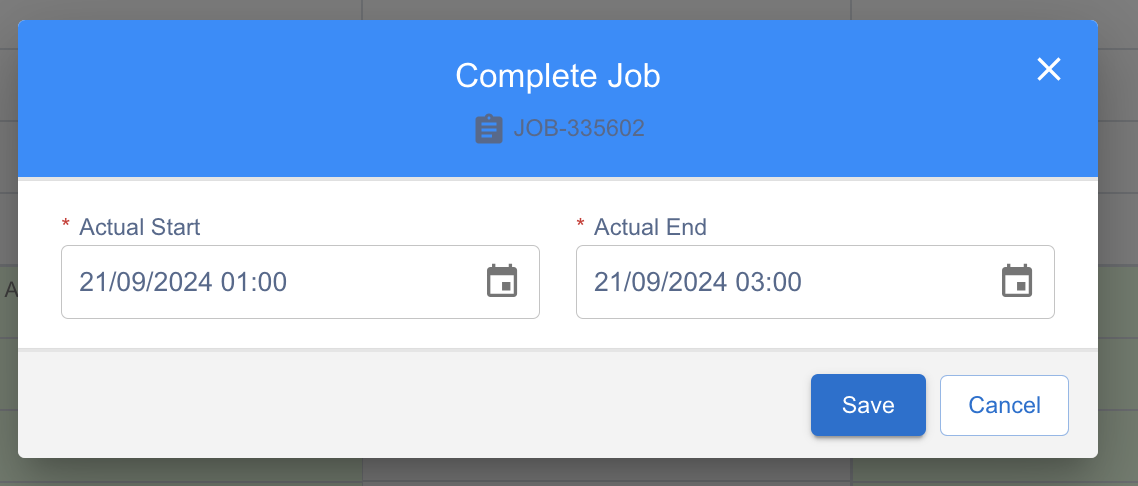
Fig: Complete Job
- Upon save, the job and job allocation status will be set to Complete.
Add Case Notes
- To add a case note to a job, select the Add Case Note option on the right-click popup. This is to create a case note record that will tie to the job and the client of the job.
- A Salesforce default New Case Note window will open. Fill in the information and complete creating a note.
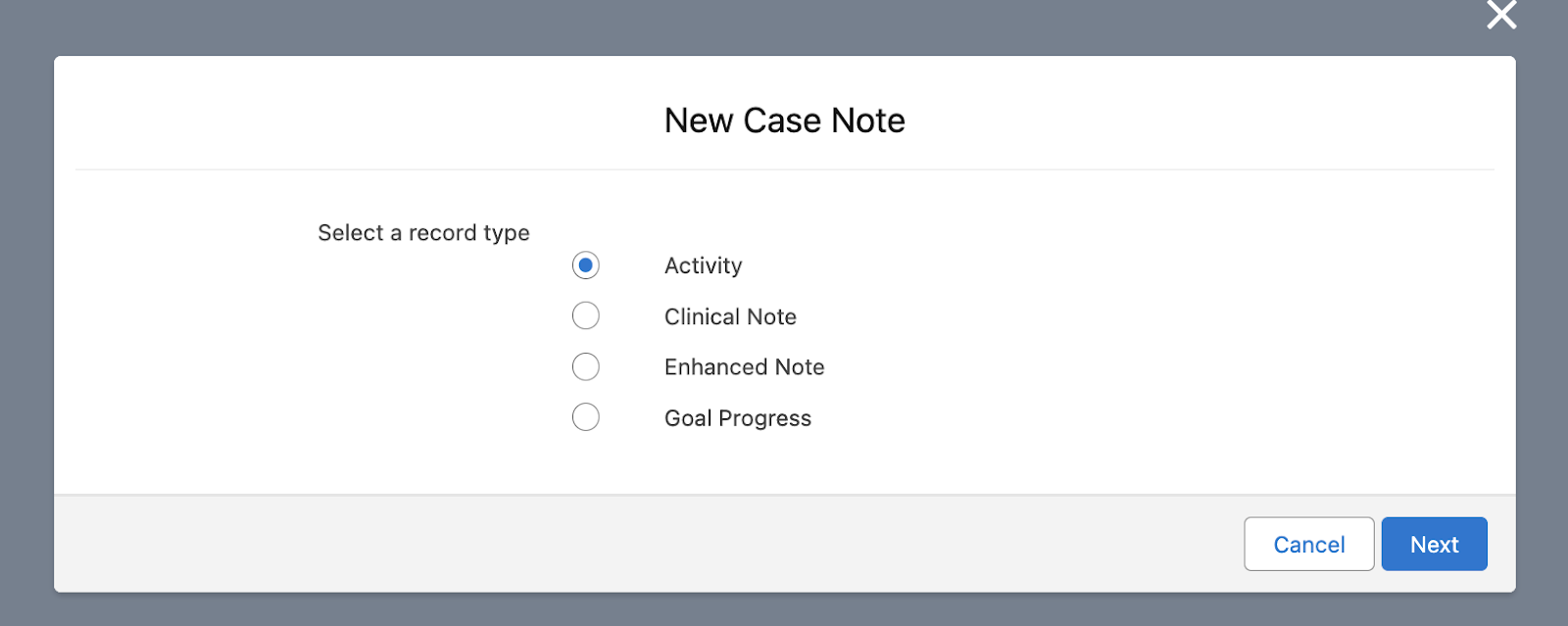
Fig: Add Case Note
Cancel Jobs
- To cancel a job, select the Cancel Job option on the right-click popup.
- A Cancel Job modal will open to select the reason, write some notes and indicate whether to bill your customers on this cancelled job.
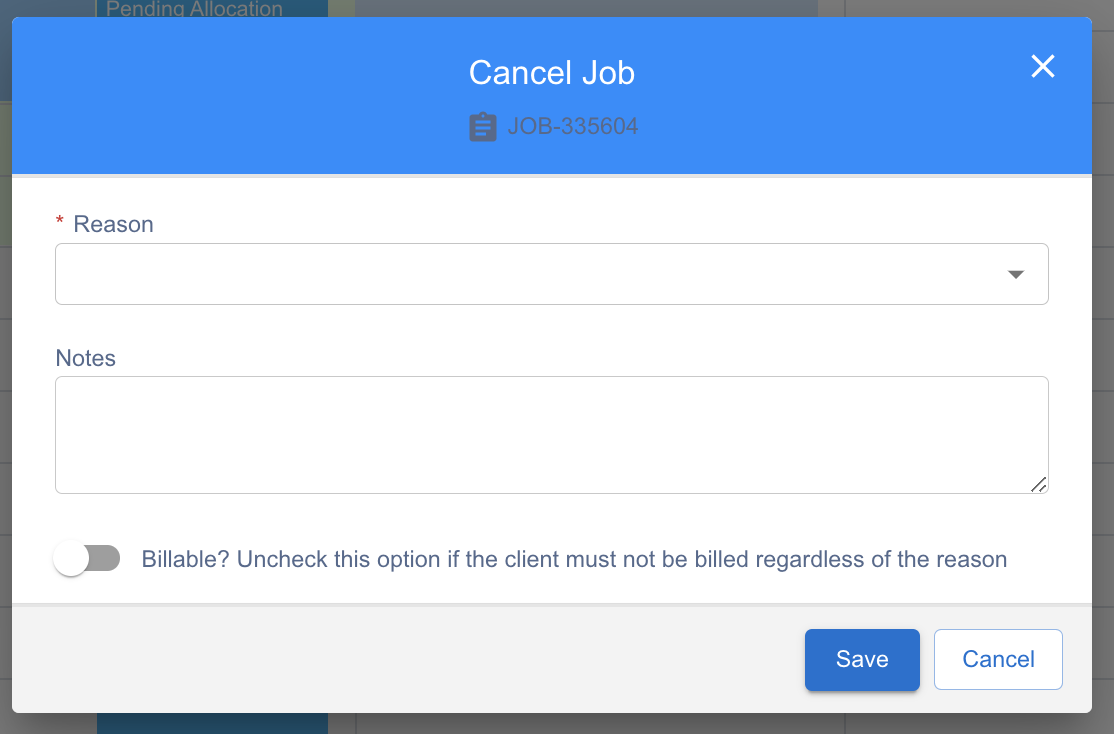
Fig: Cancel Job
- Upon save, the job status will be set to Cancelled, while job allocation status will be set to Deleted.
- In case of opening a recurring job, the option “Cancel Recurring?” is also available.
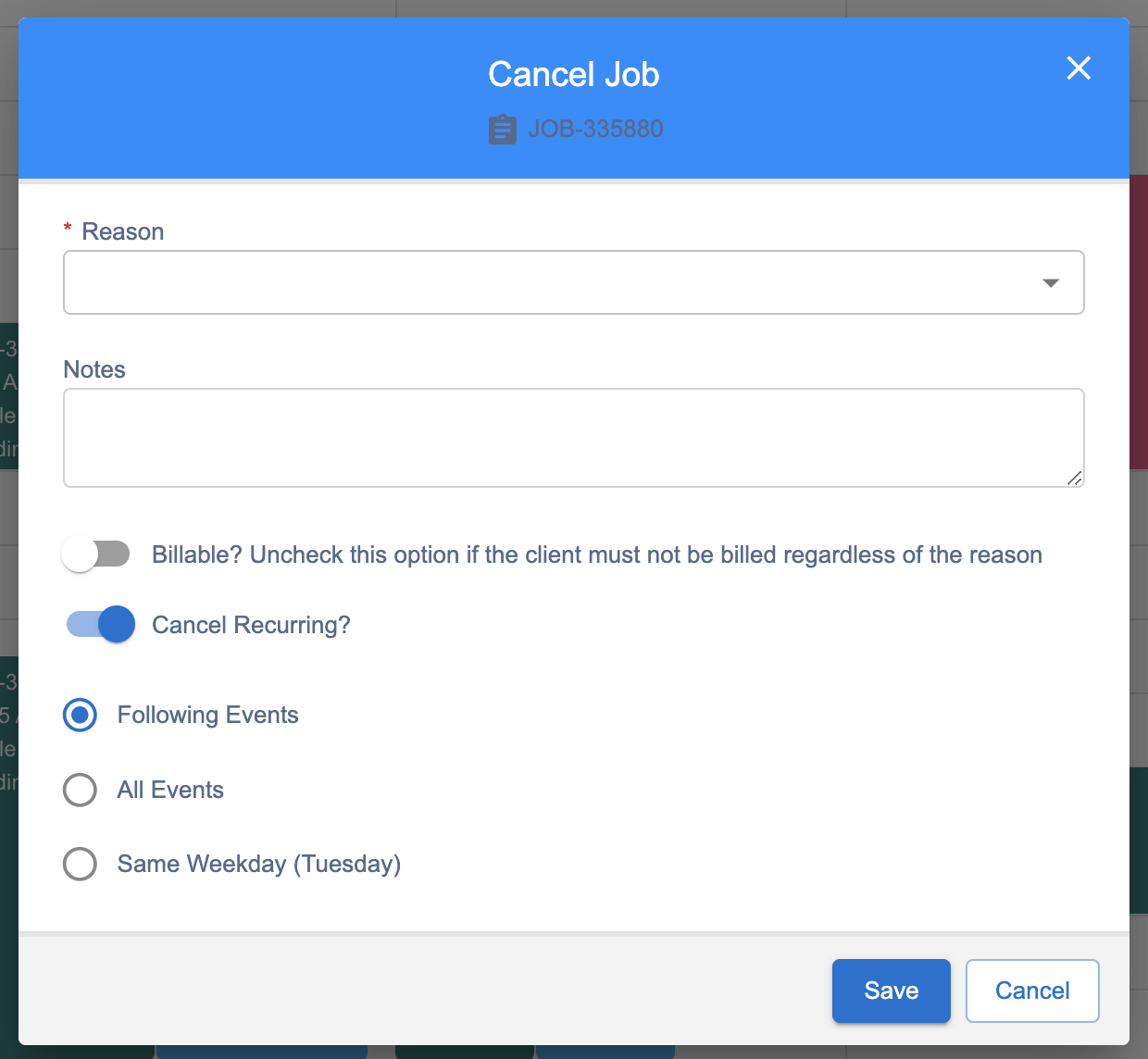
Fig: Cancel Recurring Job
Deallocate the Resource
- To cancel a job, select the Remove from Job option on the right-click popup.
- A confirmation modal will prompt the users.
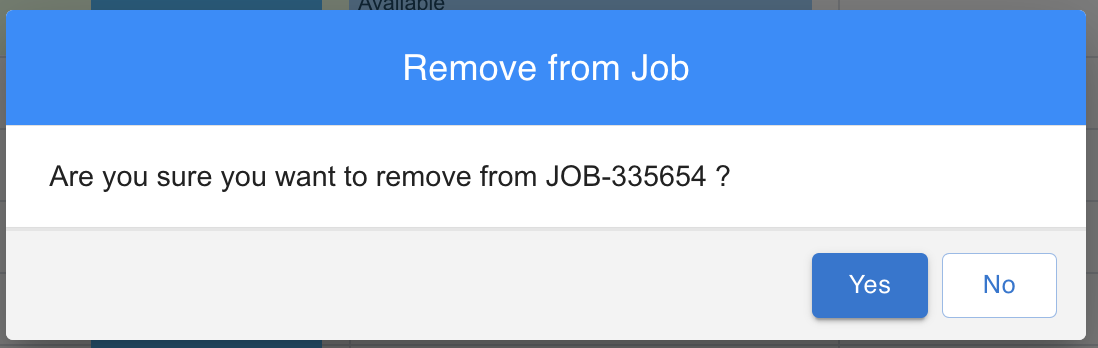
Fig: Deallocate from Job
- Upon save, the job allocation of the logged in user will be removed from the job (job allocation status is updated to Deleted). The job will no longer be displayed on the calendar.