When you create or edit availability or job records (for a single booking or group event), validation checks are performed when you save the record. An Availability Conflicts or a Job Conflicts modal (soft warning) displays if a time/date conflict is identified.
The Client Availability check is managed via the Skedulo Configs: Check_Client_Availability setting. This enables checks to be done on Availability, Jobs, All or none
These conflicts can be resolved while you are scheduling, or at a later time, as per the following examples.
- Client Availability Job Conflict while scheduling:
- Click Yes to continue scheduling your new job regardless of the conflicts.
- Click No to return to the job scheduling page, to make job changes.
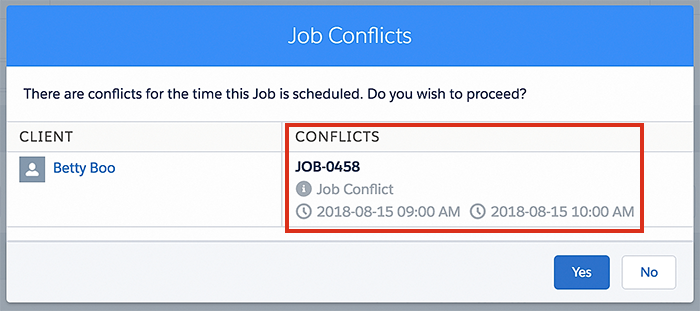
- Client Unavailability while creating Unavailability:
When you create an unavailability record for a client, a check is performed to see if it will affect any existing jobs. If there are any jobs affected, a warning message displays, detailing the proposed unavailability and jobs affected.
Buttons located above and right of the warning, enable the following actions:
- Keep Job – Will keep the existing job and create the unavailability record.
- Cancel Job – Will delete the job (if it is a single booking, or remove the client from a group event) and create the unavailability record.
- Reset – Clears the fields.
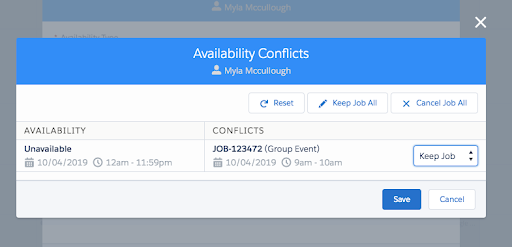
Click Save to confirm.