Client availability checks when creating or editing jobs
Explore how client availability exceptions and job conflicts are flagged when creating or editing jobs
The client availability check identifies if there is a scheduling conflict. It checks the client’s schedule for existing jobs or scheduled unavailability at the same time. This is controlled via setting Check_Client_Availability.
When you create or edit availability or job records (for a single booking or group event), the validation check occurs when you save the record. An Availability Conflicts or Job Conflicts modal (soft warning) displays if a time/date conflict is identified.
These conflicts can be resolved while you are scheduling, as per the following examples.
- Client Availability Job Conflict while scheduling:
- Click Yes to continue scheduling your new job regardless of the conflicts.
- Click No to return to the job scheduling page, to make job changes.
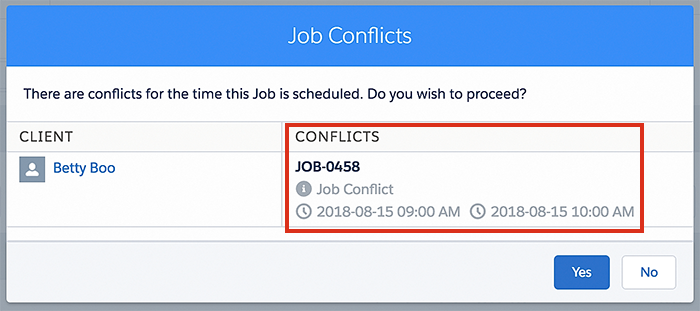
- Client Unavailability while scheduling:
- Keep Job – keep the existing job and create the unavailability record.
- Cancel Job – delete the job (if it is a single booking, or remove the client from a group event) and create the unavailability record.
- Reset – clear the fields.
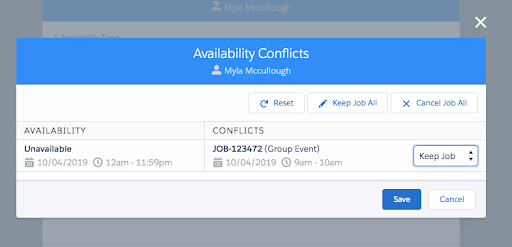
Click Save to confirm.
Note: The job can be viewed in the Skedulo Web App via Go to Job Detail Page. In Salesforce, you can view the job by searching for the Job ID.
The client’s skill tags will be assigned to the job’s skill tags. Additionally, a calendar event is created in Salesforce once the job is allocated and dispatched.