Once clients have been added to a group event, their availability can be checked before scheduling the job. The Check Availability button opens the Check Client Availability console that displays the availability of all clients linked to the group event.

Fig: Edit group event, check client availability
Different percentages of availability are reflected by colours on the console dates. These can be configured in custom settings. White space indicates all resources are available.
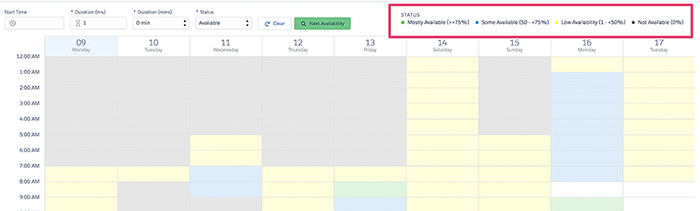
Fig: Check availability console
When you click on a time slot, or click-and-drag to select a block of time, an information card displays. This shows details of the clients that are available and not available for your selected date and time. Click Create Job if you wish to proceed with scheduling the event. The Group Event – Schedule Job modal will display.
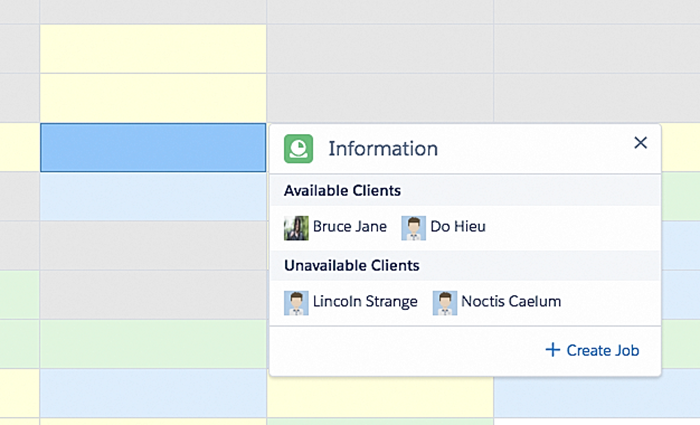
Fig: Availability information card
Enter a Start Time on the Check Client Availability console header, to find the next date when all clients are available at your desired start time.
Alternatively, click Next Availability, and the calendar will navigate to and highlight the next date and time when all clients are available.
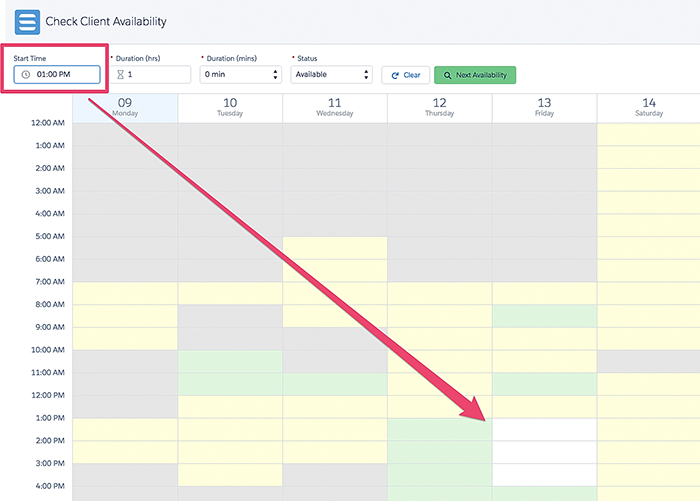
Fig: Check client availability, next start time
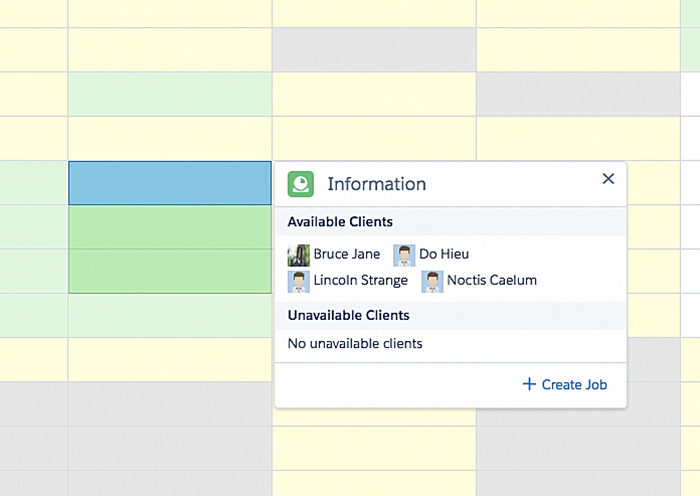
Fig: Check client availability, next availability
The Status field adds search filtering on clients and date (by next Available, Mostly Available, Some Available, Low Availability) when you click Next Availability.
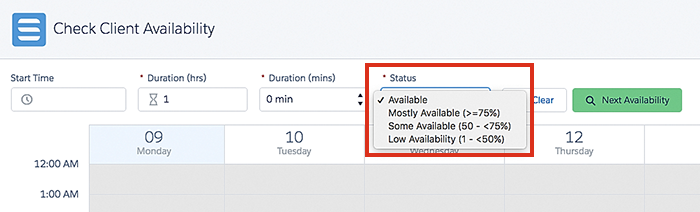
Fig: Check client availability, status filter options