Capture Travel From Appointment
Capture travel data in the field when driving from an appointment
You can use the travel and transport form – ‘Travel from appointment’ section to record the actual time and distance spent travelling from a client appointment, along with any additional costs. You can access this from forms related to both single client bookings and group event jobs.
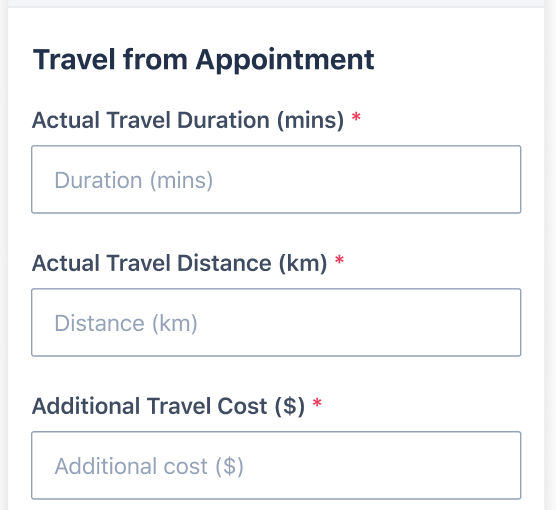
Steps to Record Travel Details:
- On completion of a job and arrival at your “home” base, open the Travel and Transport form.
- Navigate to the section labelled Travel From Appointment.
- Fill out the Actual travel fields and any Additional Costs:
- Enter the actual duration in minutes.
- Enter the actual distance in kilometres.
- Enter any additional costs (like tolls) in dollars.
- Save the form.
If the job is a group event and apportionment is allowed, the values captured when travelling to the appointment can be split evenly across the attendees using the Travel & Transport Apportionment for Group Events feature, or unevenly using percentage splits entered by the worker.
Field Descriptions:
| Mobile UI Field / Element | Function |
|---|---|
| Actual Travel Duration (mins) | To record the actual duration of travel from the appointment, as minutes.Field validation: numeric only, decimal numbers (no limit how many decimal places), no spacing, no special characters allowed.value can be greater than or equal to 0 |
| Actual Travel Distance (km) | To record the actual distance of travel from the appointment, as kilometres.Field validation: numeric only, decimal numbers (no limit how many decimal places), no spacing, no special characters allowed. value can be greater than or equal to 0 |
| Additional Travel Cost ($) | To record the total of any additional costs for transport with clients, as dollars (e.g. toll road charges).Field validation: numeric only, decimal numbers (limit at two decimal places), no spacing, no special characters allowed.value can be greater than or equal to 0 |