This article guides how to cancel a job for a single client booking. You can cancel a job up until the job is completed by right clicking on the Job from the various Healthcare Consoles (such as Client Availability Console, Scheduling Console, Resource Roster Console, Roster Management Console) and selecting Cancel Job.
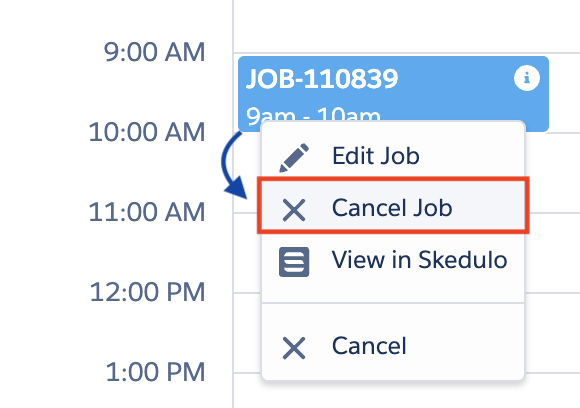
The Cancel Job modal displays. Add job cancellation details as follows:
- Select a Reason for why the job is being cancelled
- Add Notes about the job cancellation, if required.
- Choose whether to cancel recurring job
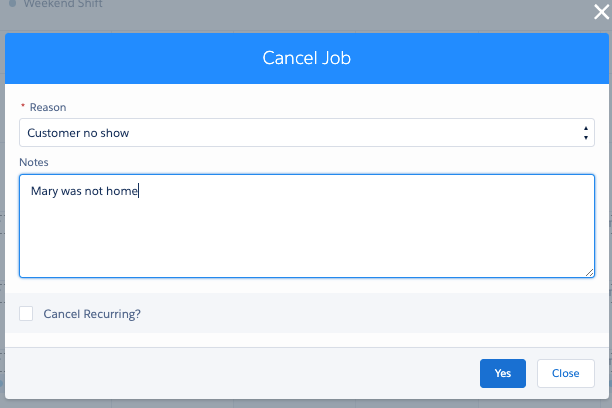
If you are using the AU Healthcare solution with Lumary billing, you will see the additional option to choose whether the client is to be billed for the job cancellation. Refer to Overview of billing logic and single booking billing logic for details.
Click Yes to cancel the job. A confirmation message displays.
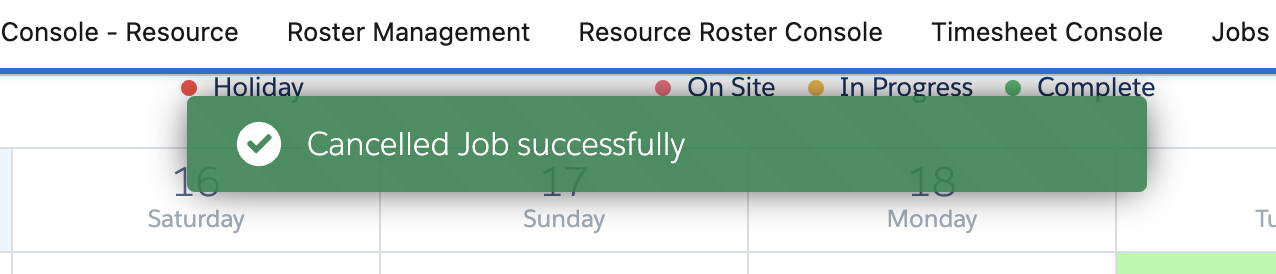
A cancellation limit message may display if the client has exceeded the allowable cancellations related to their service agreement.
Job Details and
Late cancellation handler
- A late Cancellation Activity is created automatically if a Job is cancelled within a certain threshold. This should be a payable activity.
- This is to help support the Late Cancellation rule introduced in the SCHADs changed in June 2022.
- A payable activity will be created automatically. However, if the resource is allocated to another job, this activity should either be removed (if the new job’s duration is equal to or greater than the activity) or adjusted to reflect the difference between the new job duration and the activity.
- These Activities will also be excluded when determining if the resource is available in the Allocation modals.
- The Late Cancellation process cannot be initiated from the Web App.
- Custom Settings:
- Skedulo Configs: Cancellation_Notification_Period defines the time period (no of days) that a cancellation warning needs to be provided (for example, if a job is cancelled less than 7 days until the job start time, it will be treated as late cancellation).
- Skedulo Configs: Late_Cancellation_Reason defines what cancellation reason(s) will trigger the creation.
- Skedulo Configs: Late_Cancellation_Mapping maps custom fields from a Job to an Activity (for example a Role or Cost Centre).
- Skedulo Configs: Late_Cancellation_Activity_Type defines the Activity Type that will be created when a cancellation occurs within the Cancellation Period. (The activity type also needs to be mapped in the Skedulo Shift Type Setting).
- Skedulo Configs: Late_Cancellation_Employment_Types defines what Employment Types will create the Cancellation Activity.
Skedulo Configs: Cancellation_Period_Post_Start_Time in certain cases, the job could be cancelled post its start time, this setting defines the time period (no of days) post start time of job that activity would still be created (for example, if a job is cancelled 3 days after its start time, it will be treated as late cancellation)