Auto Submission
A daily batch can be set up to auto submit timesheets for resources.
When the batch is run on the timesheet period’s end date:
- For the resources who have timesheets created for that period and status is in “Draft”, it will update the status to “Pending Approval”.
- For the resources who yet have timesheets created for that period, it will create timesheets and set the status to “Pending Approval”.
When the batch is run on any days other than the timesheet period’s end date, it will not submit or create any timesheets.
How to set up?
Two new settings have been added:
- Go to Setup
- Find and open Custom Metadata Types
- Manage records of HC_Console_Settings
- Find below settings:
- Auto_Submit_Timesheet_Cron_Expression: edit the value of this setting to define the daily time the batch will run.
- Auto_Submit_Timesheet_Process: edit the value of this setting to globally activate or deactivate the batch run. True (to activate), False (to deactivate).
After the above settings are configured, a script needs to be executed to initiate the batch:
skedGlobalHandler.runAutoTimesheet();
Please contact your Tech Support for assistance on setting this up.
Updating the batch time
In case the batch time is updated, the script needs to be run again:
- Update Auto_Submit_Timesheet_Cron_Expression to match the new batch time.
- Remove the current batch job that is already in place from the last execution of the script.

- Run the script again.
Debug log
To trace the results or issues during the batch process:
- Search and open Debug Log from App Launcher
- The related log for auto submission batch is as follows:
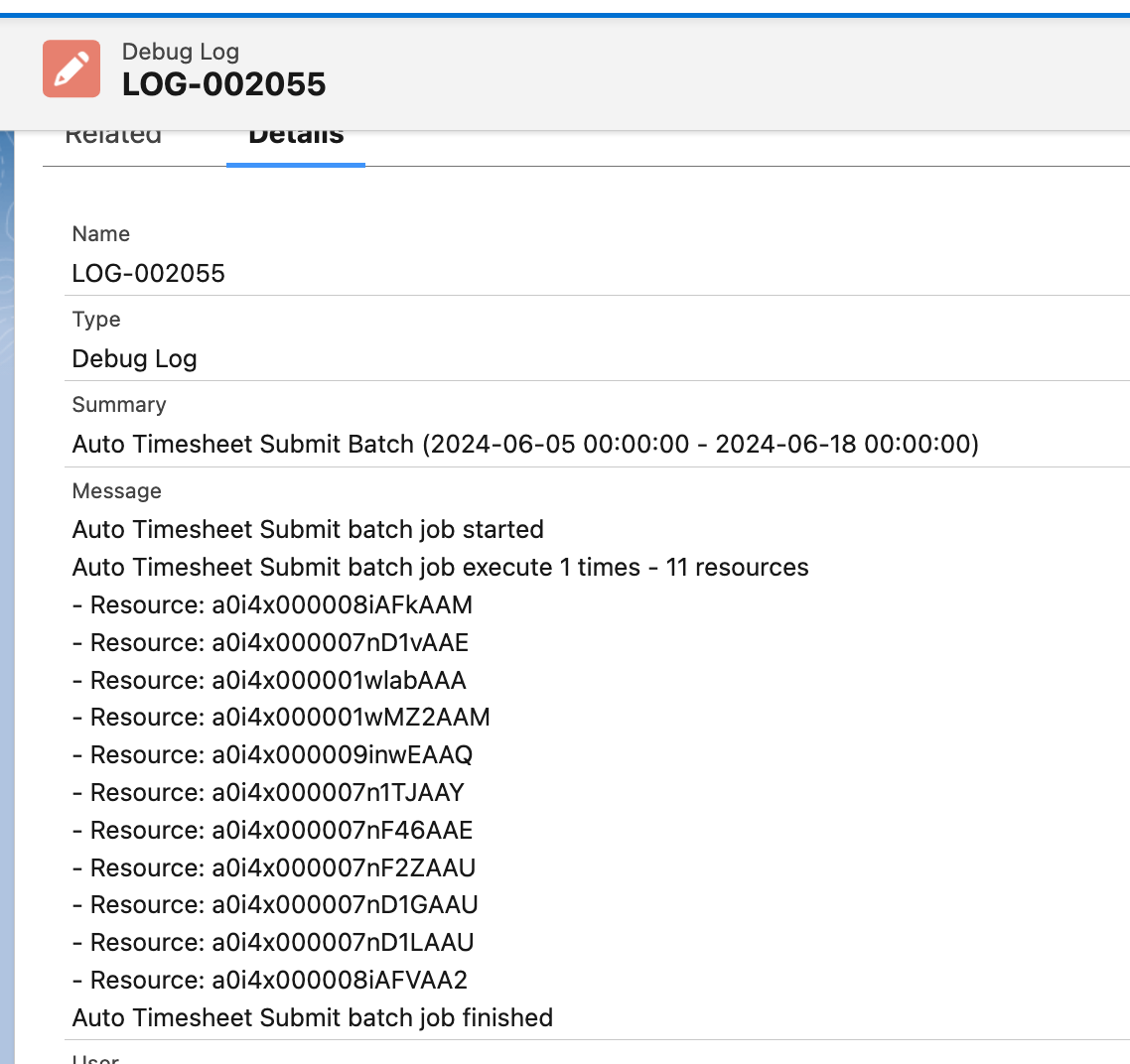
Auto approval
A daily batch can be set up to auto approve timesheets for resources on behalf of their managers or schedulers.
When the batch is run on the timesheet period’s end date:
- It will collect and approve all timesheet records with status “Pending Approval”
- Timesheet records in status “Pending Approval” but have exceptions on Job Allocation and/or Resource Shift will not be auto approved:
- Exceptions are existing checkbox formula fields on Job Allocation and Resource Shift objects.
When the batch is run on any days other than the timesheet period’s end date, it will not approve any timesheets.
Email notification
Upon completion of the auto approval batch, an email will be sent out to the email addresses (emails are configurable, please see the “How to set up” section below) summarising the outcomes of the batch run. Any timesheet records that were not approved (have exceptions) will be listed with hyperlink for managers and schedulers to access and rectify.
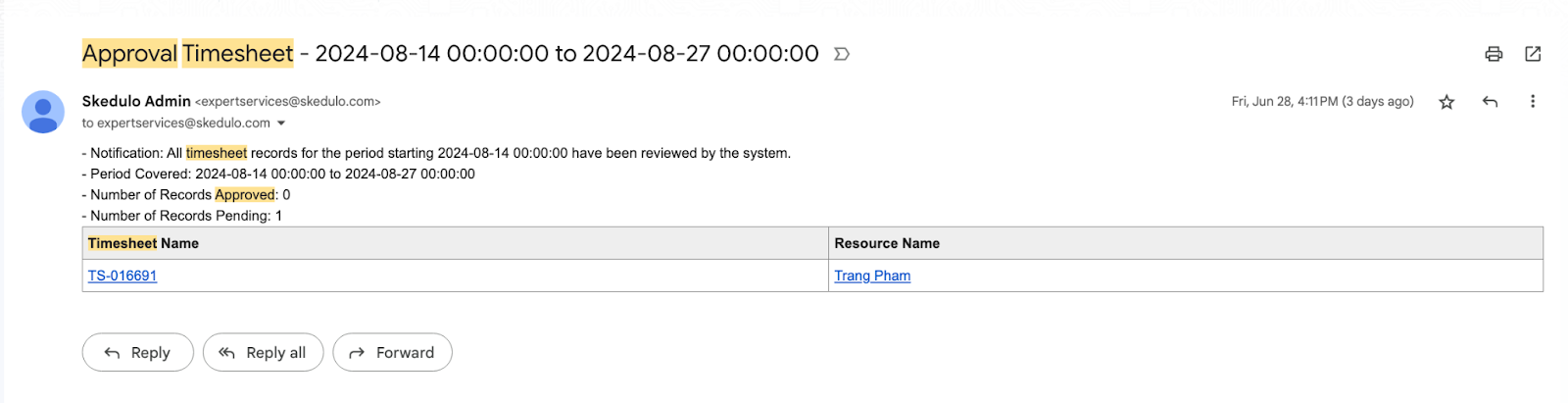
How to set up?
Three new settings have been added:
- Go to Setup
- Find and open Custom Metadata Types
- Manage records of HC_Console_Settings
- Find below settings:
- Auto_Approve_Timesheet_Cron_Expression: edit the value of this setting to define the daily time the batch will run (this should work best if the time is after the auto submission process).
- Auto_Approve_Timesheet_Process: edit the value of this setting to globally activate or deactivate the batch run. True (to activate), False (to deactivate).
- Auto_Approve_Exception_Email: edit the value of this setting to define the email addresses to receive email notifications. E.g:
“[email protected]”.
After the above settings are configured, a script needs to be executed to initiate the batch:
skedGlobalHandler.runAutoTimesheet();
Please contact your Tech Support for assistance on setting this up.
Updating the batch time
In case the batch time is updated, the script needs to be run again:
- Update Auto_Approve_Timesheet_Cron_Expression to match the new batch time.
- Remove the current batch job that is already in place from the last execution of the script.

- Run the script again.
Debug log
To trace the results or issues during the batch process:
- Search and open Debug Log from App Launcher
- The related log for auto approval batch is as follows:
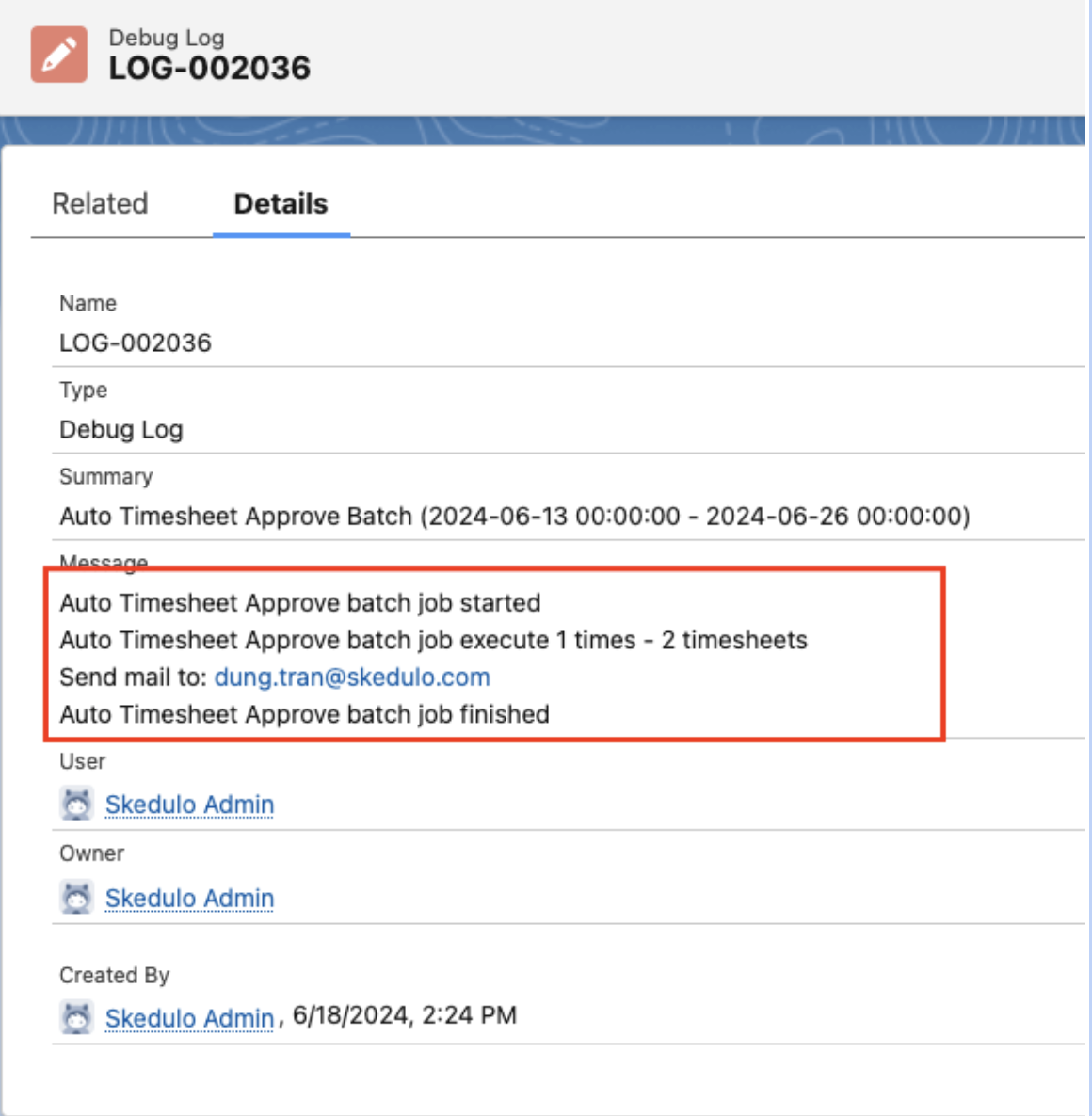
Notes: Dependency on Timesheet Approval ProcessIf your environments have had any approval processes (related to Timesheet) set up (see image), they might be intersecting with this new auto submission and auto approval feature.If any issues occur, use the settings Auto_Submit_Timesheet_Process and Auto_Approve_Timesheet_Process to switch off the batch jobs.