When a timesheet is Pending Approval, it will display an Approve and Reject buttons in the header. Once the timesheet is approved, the timesheet record and all records linked to it will be locked, preventing any updates to the actual times.
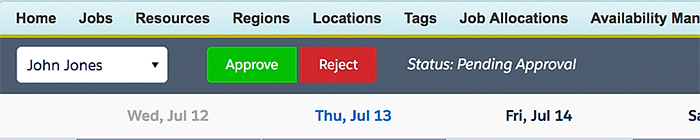
Fig: Timesheet, pending approval

Fig: Timesheet, pending approval in Salesforce
An email is sent to the resource informing them that their timesheet has been approved.
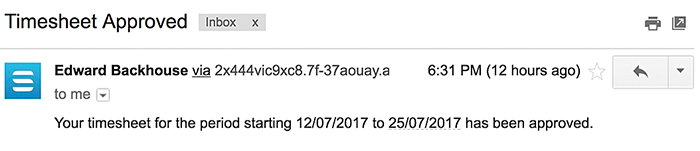
Fig: Email showing timesheet approved
Timesheet Rejected
If a timesheet needs to be rejected, the manager can add a comment for each job or shift they reject. To reject a timesheet from the console:
- Select Reject for the timesheet, the Reject Timesheet modal will appear.
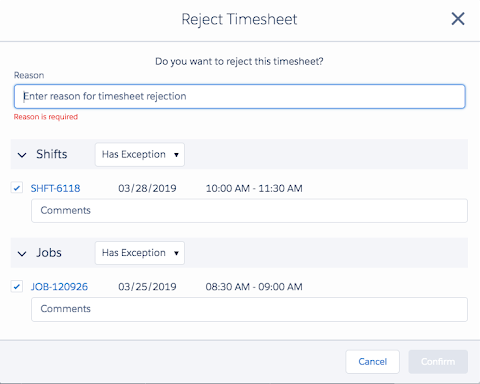
Fig: Reject timesheet modal
- Enter a reason for rejecting the timesheet.
- Use the filters to identify the jobs and/or shifts that have exceptions. By default, it will show those with exceptions.
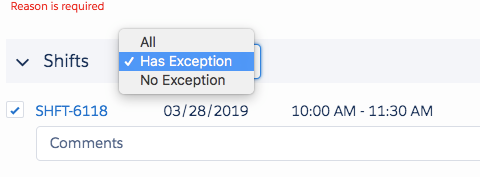
Fig: Reject timesheet, shift has exception
- Select the job or shift you wish to reject and enter a comment explaining the rejection. To view details, click on the record ID to open the Salesforce record.
- Once the rejected records have been selected and a reason added, click Confirm.
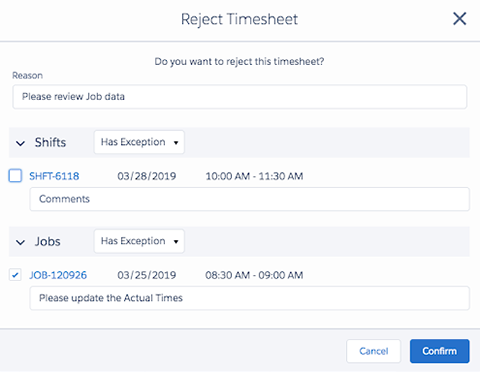
Fig: Reject timesheet reasons added
The resource will receive an email detailing the jobs/shifts that need attention and the timesheet will revert back to a Pending status.
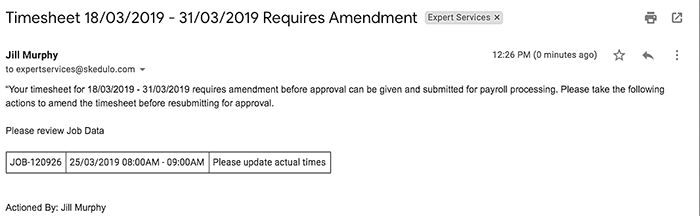
Fig: Email to resource, timesheet requires amendment