Overview
This guide walks you through the process of updating your Skedulo for Healthcare packages in both Sandbox and Production environments.
You can access the install links by visiting the release notes for the version you wish to update your package to and scrolling to the bottom of the page.
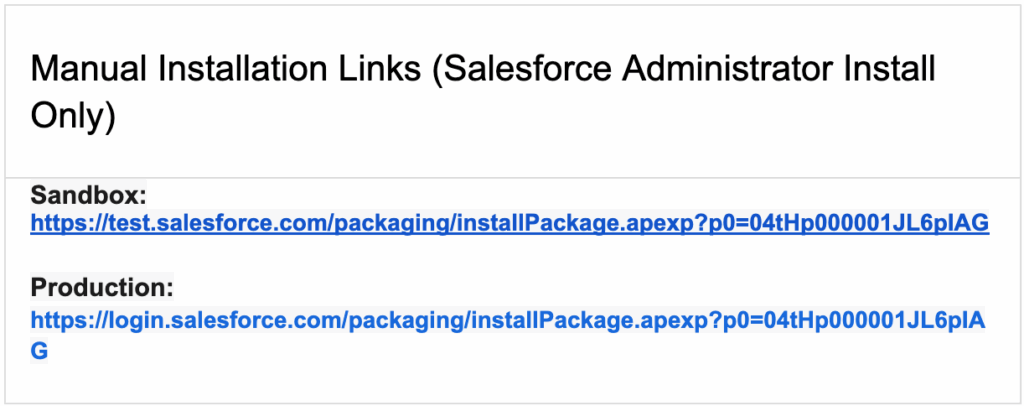
Step 1: Install in Sandbox
You can access the install links by visiting the release notes for the version you wish to update your package to and scrolling to the bottom of the page.
- Click the latest Sandbox install link in the release notes
- Log into your Salesforce Sandbox.
- Choose Install for All Users.
- Click Install.
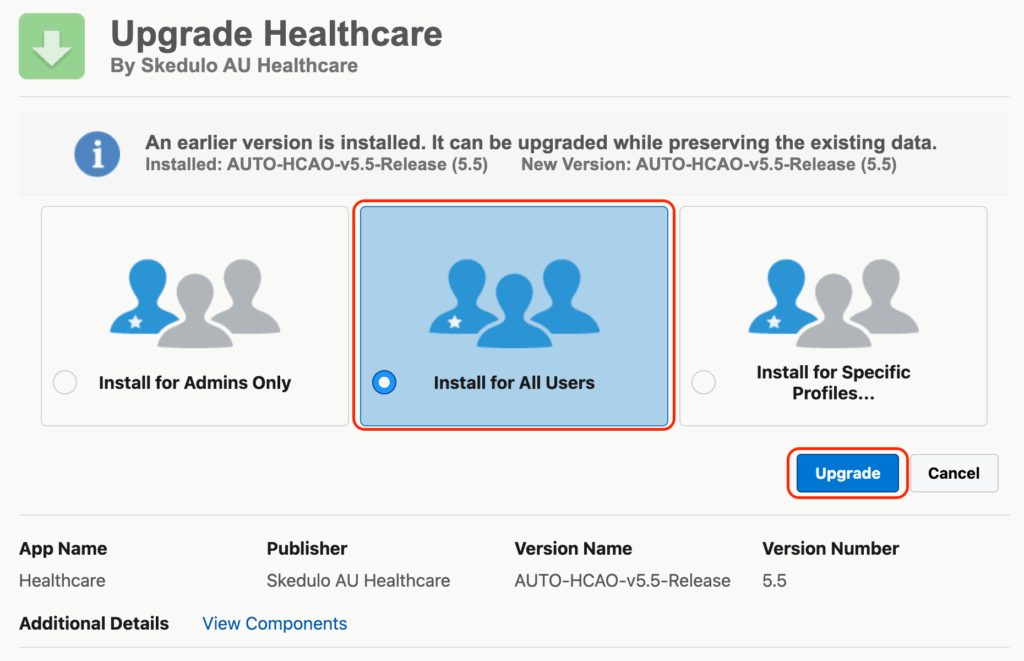
- Wait for confirmation (~10 minutes).
Note: Installation time may vary based on org size and existing configurations. If the installation is taking longer than usual, an email will be sent to verify the update. Alternatively, you can visit the ‘Installed Packages’ page in your Salesforce environment to confirm the version number has been updated, by refreshing the screen.
Step 2: Test in Sandbox
After installation:
- Verify core flows and custom processes
- Test impacted integrations or automation
- Validate custom permission sets remain intact
- Check Scheduler and mobile flows for expected behavior
Important: We encourage all customers to review the release notes to understand what was updated, so proper testing can be conducted. It is also important to note that if your version number has jumped past other releases, you should review the release notes for all the versions between your previous version and the version you’ve updated to.
Step 3: Install in Production
Once all testing has been performed and validated in your Sandbox environment, your production environment can now be updated;
- Click the Production install link in the release notes
- Log into your Salesforce Production org.
- Choose Install for All Users.
- Click Install.
- Confirm completion (~10 minutes).