The client details mobile form allows employees to read, create, edit or delete client records via the mobile application custom form. This guide explores the Salesforce configuration options that defines your users ability to interact and manipulate client records.
Many aspects of the Client Details form are configurable to meet your organization’s specific needs. This includes:
- Which Lumary Objects (record categories) are visible.
- How lists of records are filtered and sorted.
- Whether the attachments feature is enabled for specific objects.
These settings are managed by your organization’s administrators, often with the support of our Skedulo team. If you have questions about why certain information is displayed or hidden, please reach out to your internal Skedulo administrator.
Understanding Configuration and Data Access
The Client Details form is designed to be flexible and secure, ensuring that users only see the information relevant to their roles and responsibilities. Your organization’s administrators, with the assistance of the Skedulo team, play a crucial role in setting up how data is presented and accessed within the form. Key configurable aspects include:
- Visibility of Record Categories (Lumary Objects): Administrators can choose which types of client records (e.g., Assessments, Medications, Risks) are displayed in the form. This helps to keep the form organized and relevant to your specific business processes by hiding categories that are not in use.
- Filtering and Sorting of Record Lists: To enhance performance and user experience, administrators can define how lists of records are filtered (e.g., showing only active or recent records) and sorted (e.g., by date or name). This ensures that you can quickly find the most pertinent information.
- Attachment Feature Control: The ability to add, view, or delete attachments can be enabled or disabled for each specific record category. This allows your organization to manage where attachments are appropriate and can help improve form performance by deactivating the feature where it’s not needed.
- User Permissions (CRUD Actions): Beyond visibility, administrators also define what actions (Create, Read, Update, Delete) you can perform on different records and fields. This is managed through Salesforce permissions and profiles.
These configurations are vital for tailoring the Client Details form to your organization’s unique requirements and for maintaining data security and integrity. If you have any questions about the data you can access or the actions you can perform, it’s best to consult with your internal Skedulo administrator, who can provide details specific to your setup.
Important Considerations
The mobile form provides a considerable amount of flexibility by using core Salesforce permissions and page layouts, with the addition of some custom settings for finer grained control. Because of this, it is important that you understand how Salesforce security access policies work, to ensure you are not giving advanced permissions to the wrong users.
- Access is granted via Profiles and Permissions. If you have customised the Lumary profile, this will affect a users access, as all users must have a profile.
- The Skedulo packages have core permission sets that have pre-defined access to the various objects, record types and fields. Any changes made to these permission sets must be maintained by your administrators.
Control access using Salesforce permissions
Admins can use Permission Sets and/or Profile to control the permission level of the users on each specific object of the form:
- Control the record type assignment
- Control the object level permission
- Control the field level permission
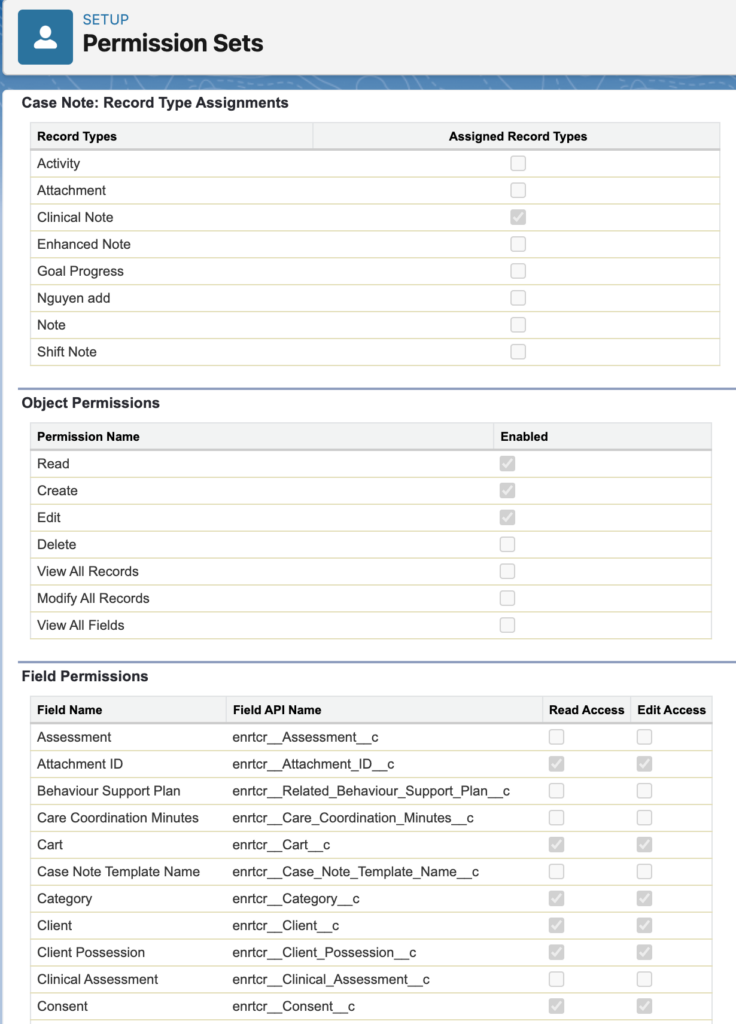
In Salesforce, user permissions are determined by a combination of all assigned permission sets (including those within permission set groups) and the user’s profile. Therefore, when managing administration, it is essential to monitor the permissions granted across all areas.
Using the core permission set included in the package
The permission set ‘Healthcare Resource Client Details’ is included in the Healthcare package by default. It is designed for efficient assignment to any user. It primarily focuses on granting permissions for the relevant objects associated with this form.
However, it is important to note that the default settings are currently quite permissive. It is advisable to modify these settings appropriately before assigning them to your users.
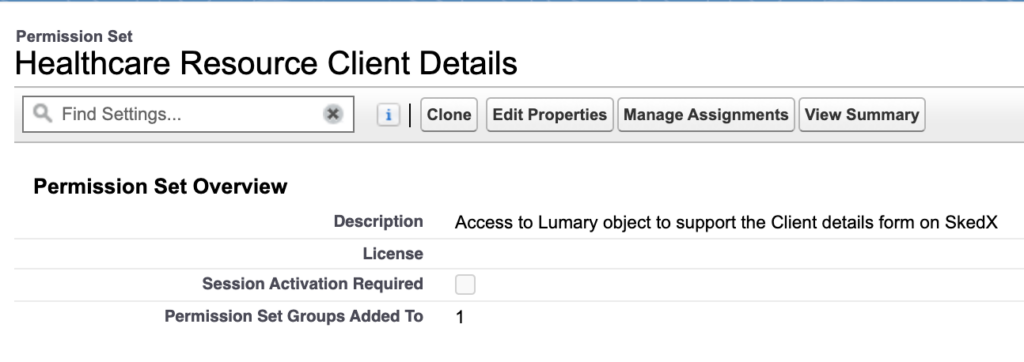
Page Layout
The fields that are displayed within the mobile form, are controlled via the page layout. Each user profile and record type corresponds to a specific page layout.
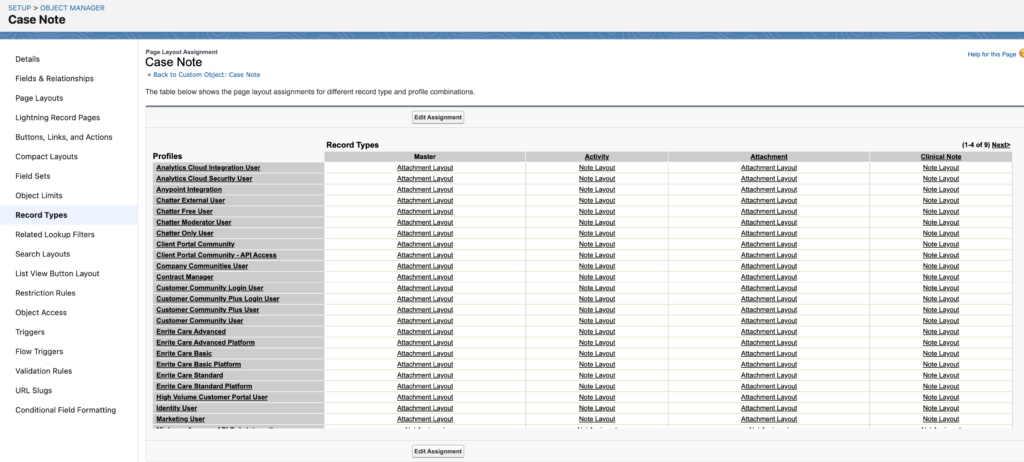
The page layout will determine how the fields are being drawn on the user interface (UI) of the form.
Additionally, the properties assigned to each field within the page layout are respected when rendering the UI of the form. For example, required fields in the page layout will be required in the mobile form.
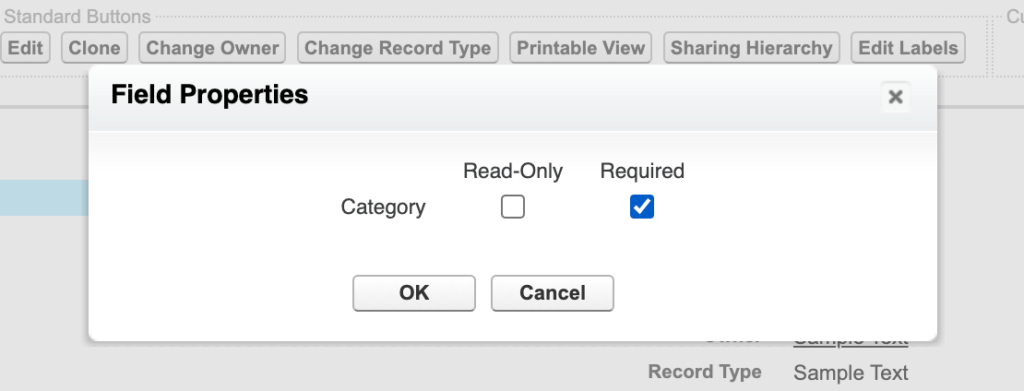
Note: Fields can be grouped under sections in page layouts. This is also respected in the form.
Caching Layout
Caching the layout serves to minimise the frequency of API calls to Salesforce for retrieving the page layout each time the form is accessed. This strategy effectively mitigates potential performance issues that may occur when the form is accessed by a significant number of concurrent users.
Therefore, whenever the page layout is updated, it is crucial to initiate an update in the Web App to ensure that the Client Details form accurately reflects the most recent changes in the layout cache.
Client Details Form Settings
The healthcare solution offers custom settings to create a one “stop shop” to manage various configuration options for the Client Details form.
Each row represents a main object (e.g: Case Notes, Health Conditions, Risks, etc) or a reference object (e.g: Accounts, Contacts, Users, etc) that would appear in a page layout.
This setting is included in the Healthcare package. To access it, navigate to Setup > Custom Metadata Types.
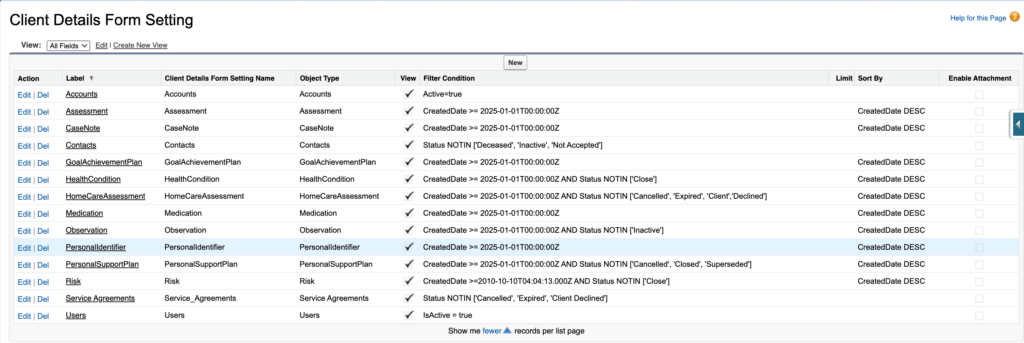
Hide Objects
The initial configuration option available is View. This setting allows admins to conceal any main objects that are not relevant to your business needs.
Benefits:
- Maintain an organised form by displaying only the pertinent objects.
- Improve overall performance by reducing the data retrieval for those hidden objects.
Query Conditions (Filter and Limit)
Two configuration options, Filter Conditions and Limit, are provided to manage the query conditions applicable to each object, both main and reference. The syntax adheres to GraphQL standards.
By default, some query conditions are automatically populated.
Benefits:
- Enhances overall performance by minimising data retrieval of inactive and outdated records.
Sort By Conditions
The Sort By setting allows admins to efficiently organise the list of records. The syntax also conforms to GraphQL standards.
Benefits:
- Ensures an organised format, enhancing the overall user experience.
Enable Attachments
The Enable Attachment option supports the ability to activate the attachment feature for a main object.
Benefits:
- Manage which objects can enable the attachment feature.
- Improve overall performance by deactivating this feature in areas where it is not needed.