This guide will help you understand and use the Sleepover Disturbance form within the Skedulo mobile app. This form is designed to help you easily and accurately record any periods you are awake and actively attending to needs during a scheduled sleepover shift.
Note: The setup, installation, and configuration of the Sleepover Disturbance is managed by your Skedulo support team. If you have any questions regarding its setup, please reach out to them.
When to Use This Form
You should use the Sleepover Disturbance form whenever you are on a designated sleepover shift and a situation requires you to be awake and active. Accurately recording these disturbances is important for:
- Accurate Record-Keeping: Maintaining a clear log of all activities during your shifts.
- Service Reporting: Providing necessary details for client reports and service verification.
Accessing the Form
You can typically access the Sleepover Disturbance form from within the details of an active job on your Skedulo Plus mobile app. This applies to both:
- Single Booking Jobs: Jobs with one client.
- Group Event Jobs: Jobs involving multiple clients.
Look for a section or button labeled “Sleepover Disturbance” (or similar) within the job details screen.
Adding a Disturbance Record
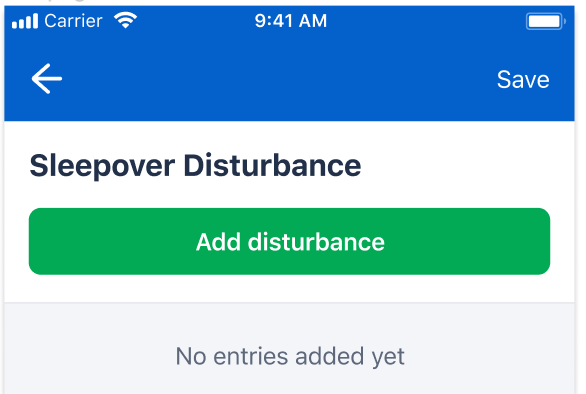
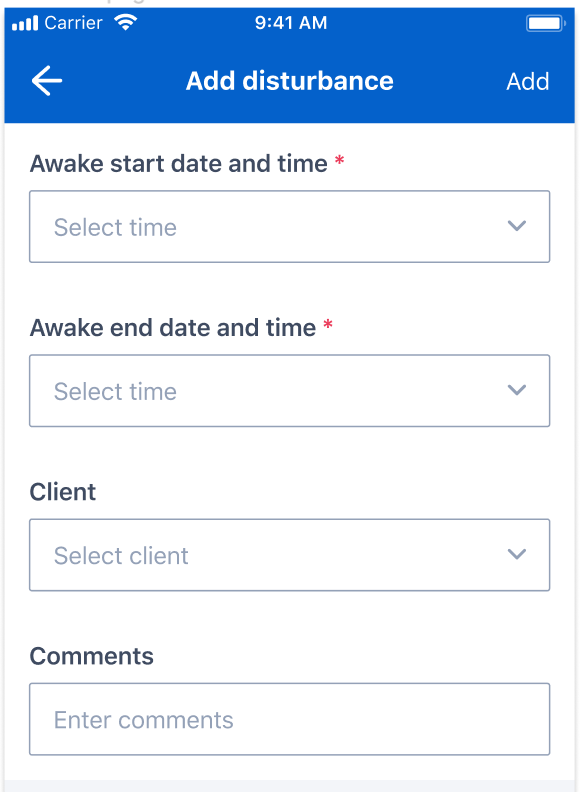
Once you’ve accessed the Sleepover Disturbance form:
- Tap the “Add Disturbance” button (or similar) to create a new entry.
- You will be presented with a form to fill in the details of the disturbance:
- Awake Start Date and Time: (Required) Enter the exact date and time when you became awake and active due to the disturbance.
- Awake End Date and Time: (Required) Enter the exact date and time when the disturbance concluded, and you were able to return to rest.
- Important Notes on Times:
- The end time must be after the start time.
- The entire awake period (from start to end time) must fall within the scheduled start and end times of your overall job.
- All dates and times on the form are displayed in your mobile device’s local timezone. This ensures consistency with how times are shown elsewhere in the Skedulo Plus app.
- Important Notes on Times:
- Client: (Optional) If the disturbance was specific to one client (especially relevant in group event jobs), you can select the client from a list. This helps in attributing the care provided.
- Comments: (Optional) Use this field to add any relevant notes or details about the disturbance. This can include the reason for the disturbance or actions taken. This field typically supports long text and special characters.
- After filling in the details, confirm or add the entry. The new disturbance record will then appear in a list on the main Sleepover Disturbance screen for that job. You can add multiple disturbance records for a single sleepover shift if needed.
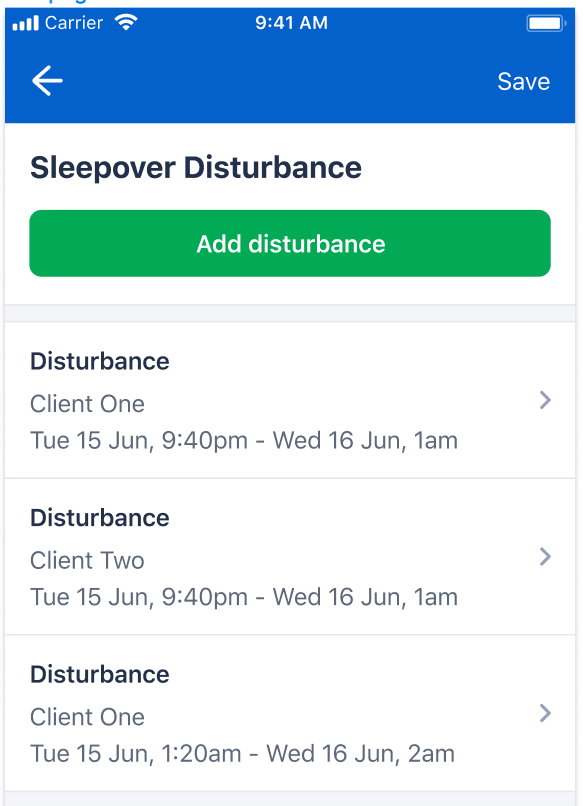
Saving Your Records
After adding one or more disturbance records:
- Make sure to tap the “Save” button (or similar) on the Sleepover Disturbance form screen.
- Saving the form ensures that all the disturbance information you’ve entered is securely stored and synchronized with Salesforce. This makes the data available for reporting and historical record-keeping.
Note: When the Sleepover Disturbance form is saved, each entry will create an activity record against the resource.
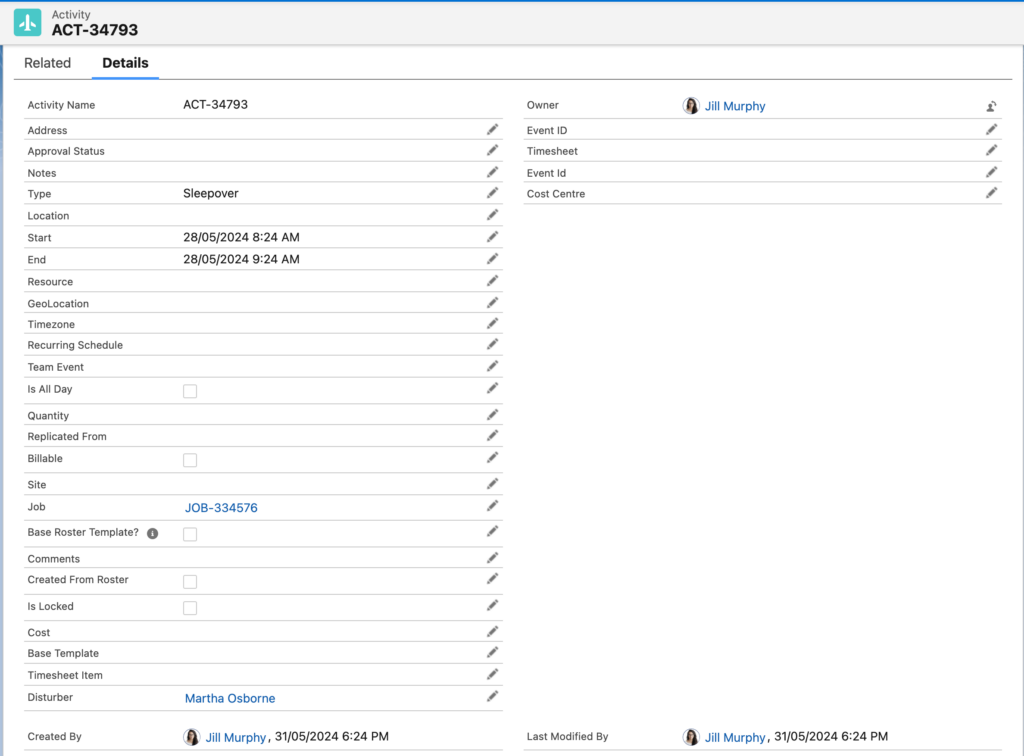
Editing or deleting a Disturbance Record
If you need to make changes to a previously entered disturbance record, from the list page, click on a disturbance record to make changes to the data and click save or choose the delete option at the bottom to remove the record.
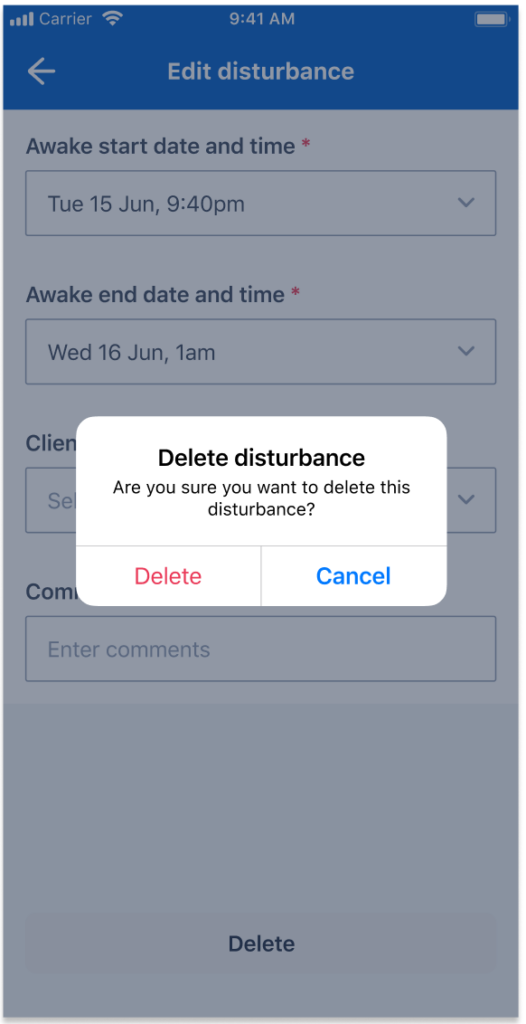
Note: For customers using our EasyEmployer connector, please refer to the guide 'Sleepover Disturbance flows for EasyEmployer' to learn more.