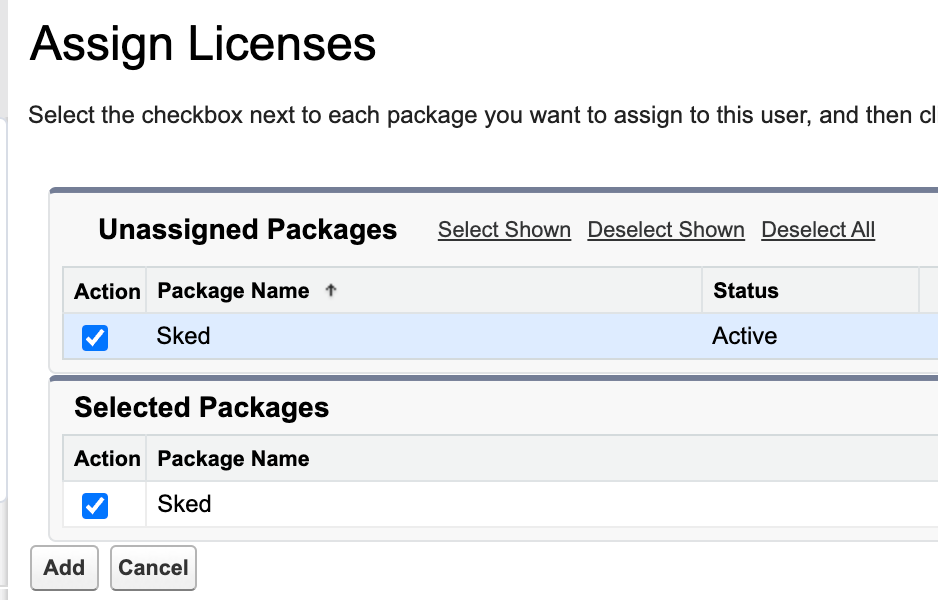You have created your user record—but before the user is able to access Skedulo, you will need to:
- Add Permission Set Groups.
- Set the ‘skeduloUserType.’
- Add a Sked licence.
You will also need to create a resource record for those users who will need to be assigned to jobs.
Apply Permission Set Groups
In Salesforce, go to ‘Setup’ and search for ‘Users.’ Click on a user’s ‘Username’ to open their details. Scroll down the page locate the section named ‘Permission Set Group Assignments.’ Click the ‘Edit Assignments’ button and apply the following:
- For resources, apply the ‘Skedulo Resource’
- For schedulers, apply the ‘Skedulo Scheduler’
- For those users who are both a resource and a scheduler, apply both of the above.

The user record permission set assignment section, in Salesforce.
Note: For HCP customers, in addition to the Skedulo permission sets, there will also be a Lumary permission that are included in the Permission Set Group Assignments
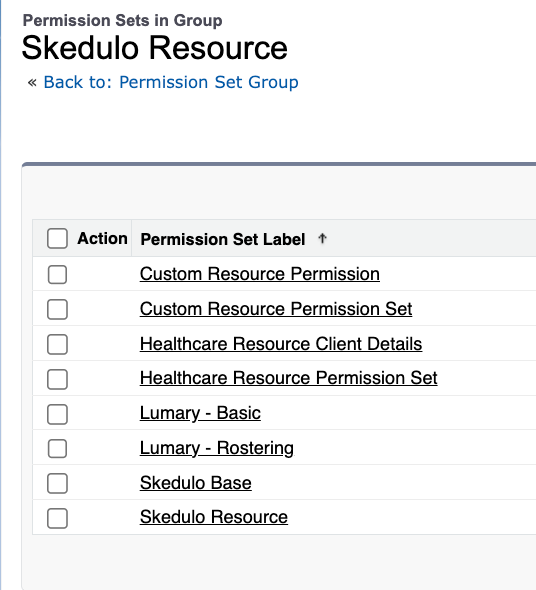
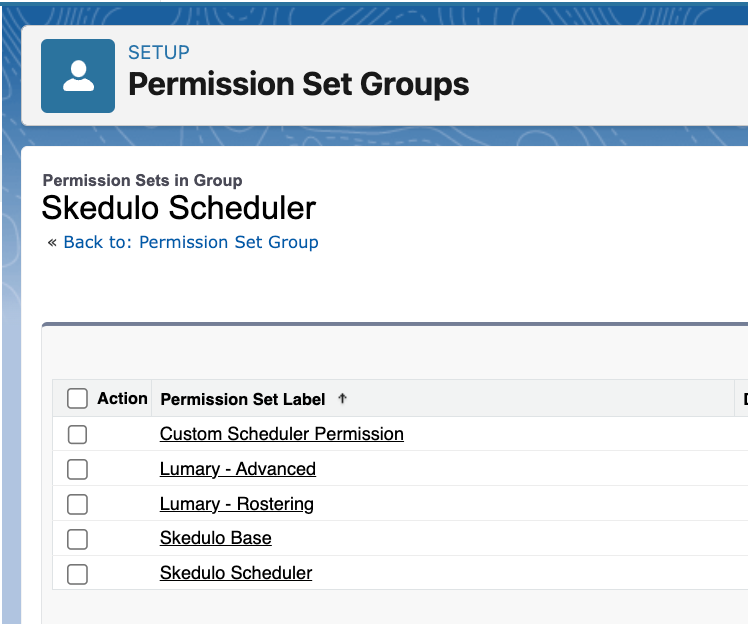
Setting the User Type
On the Salesforce User record select the relevant value in the skeduloUserType field.
Note: If this field is not being shown it will need to be added to the page layout
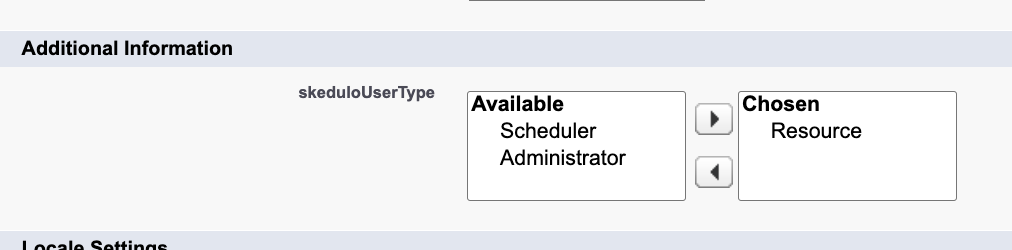
Assigning the Licence
When creating users in Production ( not required in other environments like UAT, DEV etc) each user will need to be assigned a Skedulo License (as well as a Lumary licence)
Scroll down the page to locate the section named ‘Managed Packages’ and click Assign Licences. Select the Sked Package and Add