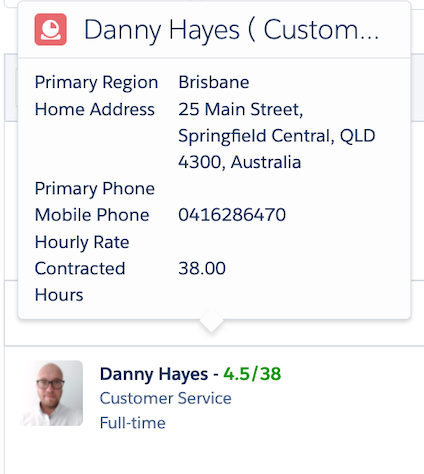For each resource displayed within the scheduling console, their Scheduled Hours and Contracted Hours will be shown. Preferred Hours can also be optionally displayed.
- Green: the resource is under-allocated (i.e. scheduled hours are less than contracted hours).
- Red: the resource is over-allocated (i.e. scheduled hours are more than contracted hours).
The colours can be switched around depending on the your preferences. For example if under allocated is more important to the customer thank over hour then the colour can be changed to Red and over allocated can be changed to Green. This is controlled by a Custom Setting Skedulo HCS UI Settings > Over_Hour and Under_Hour where a Hex Colour Code can be applied.
Scheduled Hours represent the total hours scheduled for the resource, based on the applied filters in the Console, (Dates, Location/Client/Region, Ghost job or not). This value reflects the total work hours scheduled for the resource during the selected payroll period. Various values can be included or excluded by configuring several custom settings.
Refer to ‘Scheduled Hours / Contracted Hours’ in 16. Administration – Scheduled Hours vs Contracted Hours, article.
Contracted Hours equals the value set on the resource’s Salesforce record for their Contracted Hours, entered as a weekly value.
Preferred Hours is controlled to show or not to show in the Console which is controlled by the custom setting Skedulo Healthcare Scheduling Settings > Show_Preferred_Hours. Preferred Hours are stored against the Resource record as a weekly value. If Preferred Hours is not showing as a field on the Resource record, an administrator can add this to the Resource Page Layout.
Each Resource will show Resource Tags when you hover over the Tag Icon
- If the tag icon is green then the tag is valid
- If the tag icon is red then the tag has expired
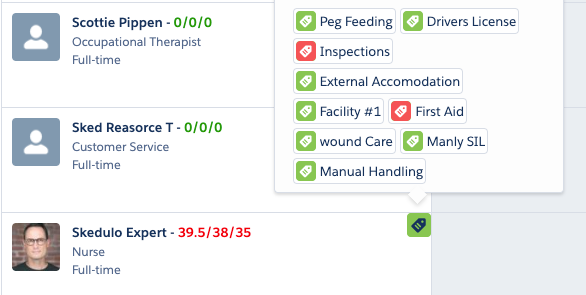
There is also the ability to hover over the Resource to view additional details from the resource’s object (this can be controlled via a Custom Setting). The Custom Setting can be found in Skedulo Healthcare Scheduling Settings > Resource_Hover_Fields. This setting can be updated by an administrator.