Manage availability in the Allied Health Calendar
Allow resources to manage their own availability within their own scheduling view
The calendar will query availability templates or availability patterns and ad-hoc availability to draw on the grid view informing the users their availability or unavailability for work.
- Ad-hoc Availability – all availability records (sked__Availability__c), except Declined status.
- Availability Templates – all availability templates have Start and Finish dates (of the Availability Template record) falling within the viewing period. Or Availability Patterns – that have Start and End dates (of the Availability Pattern Resource record) falling within the viewing period.
- Use custom setting Skedulo Configs: Enable_Template_Availability_Callout to switch between using Availability Template (True) and Availability Pattern (False)
Display Logic
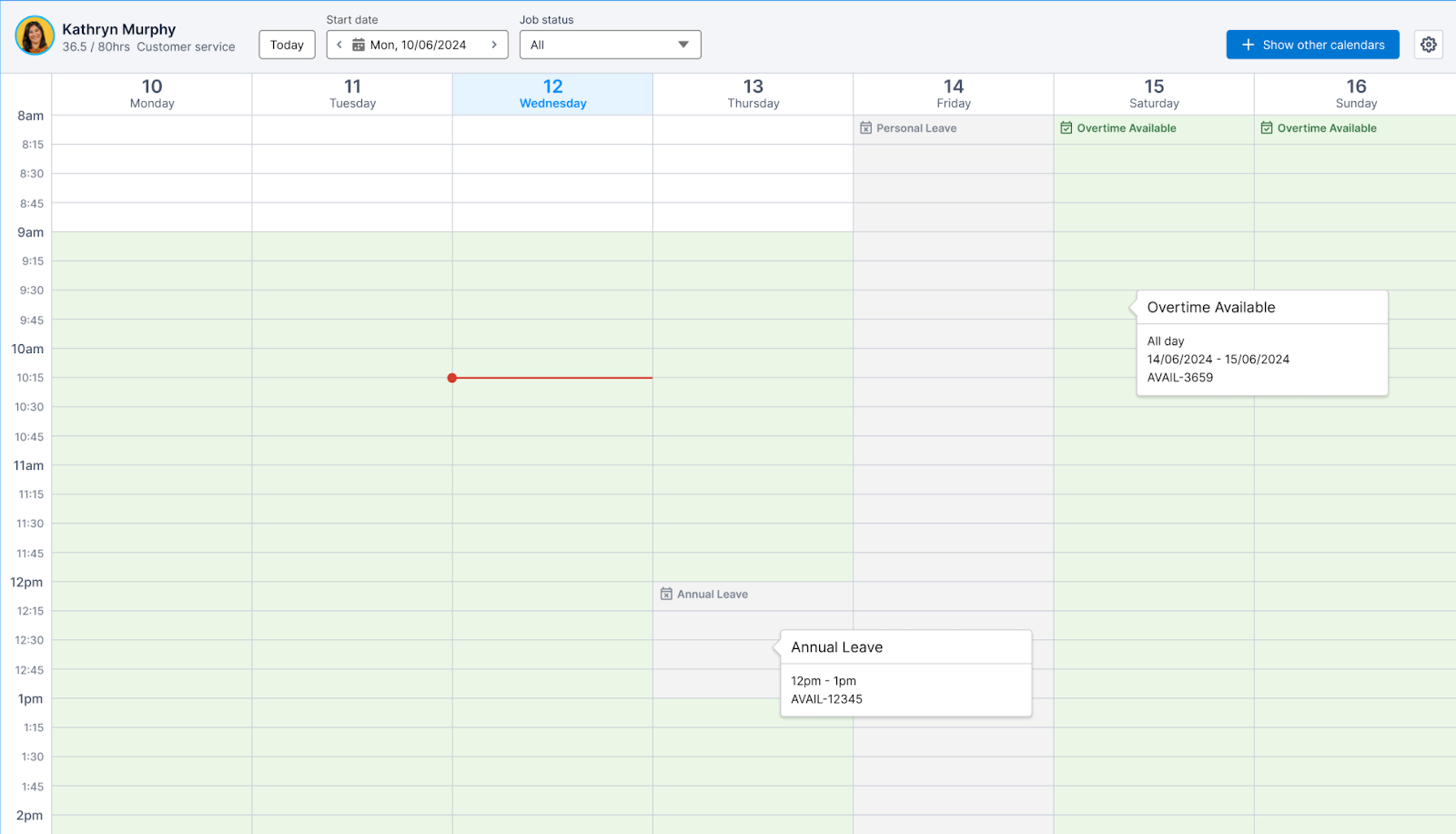
Fig: The console with only availability displayed
Using the example above, the basic logics are:
- White cells (e.g: Monday to Thursday 8:00 am to 9:00 am):
- The resource has no availability (either template, pattern or ad-hoc) setup at this time.
- Green cells (e.g: Monday to Thursday 9:00 am to 2:00 pm):
- The resource has an availability template or availability pattern setup at this time.
- Green cells with title and hover (e.g: Saturday or Sunday from 8:00 am):
- The resource has an ad-hoc availability setup at this time.
- Hover will display relevant information of the ad-hoc availability such as type, name, start and end date time.
- Grey cells with title and hover (e.g: Friday from 8:00 am):
- The resource has an ad-hoc unavailability setup at this time.
- Hover will display additional information such as type, name, start and end date time.