Managing Shifts in the RRC
View, add, or edit a shift in the Resource Roster Console (RRC).
Adding a Shift
The Add Shift option will open the Create Shift modal.
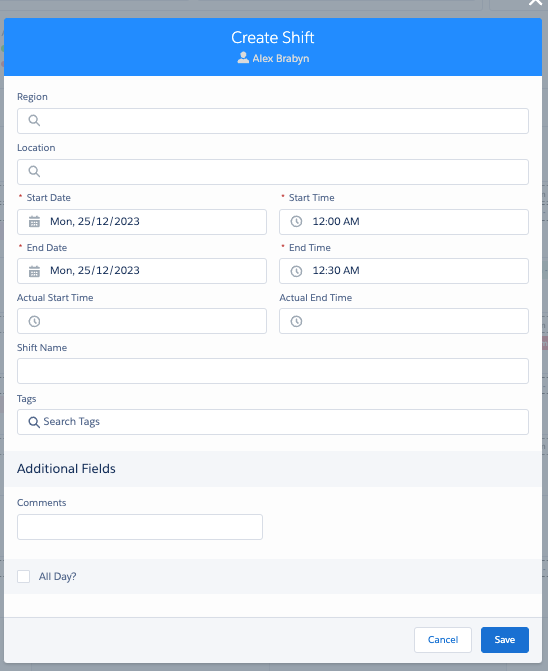
Fig: Create shift modal
The All Day function will make the record a 24-hour shift for the date selected.

Fig: The create shift all-day option
Additional Fields is a method for configuring the collection of additional information for the Activity for your business.
Note: Additional fields can only be added by a Salesforce system administrator.
Viewing a Shift
Hover over the shift record to display a summary of the shift.
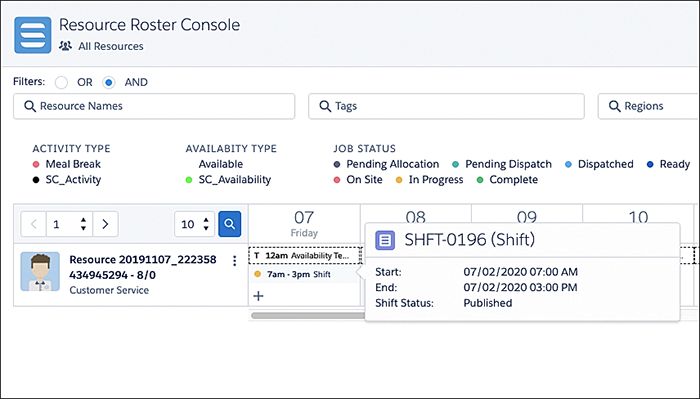
Fig: Viewing a shift on the roster resource console
Updating a Shift
Right-click an existing shift record to display shift record options.
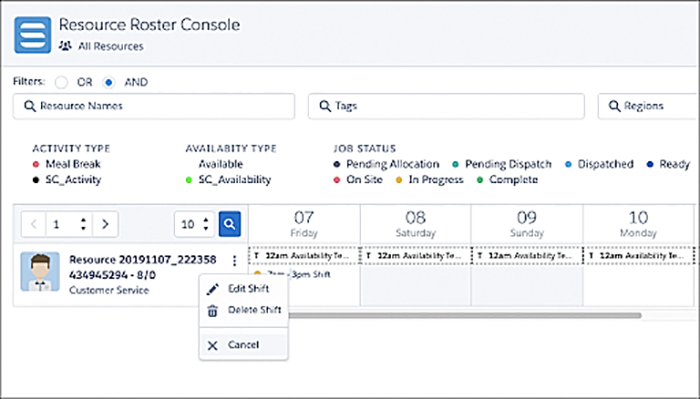
Fig: Shift options
Shift options:
- Edit Shift – Select to edit shift details.
- Delete shift – Select to delete the shift.
- Cancel – Select to cancel the display of the options.
When deleting a shift, a Delete Shift? modal is displayed to confirm that the shift record is to be deleted.
Note: Once deleted, the shift record cannot be retrieved.