Key configuration for the Timesheet Console (ACD)
The following are key settings that need to be managed as part of the timesheeting process.
- Custom Metadata : HC_Timesheet_Settings

- The colour pallet that displays on the Skedulo mobile app for jobs, shifts, activity, and availability is the same as the Timesheet Console.
- Exceptions
- There are standard exceptions within the package such as a Tolerance between Actual and Scheduled times (Timesheet_Exception_Hour_Threshold) and if Jobs overlap one another, conflict with an activity or are scheduled when the resource is not available
Configuring Timesheet Hover Fields
The solution allows you to configure the fields that are shown when hovering over a job or shift inside the timesheet console.
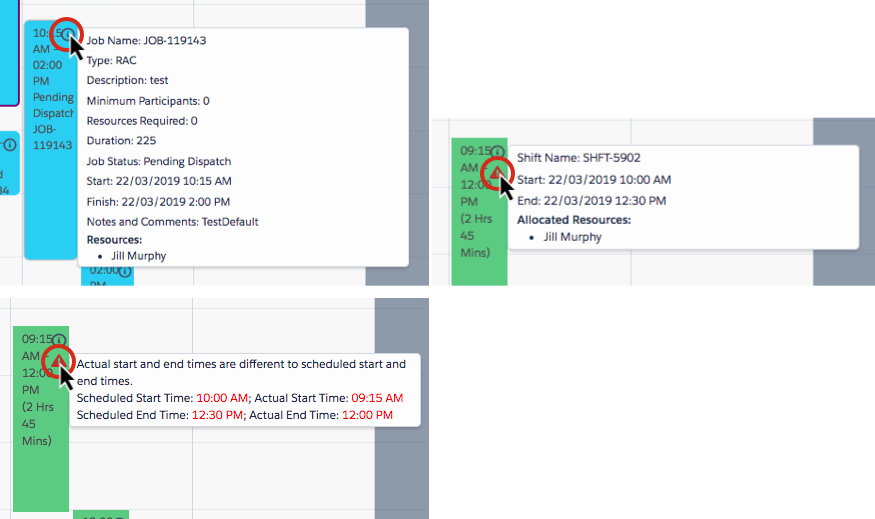
- The display fields on hovers can be configured for below events:
- Single Booking and Group Event Jobs
- Shifts
- Activities
- Availabilities
- For each event type, fields from various objects are supported:
- Single Booking Jobs support fields from:
- Job Allocation object
- Job object
- Resource object
- Contact object
- Group Event Jobs support fields from:
- Job Allocation object
- Job object
- Resource object
- Group Attendee object
- Shifts support fields from:
- Resource Shift object
- Shift object
- Resource object
- Activities support fields from:
- Activity object
- Resource object
- Availabilities support fields from:
- Availability object
- Resource object
- Single Booking Jobs support fields from:
- Navigate to Setup > Custom Metadata Types > HC_Timesheet_Settings
- Each event type has one setting to control which fields to display on the hover:
- Timesheet_Job_Allocation_Hover_Fields: Used for Single Booking and Group Event Jobs
- Add the job allocation fields (e.g: sked__Country_Code__c)
- Use the prefix “job.” to add job fields (e.g: job.sked__Address__c)
- Use the prefix “resource.” to add resource fields (e.g: resource.sked__Category__c)
- Use the prefix “jobcontact.” to add contact fields (e.g: jobcontact.Phone)
- Use the prefix “jobattendees.” to add group attendee fields (e.g: jobattendees.skedhcp__Attended__c)
- Timesheet_Resource_Shift_Hover_Fields: used for Shifts
- Add the resource shift fields (e.g: skedhcp__Cost__c)
- Use the prefix “shift.” to add shift fields (e.g: shift.Name)
- Use the prefix “resource.” to add resource fields (e.g: resource.sked__Category__c)
- Timesheet_Activity_Hover_Fields: used for Activities
- Add the activity fields (e.g: sked__Location__r)
- Use the prefix “resource.” to add resource fields (e.g: resource.sked__Category__c)
- Timesheet_Availability_Hover_Fields: used for Availabilties
- Add the availability fields (e.g: sked__Is_Available__c)
- Use the prefix “resource.” to add resource fields (e.g: resource.sked__Category__c)
- Timesheet_Job_Allocation_Hover_Fields: Used for Single Booking and Group Event Jobs
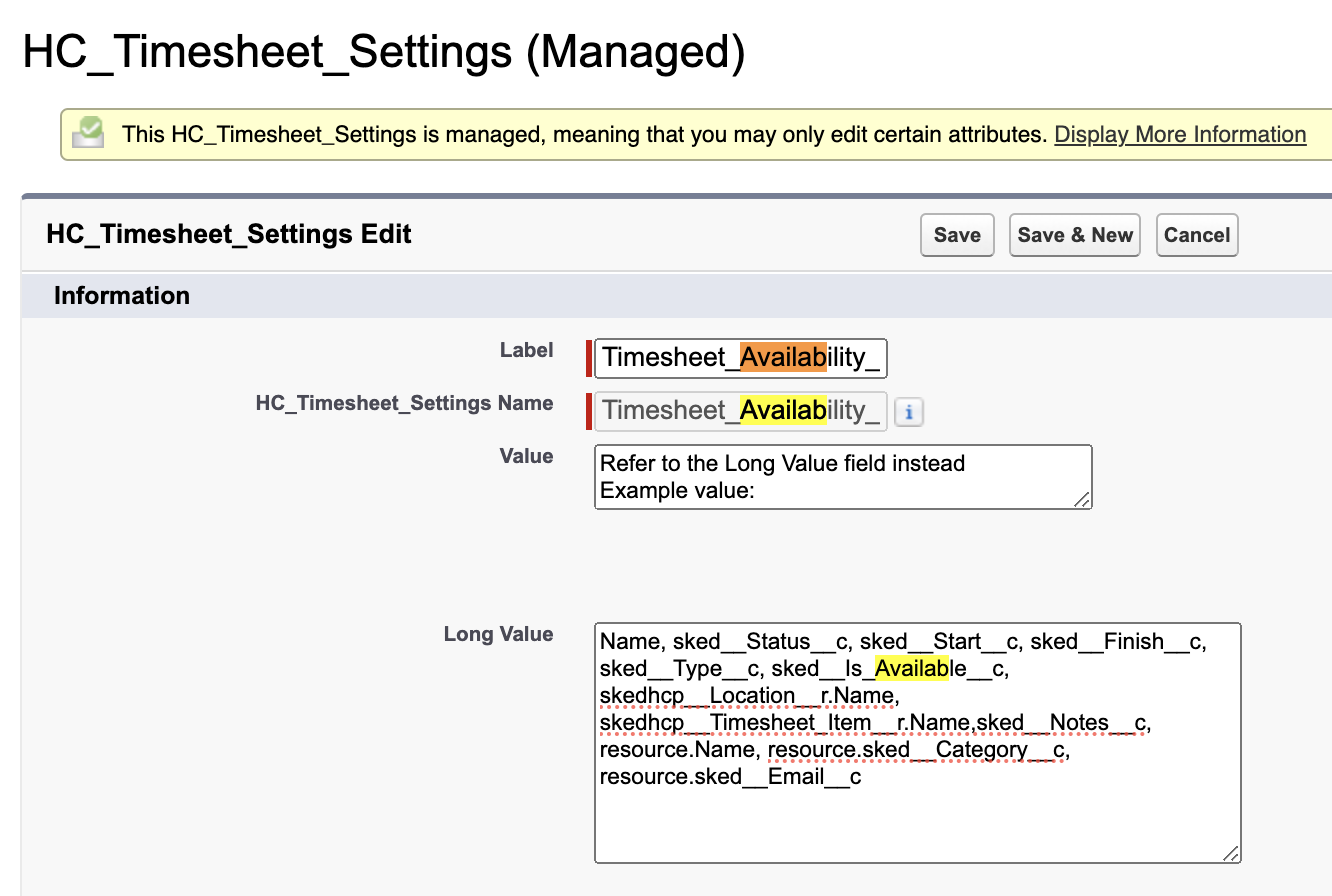
Timesheet Custom Fields
Custom fields that have been created on the Job Allocation or Resource Shift objects can be viewed on the job or shift modal in the Additional Fields section and managed in the Custom Metadata >HC_Additional_Fields.
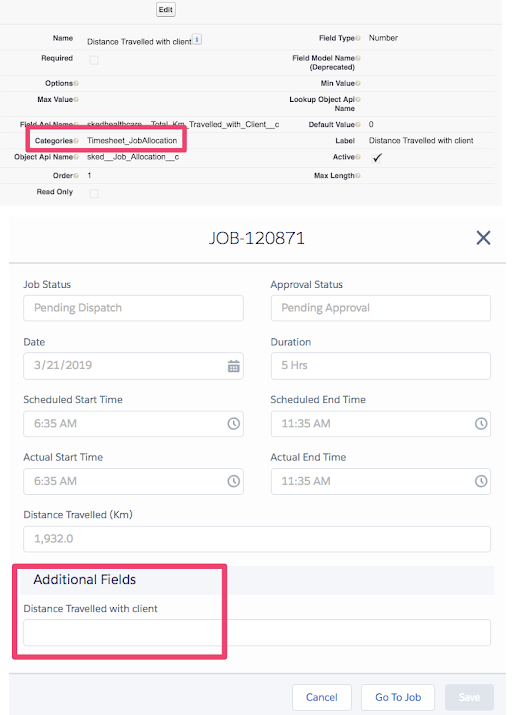
Fig: Additional fields section
An example of custom fields added for jobs follows.
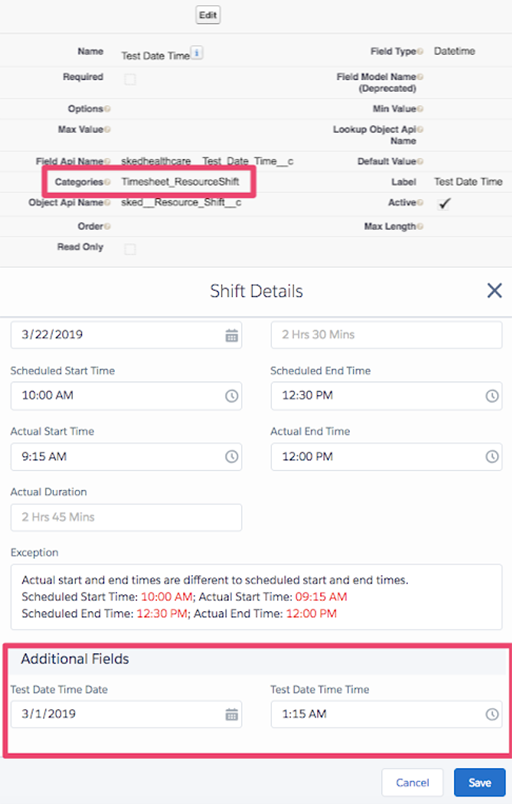
Fig: Additional fields added to modal