The Roster Management Console calendar can be used to manage existing activities for a resource, including:
- View activities for a resource
- View activity information
- Reschedule Activity using drag and drop.
- Edit Activity to update details.
- Delete an Activity
View activities for a resource
To view activities for a resource in the calendar:
- Locate the resource using the Resource filter.
- Set the View to Job.
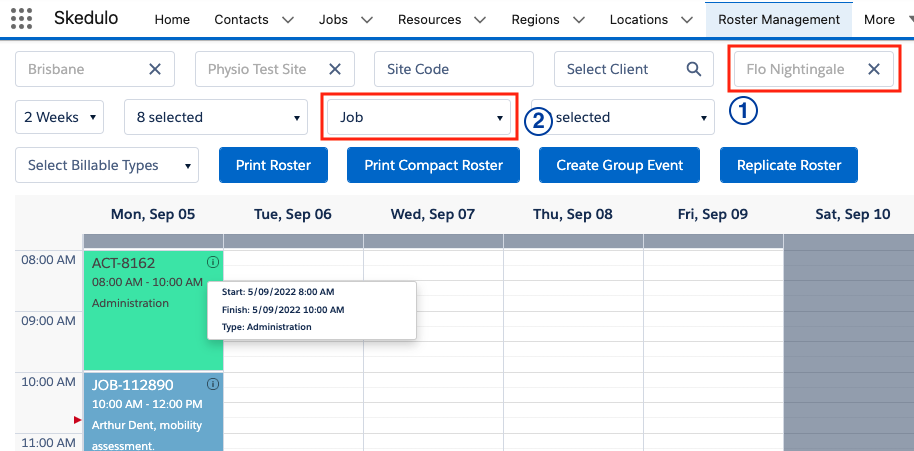
The calendar will refresh and display jobs and activities for the resource.
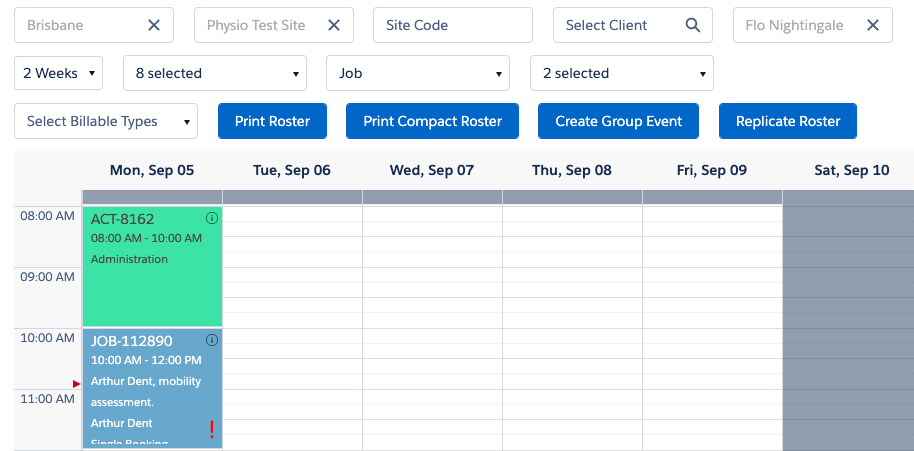
Note: Activities can also be displayed when the view is set to Shift, however, if a shift is at the same time as an activity, the shift card will be displayed over the activity.
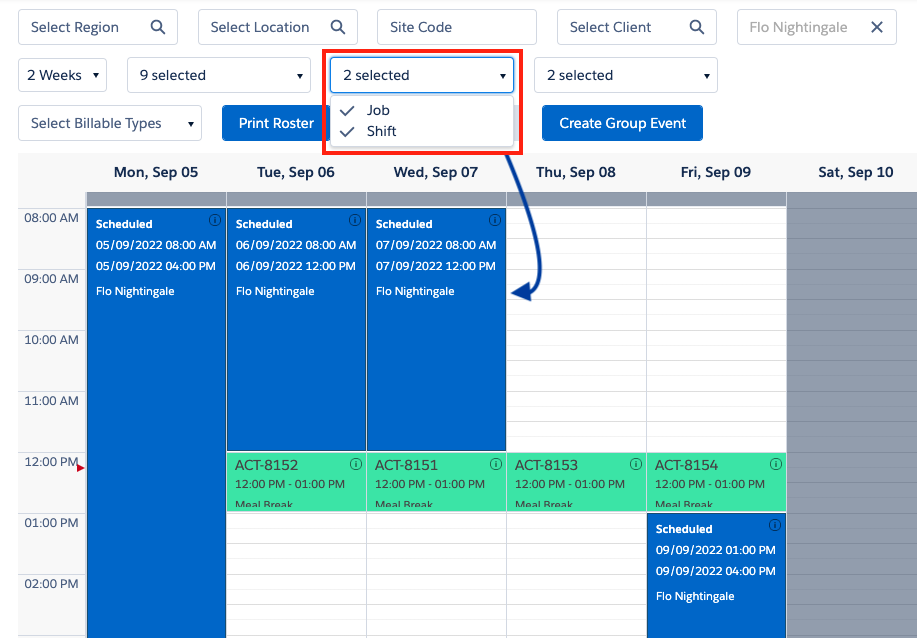
View activity information
Hover the mouse pointer over the information ⌽ icon at the top right corner of an activity card in the calendar, to view details about the activity, including:
- Start – Activity start time.
- Finish – Activity finish time.
- Type – Type of activity.
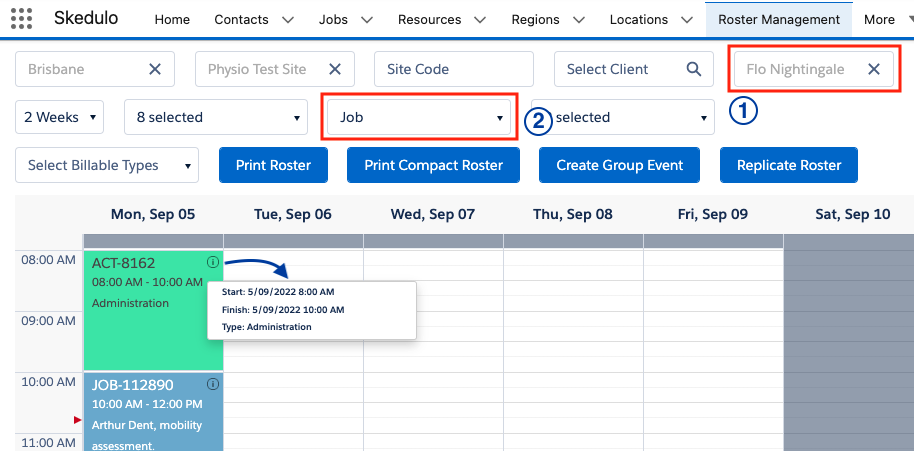
Reschedule Activity
To reschedule an activity in the calendar:
- Click and drag the activity card to a new time.
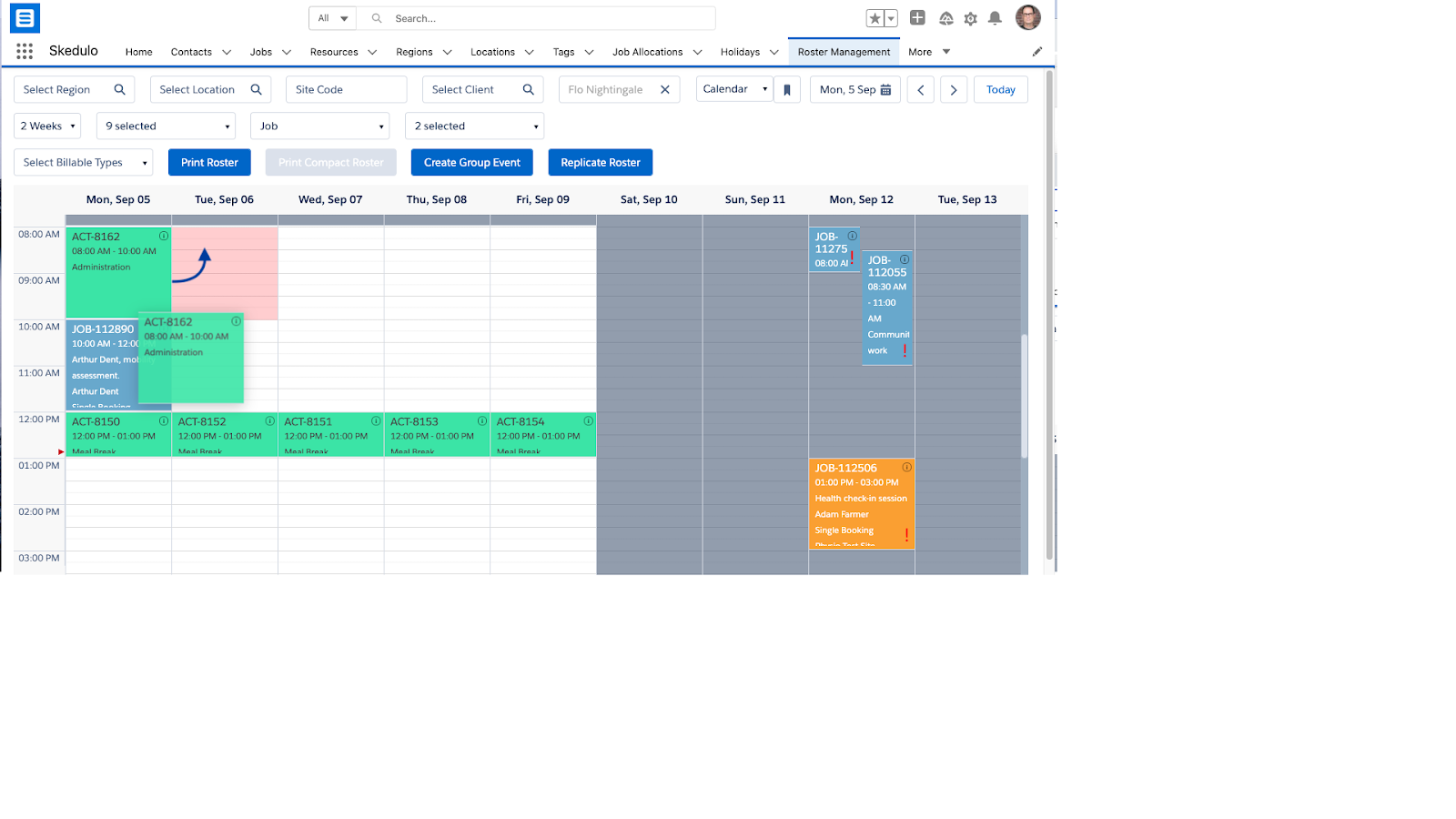
- A Reschedule Confirmation message displays. Click Confirm to save.
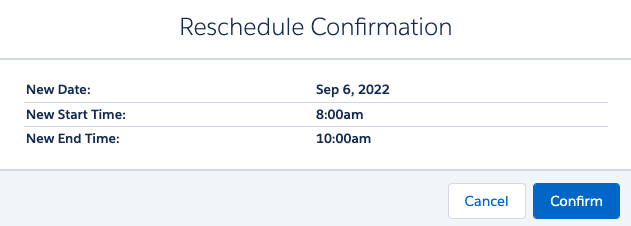
The activity is rescheduled in the calendar display.
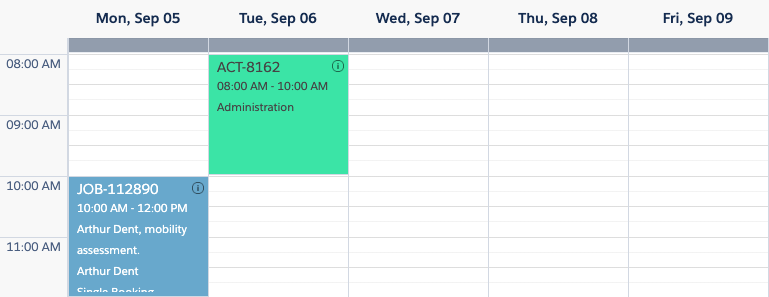
Edit activity
To edit an activity in the calendar:
- Right mouse click on the activity card, to display the activity control menu.
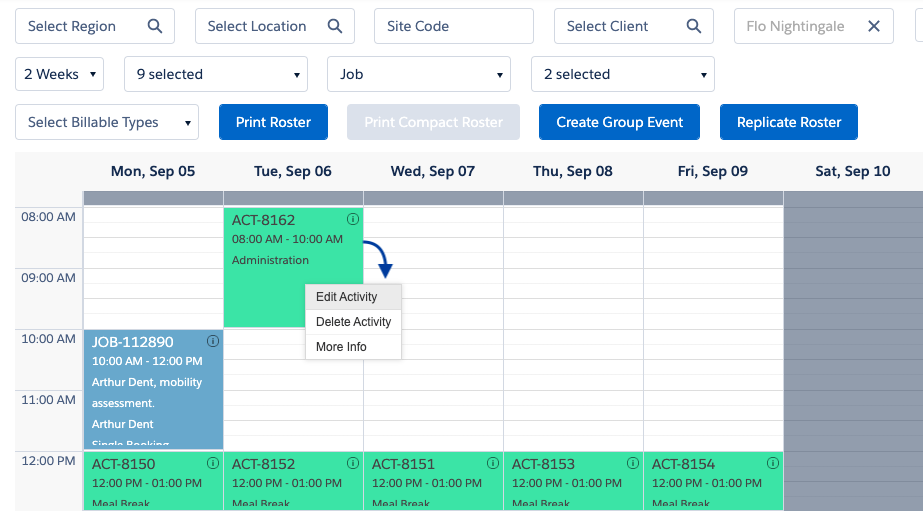
- Click Edit Activity. The Update Activity modal displays.
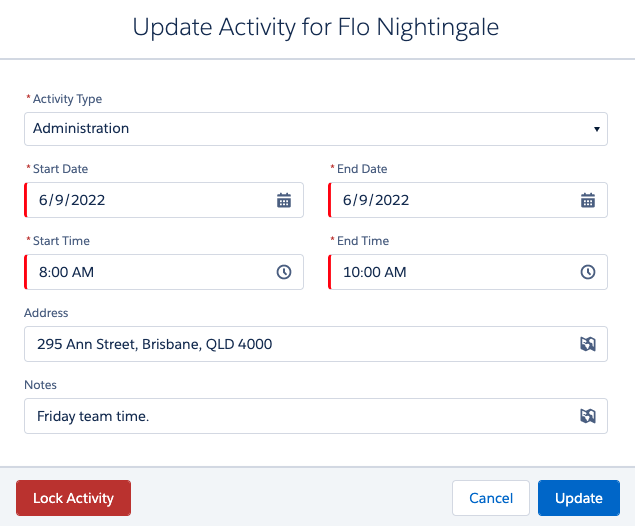
- Update the activity details and click Update to save the changes.
The fields you can update for an activity include:
- Activity Type – A picklist of options, as configured for your organisation.
- Start Date and End Date – Activity dates.
- Start Time and End Time – Activity times.
- Address – Where the activity will happen.
- Notes – Activity notes and details.
You can also Lock Activity to prevent any further changes. You can re-edit the activity to unlock it.
Note: Additional fields can be configured for your organisation, to collect additional information as per your business operations. Additional fields are added by a Salesforce system administrator.
Delete an Activity
To edit an activity in the calendar:
- Right mouse click on the activity card, to display the activity control menu.
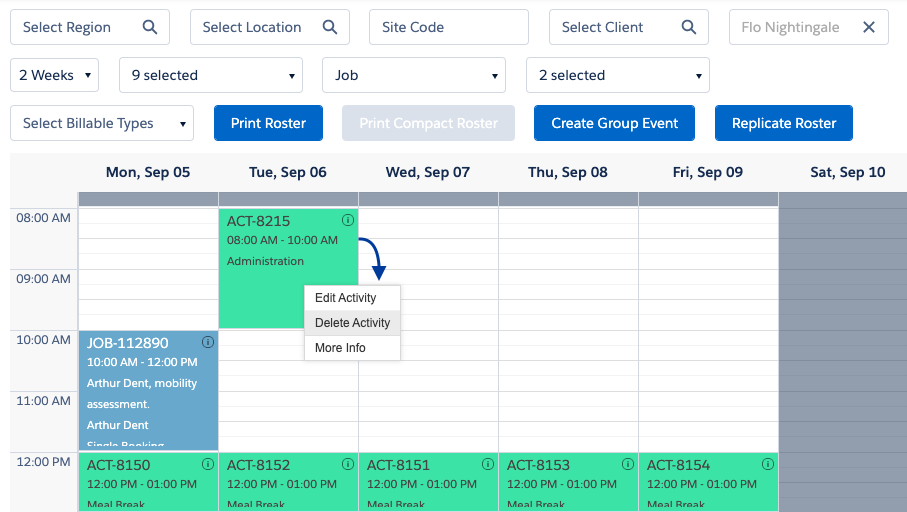
- Click Delete Activity. A confirmation displays. Click Yes to confirm.
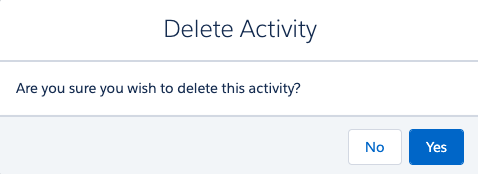
The activity record is deleted and removed from the calendar.
All other functions found in the Roster Management Console are listed in the user guide ‘Roster Management Console functions‘.